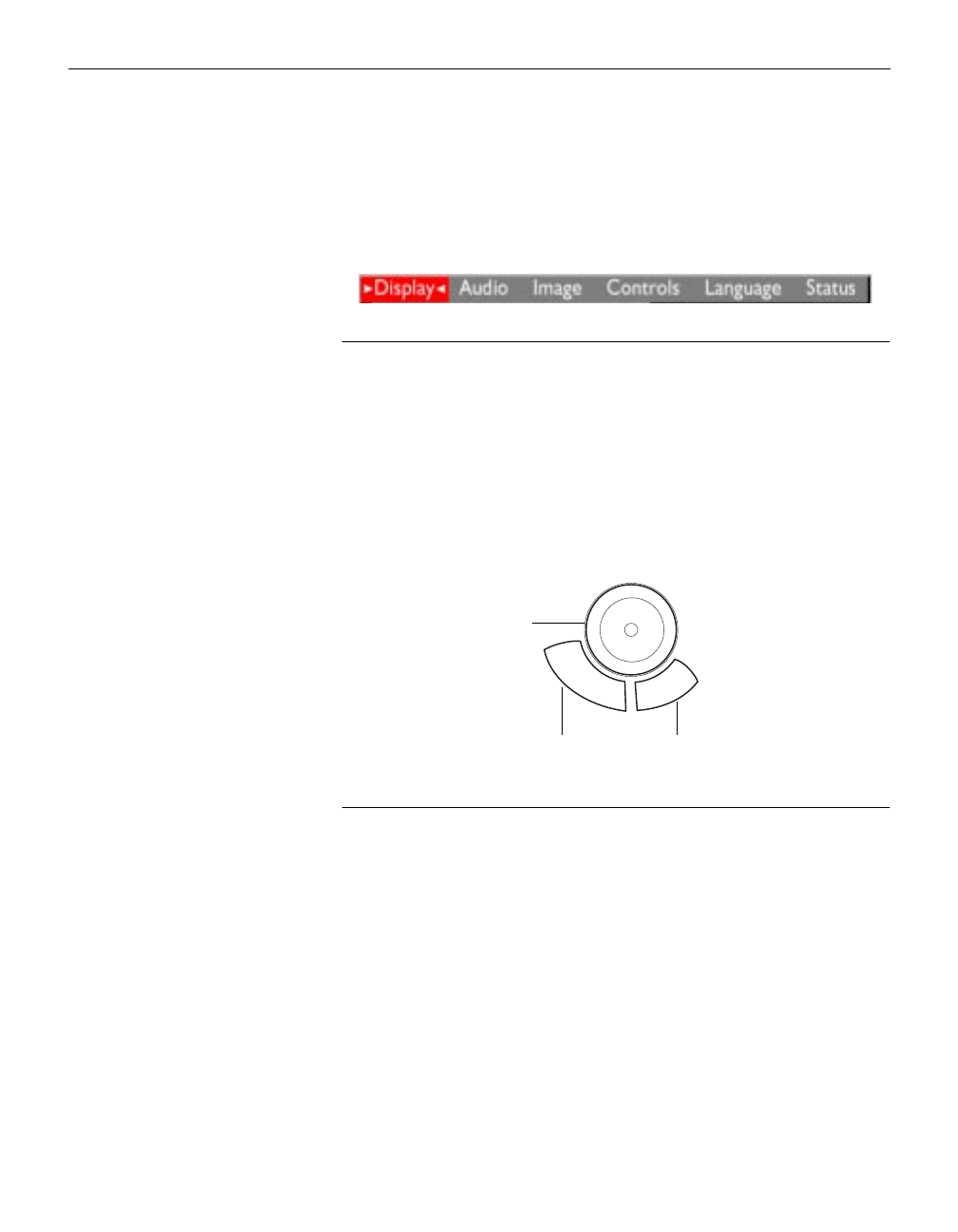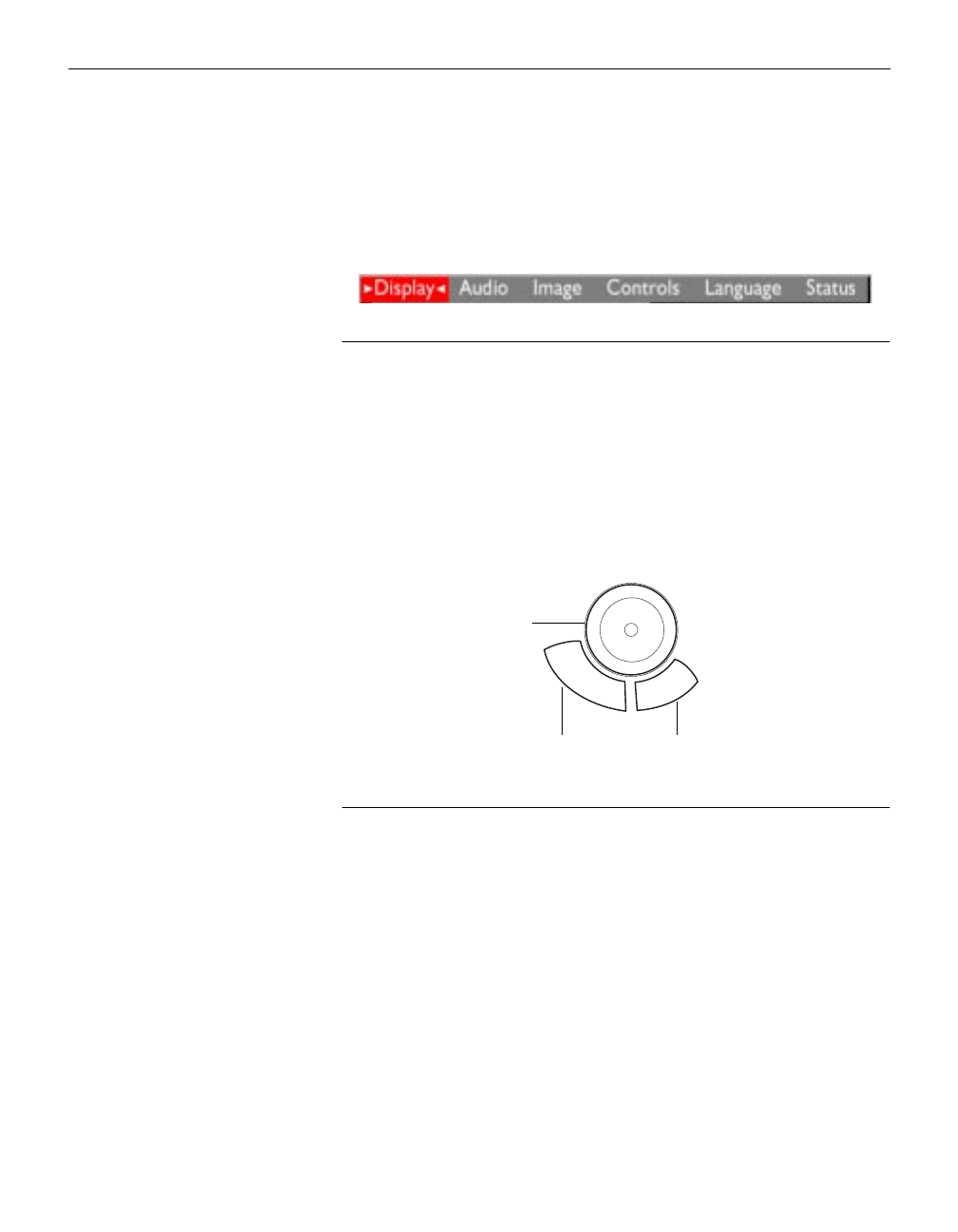
20
Using the Projector
Using the Menus
The projector
has six drop-down menus that allow you to make
image adjustments and change a variety of settings. Most of these
adjustments aren’t available directly from the keypad.
F
IGURE
15
On-screen menus
To open the on-screen menus, press the
menu
button on the
remote or keypad. Press
menu
again when you want to close the
menus and save any changes.
To select a menu, use the disk mouse on the keypad or remote to
move the cursor left and right to highlight the menu you want.
The drop-down menu appears.
F
IGURE
16
Disk mouse and mouse buttons on keypad and remote
To change a menu setting, use the disk mouse to move the cursor
up and down to the setting you want to change (the setting is
highlighted red), then use the left and right mouse buttons to
adjust a setting or select an option. Some submenus, such as
Brightness, consist of a slider bar you use to increase or decrease
a value; some submenus, such as Standby Time, consist of
options you scroll through to select the desired one. All changes
are saved when you close the menus.
disk mouse
left mouse right mouse
button
button