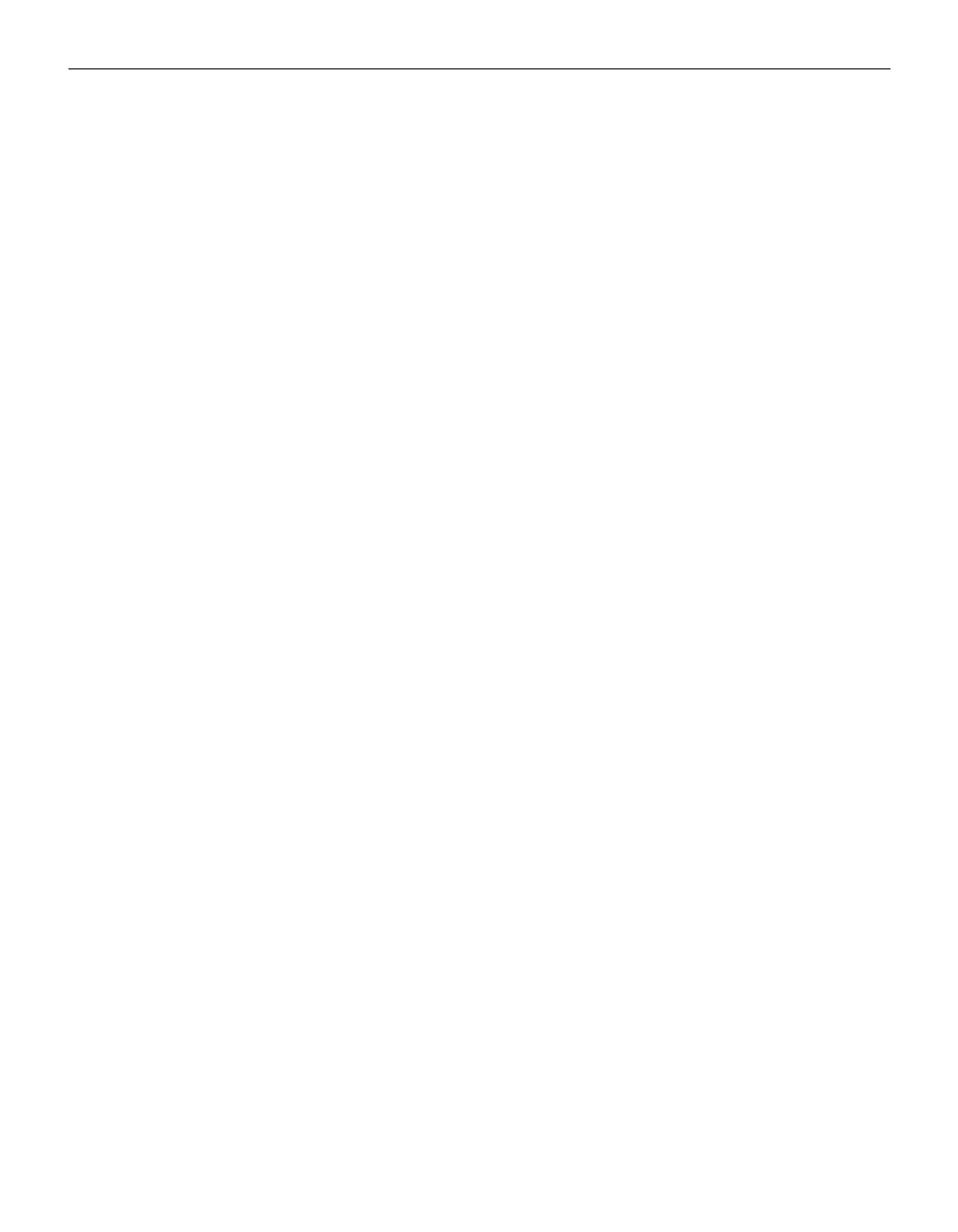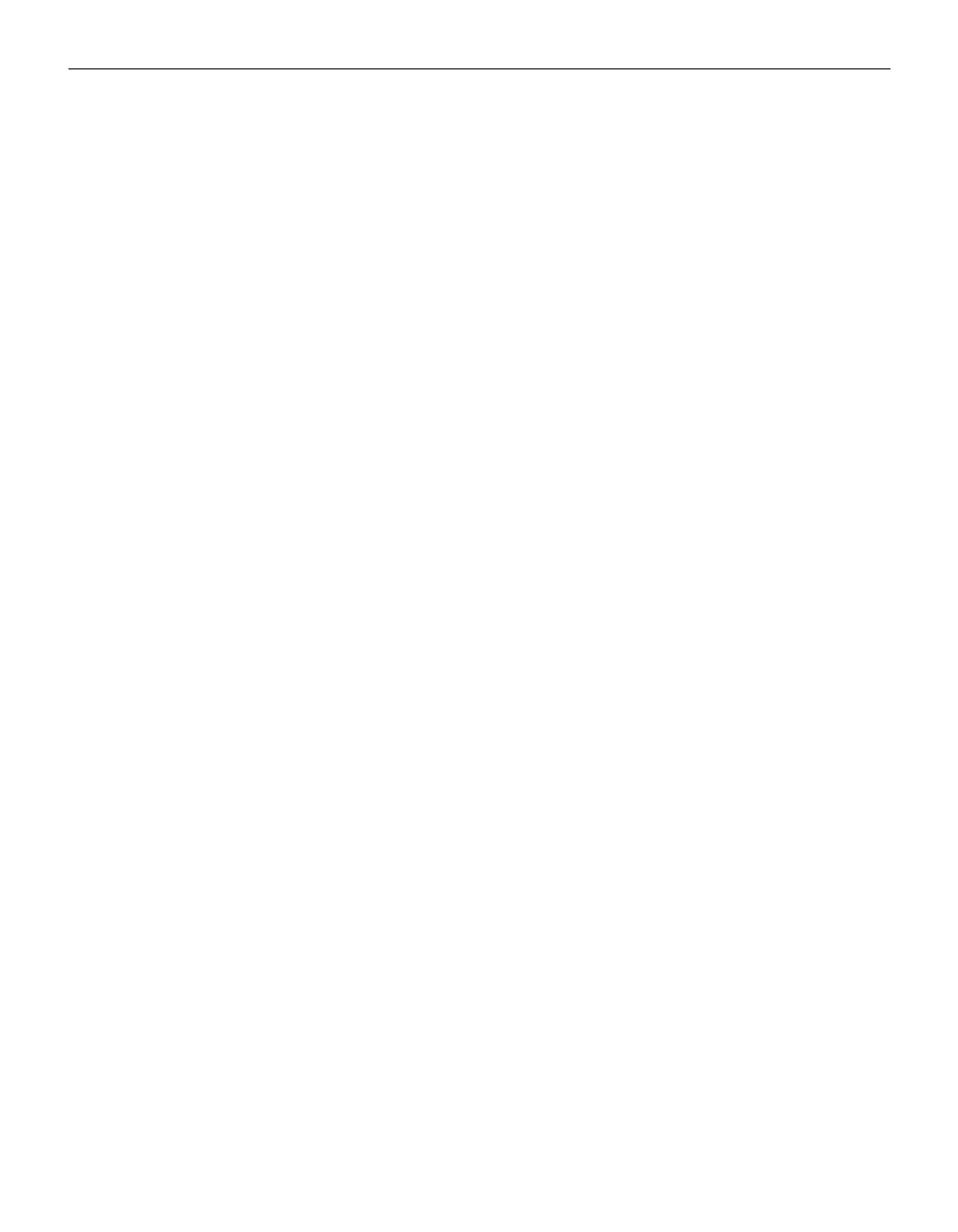
40
Maintenance & Troubleshooting
Problem: Image and menus are reversed left to right
•
Rear projection mode is probably turned on. Switch back to for-
ward projection from the Controls menu. The image should
immediately return to forward projection. See “Rear Projec-
tion” on page 27.
Problem: Image and menus are upside down
•
Ceiling mode is probably turned on. Turn off the mode from
the Controls menu. The image should immediately return to
forward projection. See “Ceiling Projection” on page 27.
Problem: the projector displays vertical lines, “bleeding” or spots
•
Adjust the brightness. See “Brightness” on page 19.
•
Make sure the projector is turned off, then check the projection
lens to see if it needs cleaning.
Problem: The screen resolution is not right
•
Make sure the computer’s graphics card is set for a resolution
of no greater than 1024x768.
Problem: Image is “noisy” or streaked
Try these steps in this order.
1
Deactivate the screen saver on your computer.
2
Turn
Auto Image
off and then back on again. See “Auto
Image” on page 24.
3
Adjust the synchronization and tracking manually to find an
optimal setting. See “Manual Sync” on page 25 and “Manual
Tracking” on page 25.
•
If you’re using an extension cable between the CableWizard
and the projector, make sure it’s InFocus-approved.
•
The problem could be with your computer’s graphics board. If
possible, connect a different computer.
Problem: Projected colors don’t match the computer or video
player’s colors
•
Adjust the brightness, tint and/or contrast from the Display
menu. Just as there are differences in the displays of different
monitors, there are often differences between the computer
image and the projected image. See “Brightness” on page 19,
“Color” on page 22 and “Contrast” on page 21.