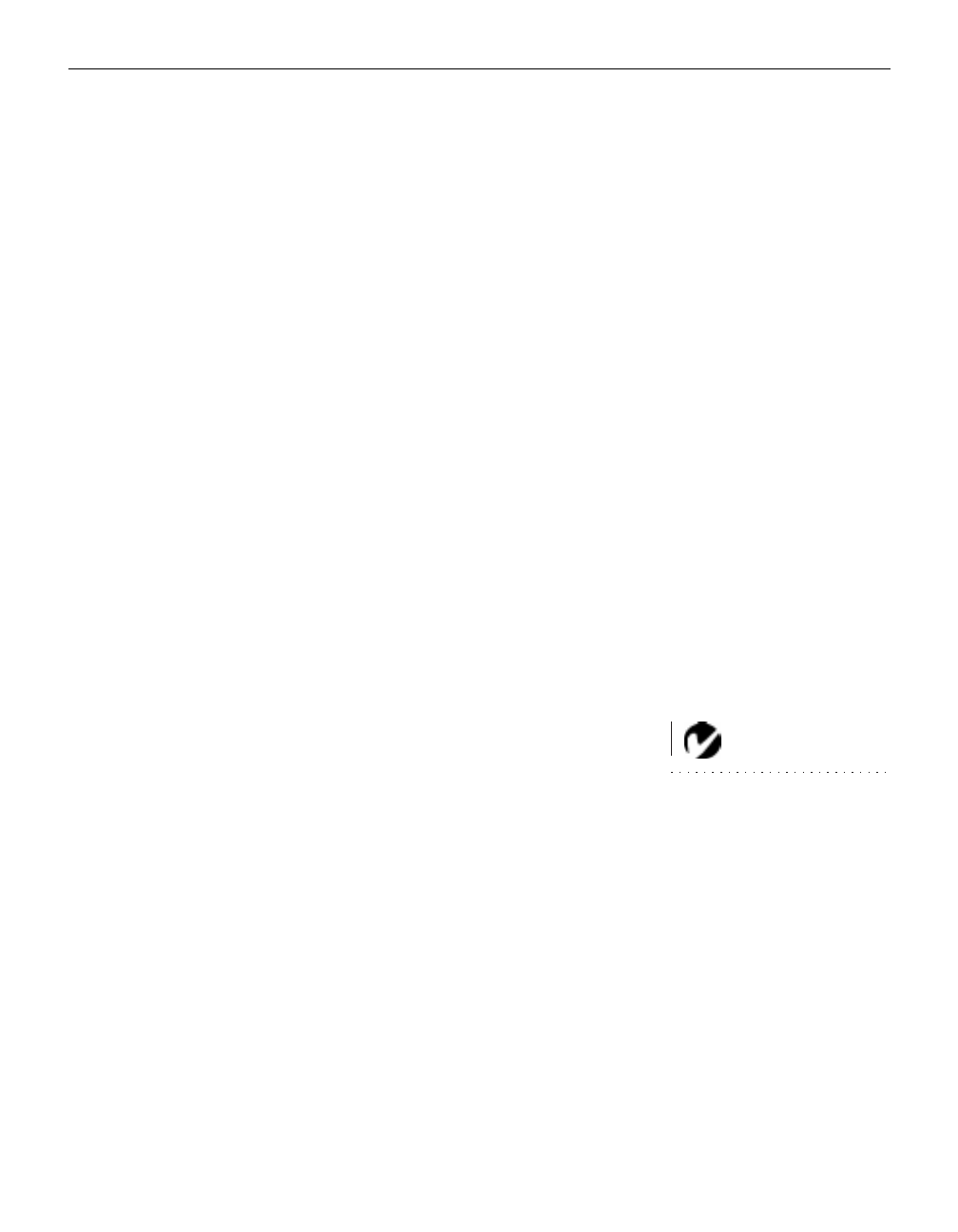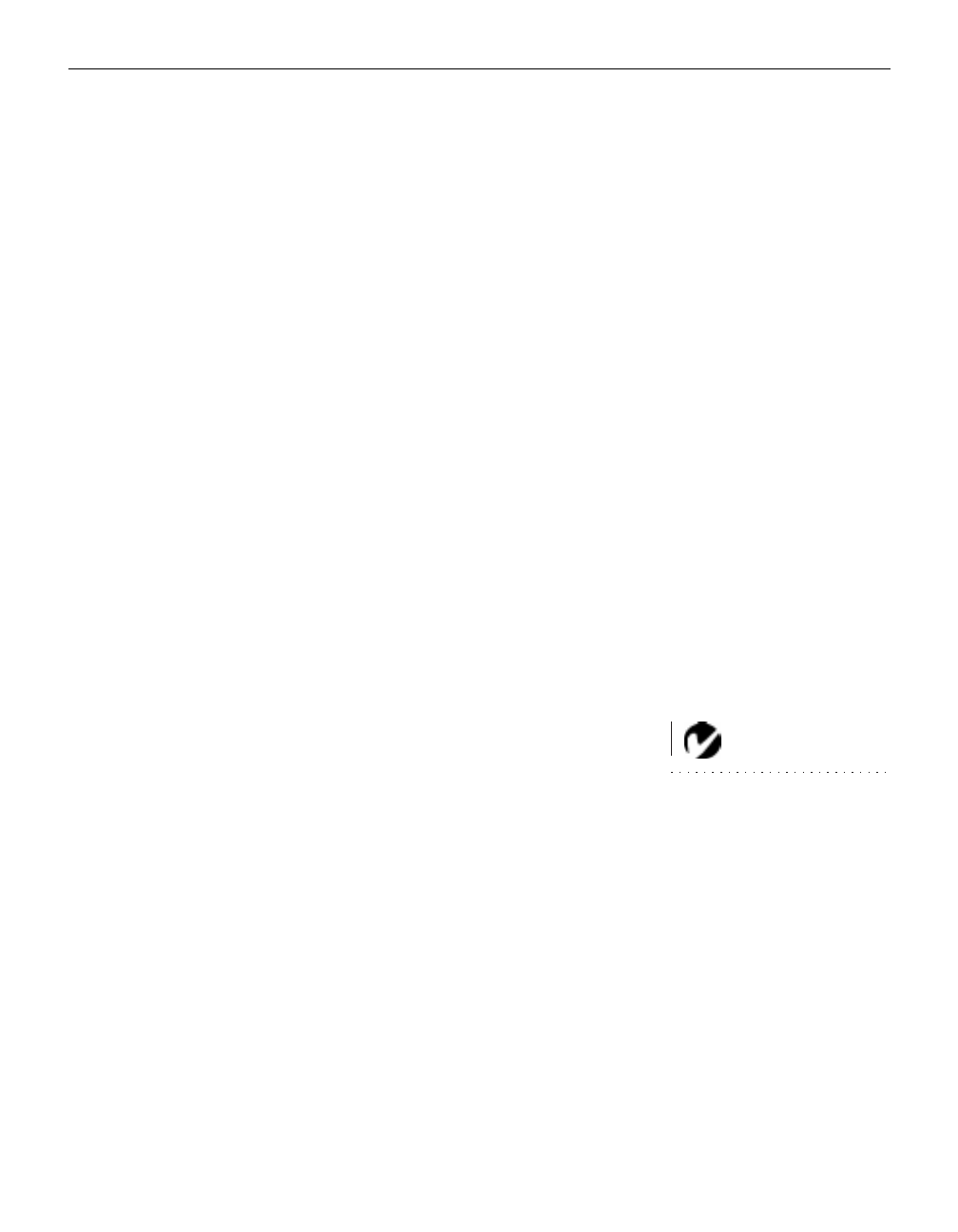
25
Image Position
This setting allows you to re-position a 16x9 or native mode
video image. Select among top, bottom, and center by highlight-
ing Image Position in the menus and clicking either mouse but-
ton to cycle through the options.
Overscan
This option crops all the edges of the image to remove noise gen-
erated on the edges by your source.
DVD Optimized
This option improves the image quality of DVD images. Only
turn this feature on if you are using a DVD player. Do not turn it
on if you are using a VCR. This feature is only available for
NTSC video.
Manual Sync
The projector adjusts signal synchronization automatically for
most computers. But if the projected computer image looks fuzzy
or streaked, try turning
Auto Image
off then back on again. If the
image still looks bad, try adjusting the signal synchronization
manually as described below.
1 Turn
Auto Image
off.
2 Move down to Manual sync, then press either mouse button
repeatedly until the image is sharp and free of streaks.
NOTE: The Manual Sync,
Manual Tracking, Horiz. Posi-
tion and Vert. Position buttons
are available only for computer
sources. The projector sets these
options automatically for a video
source.
Manual Tracking
The tracking function adjusts the projector to match the signal
from your computer. The projector usually adjusts the tracking
automatically when you connect your computer. However, if the
display shows evenly spaced, fuzzy, vertical lines or if the pro-
jected image is too wide or too narrow for the screen, try turning
Auto Image
off then back on again. If the image is still bad, try
adjusting the tracking manually as described below.
1 Turn
Auto Image
off.
2 Press either mouse button repeatedly until the fuzzy vertical
bars are gone.