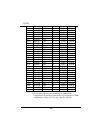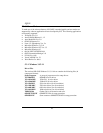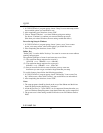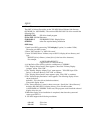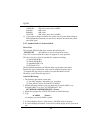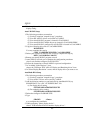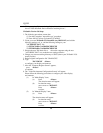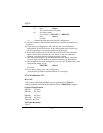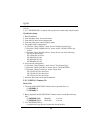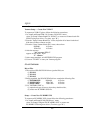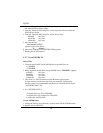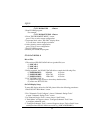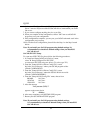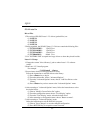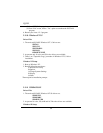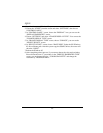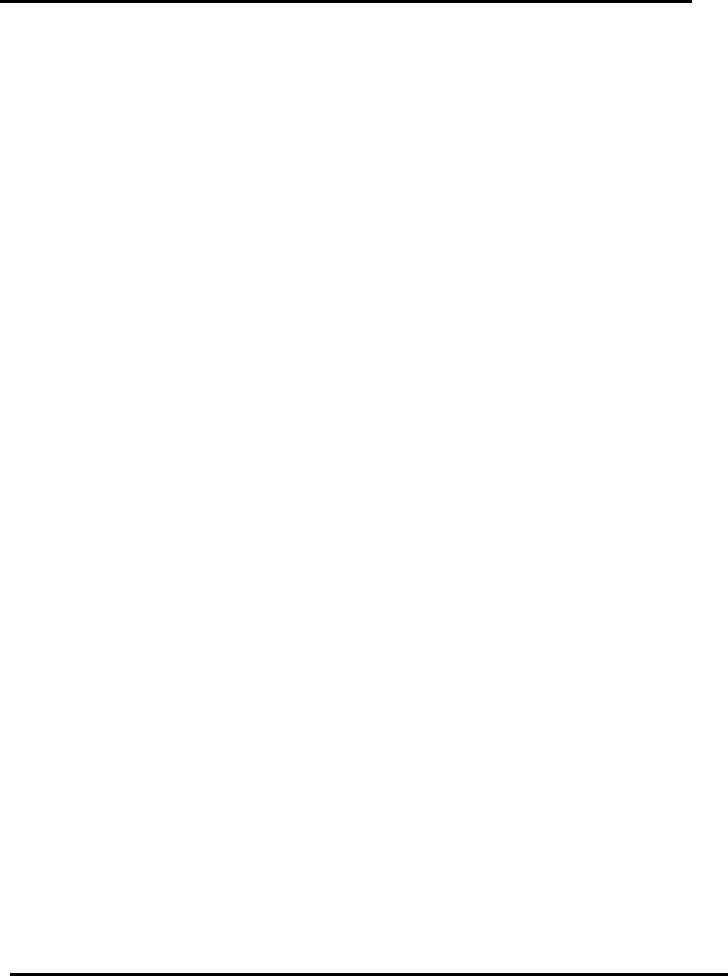
SQ599
48
132x28
132x44
3. Use "INSTDRV.EXE" to unpack and copy drivers to where they should resides,
WordPerfect Setup
1. Run WordPerfect.
2. From the Main menu, choose File menu.
3. From the File menu, choose Setup menu.
4. From the Setup menu, choose Display menu.
5. For graphic mode configuration,
(1) From the "Setup: Display" menu, choose "Graphics Screen Type".
(2) From the "Setup: Graphics Driver" menu, choose "SiS 6205 SVGA (16
Color)"
(3) From the "Setup: Graphics Driver" menu, choose one of the following:
SiS 1024x768 16 Color
SiS 1280x1024 16 Color
SiS 640x350 16 Color
SiS 640x480 16 Color
SiS 800x600 16 Color
6. for text mode configuration,
(1) From the "Setup: Display" menu, choose "Text Screen Type",
(2) From the "Setup: Text Driver" menu, choose "SiS 6205 SVGA"
(3) From the "Setup: Text Driver" menu, choose from
SiS 132x25 16 Color Save Font
SiS 132x28 16 Color Save Font
SiS 132x44 16 Color Save Font
7. Exit from the menus and restart WordPerfect.
5-3-5 GEM 3.0 / Ventura 2.0
Driver Files
1. The enclosed SiS 6205 GEM / Ventura drivers (packed files) are
(1) GEMDRV.1
(2) GEMDRV.2
2. Being unpacked, the SiS 6205 GEM / Ventura drivers contain the following
files:
(1) SDFSIS86.VGA: 800x600 16-color
(2) SDFSIS1K.VGA: 1024x768 16-color
3. Use "INSTDRV.EXE" to
(1) unpack and copy drivers to where they should resides,