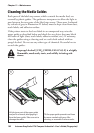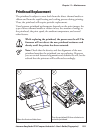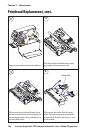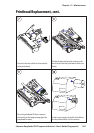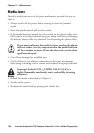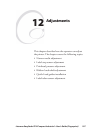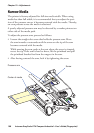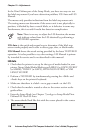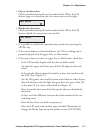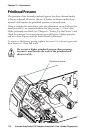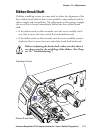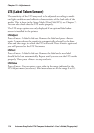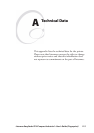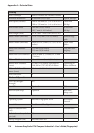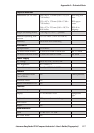110 Intermec EasyCoder PF4i Compact Industrial—User’s Guide (Fingerprint)
Chapter 12—Adjustments
In the Print Defi nes part of the Setup Mode, you have two ways to test
the label stop sensor if you have a detection problem; LSS Auto and LSS
Manual.
The menus only provides indications from the label stop sensor unit.
The testing menus can determine if the sensor unit is not physically in
position, is blocked by dust or stuck labels, or is defective in some way.
Furthermore, this is an aid if media has detection complication.
Note: There is no way to adjust the LSS-function; the menus
only indicate values from the LSS obtained by performing a
TESTFEED operation.
LSS Auto is the quick and normal way to determine if the label stop
sensor works properly and is able to detect gaps, slots, or black marks.
LSS Manual shows the actual setting provided by the latest TESTFEED
operation. It is also possible to try other settings. LSS Manual is primar-
ily intended for service and is not described in this manual.
LSS Auto
• Check that the printer is set up for the type of media loaded in your
printer (Setup Mode/Media/Media type/LABELS (w GAPS);TICKET
(w MARK), TICKET (w GAPS), FIX LENGTH STRIP; or VAR
LENGTH STRIP.
• Perform a TESTFEED by simultaneously pressing the <Shift> and
<Feed> keys on the printer’s keyboard.
• Make sure that there is a label—not a gap or mark—at the LSS.
• Check that the media is routed as close to the center section as the
guides allow.
• Enter the Setup Mode (see Chapter 7) and go to Setup Mode/Print
Defi nes/LSS Test/LSS Auto.
• The menu should look like this with the cursor placed in the center:
LSS Auto