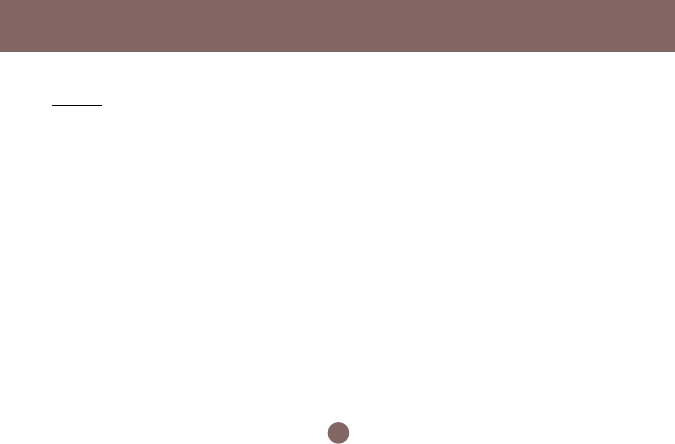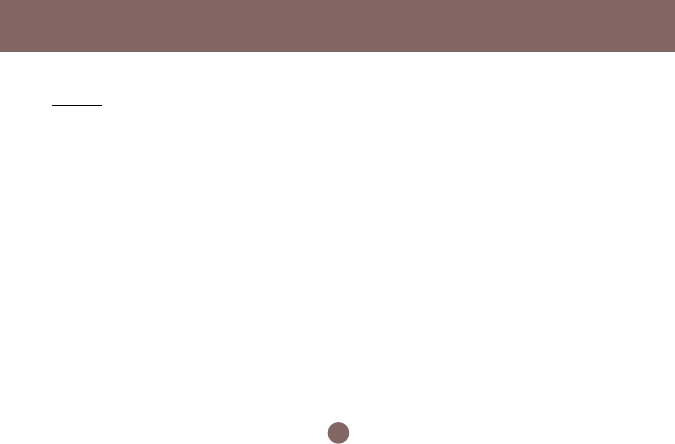
Installation
15
the chapter: Wireless-G Configuration Tool
Basics below.
Note: If you wish to use Windows XP’s built-in configuration
tools – Windows XP Zero Configuration, please refer to the
next chapter: Configuration for Windows XP to configure the
WLAN USB Stick.
Verifying a Successful Installation
To confirm that the Wireless-G USB 2.0 Flex
Adaptor is properly installed, please follow
the procedures below.
Right-click the My Computer desktop icon
and choose Properties from the opened
menu.
In the System Properties dialog box, click
the Hardware Device tab, and then
choose the Device Manager button.
In the opened window, expand Network
adapters to find – 802.11g/b WLAN
USB92.0) Adapter. Right-click over the
item and choose Properties.
From the opened dialog box, on the
General tab, find the descriptions under
1.
2.
3.
4.