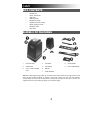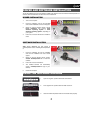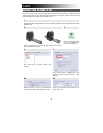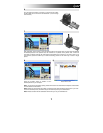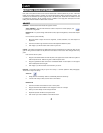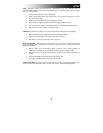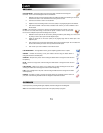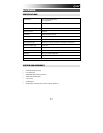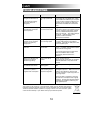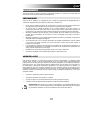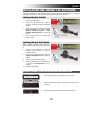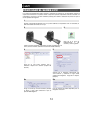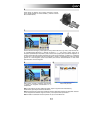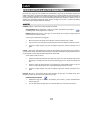12
TROUBLESHOOTING
ISSUE POSSIBLE CAUSE RESOLUTION
My
computer
does not
recognize
the SLIDES 2 PC.
I
get
a
Windows message
that reads
"device
not
recognized"
SLIDES 2 PC not
plugged
into
a
high-speed
USB
port.
Your
computer
must
have
a USB
2.0
to
communicate
with your
SLIDES 2 PC.
Check
to see
if
USB
2.0
is
installed
on your
computer.
If
you
do
not have
a
USB
2.0
installed
on your
computer
you
can upgrade
your
USB
ports.
This
hardware
is
available
at most
electronic
stores.
I
have
a
Windows message
that “Windows
cannot load
Omni SuperCam”
Installation possibly
not
done
in
the correct
order.
Image
Copier
installation
must be
done
in
exact
order
as shown
in
the
instruction manual.
To
fix
this,
unplug
the
image
copier,
uninstall
the driver,
uninstall PhotoImpression6,
and
restart your
computer.
Then
restart install
per
the
manual
…
install the
driver,
restart
computer,
and
then
reinstall
the
PhotoImpression6
software.
I
have
a
USB
2.0 port
on
my
computer,
but
my computer
still
won't recognize
my
image
copier
All
ports
on your computer
may
not
be high
speed.
Even
though
you
may
have USB
2.0
installed,
all
of
your USB
ports
may
not
be
USB
2.0
compatible.
Check
all
your USB
ports
to
find
the
2.0 compatible
ports.
My
installation
disc will
not
auto
start
May
be
a problem
with
your
CD drive.
Check
to
see
if
your
CD
drive is
operating
properly.
If possible,
check
another computer
to
see
if
the
disc
is recognized.
If you are able to browse the contents of the
CD but the installation does not start
automatically, please double-click on
Install.exe.
Warning
from Windows
that
device
“has
not passed
Microsoft logo
testing”.
This
is normal. OK
to
continue.
Choose
“C
ontinue
anyway”.
The
image
copier
will
not
harm your
computer.
(Windows certification
is
in
process
for
this
software)
I am having trouble loading
the software and/or driver.
Possible incompatible
operating system.
Ensure that you are running Windows XP or
Vista.
My SLIDES 2 PC is working
but some of my slides or
negatives look overexposed.
Time
for
auto exposure
varies according
to your
computer
configuration.
The
image
copier
self
adjusts to
your
slide/negative exposure.
Wait
for
the
live view
window
to
stop
adjusting for
exposure
and
then
click “snap
shot”
or
press
copy button
on
top
of
image
copier.
Check
your
slides
or
negatives to
see
if
they
may
have
been overexposed
when
originally
developed.
Several
photo adjusting
software
applications are
available
to “clean-up” your
newly digitized picture.
This symbol on the product or in the instructions means that your electrical and electronic
equipment should be disposed at the end of its life separately from your household waste.
There are separate collection systems for recycling in the EU. For more information, please
contact the local authority or your retailer where you purchased the product.