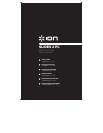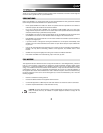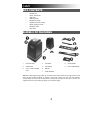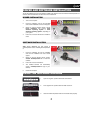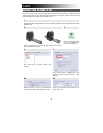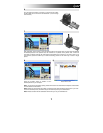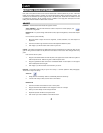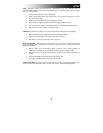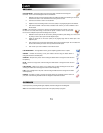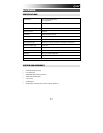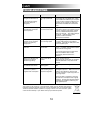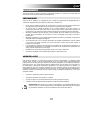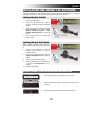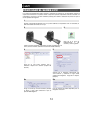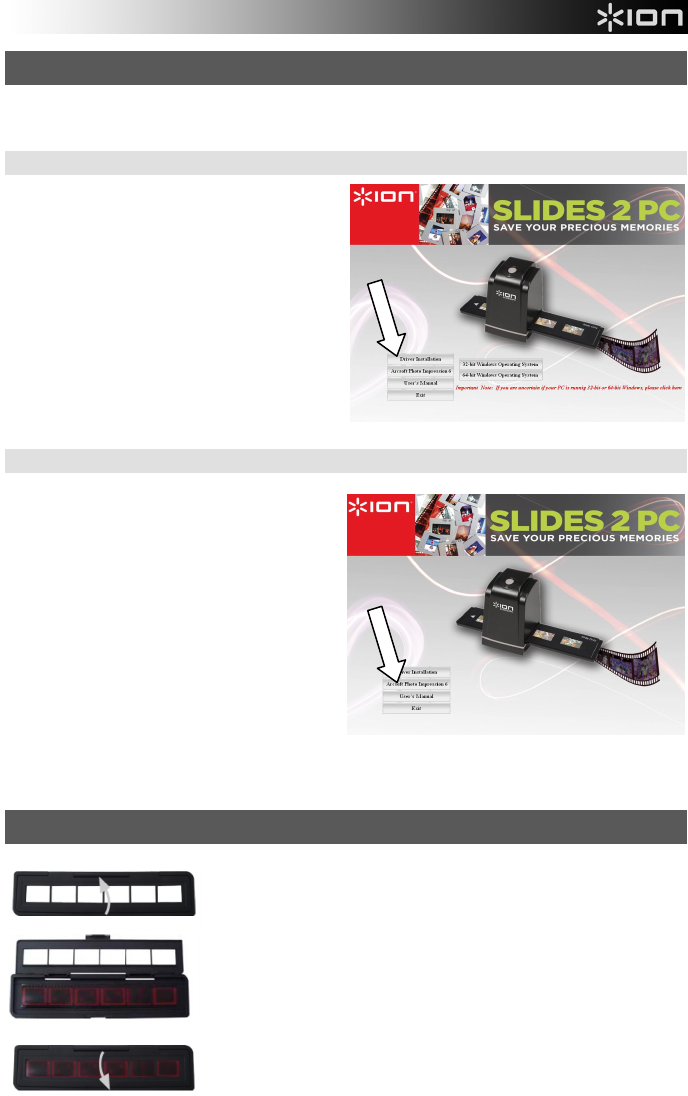
5
DRIVER AND SOFTWARE INSTALLATION
To use the SLIDES 2 PC you must install the SLIDES 2 PC Scanner Driver and ArcSoft PhotoImpression 6 in
advance. Both of these items can be found on the included CD.
DRIVER INSTALLATION
1. Turn on the computer.
2. Insert the installation CD into the CD-ROM
drive and the installation CD menu will appear.
3. When you see the following screen, choose
Driver Installation then choose 32-bit
Windows Operating System or 64-bit
Windows Operating System, depending on
your system.
4. Follow the on-screen instructions to install the
driver.
SOFTWARE INSTALLATION
Note: Please “REMOVE” any prior version of
PhotoImpression before installing PhotoImpression
6.
1. Insert the installation CD into the CD-ROM
drive and the installation CD menu should
appear.
2. When you see the following screen, choose
ArcSoft PhotoImpression 6 to install the
software.
3. Follow the on-screen instructions.
4. The installed software will automatically
create a PhotoImpression 6 logo on your
desktop.
5. Restart the computer.
USING THE INCLUDED HOLDERS
1. Open the negative / positive slide holder as illustrated.
2. Put a negative film / positive slide into holder as shown.
3. Close the holder and please make sure the holder close properly.