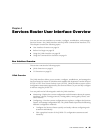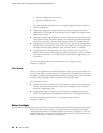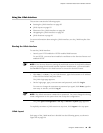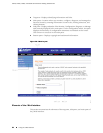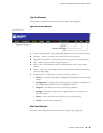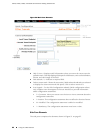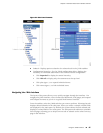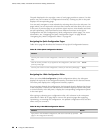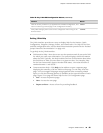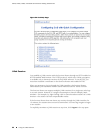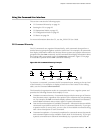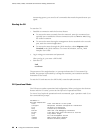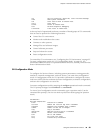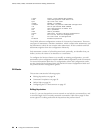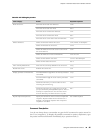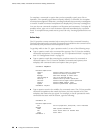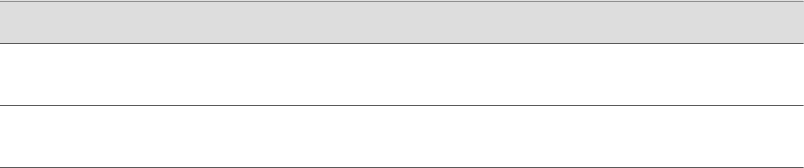
Table 49: Key J-Web Edit Configuration Buttons (continued)
ButtonFunction
CancelClear the entries you have not yet applied to the candidate configuration, and
return one level up (previous page) in the configuration hierarchy.
CommitVerify edits and apply them to the current configuration file running on the
Services Router.
Getting J-Web Help
The J-Web interface provides two ways to display Help for the Monitor, Quick
Configuration, Diagnose, Manage, Events, and Alarms tasks. For Help on the View
and Edit configuration tasks, see the related documentation provided in the “Related
Juniper Networks Documentation” on page xviii.
To get Help in the J-Web interface:
■ Field-sensitive Help—Move the cursor over the question mark (?) next to the field
for which you want more information. The system displays useful information
about the field. Typically, this Help includes one line of information about what
this field does or what you must enter in a given text box. For example, Help
for the Peer Autonomous System Number field states, “the value should be a
number between 1 and 65535.”
■ Context-sensitive Help—Click Help in the taskbar to open a separate page
displaying the summary of all the fields on that page. To exit Help, close the
page. You can navigate Help pages using hypertext links connecting related
topics, or click the following options (if available) at the top and bottom of each
page. Figure 52 on page 90 shows Help for the CoS Configuration page.
■ Prev—Access the previous page.
■ Next—Access the next page.
■ Report an Error—Access a form for providing feedback.
Using the J-Web Interface ■ 89
Chapter 4: Services Router User Interface Overview