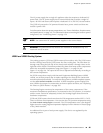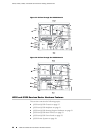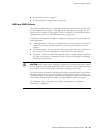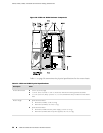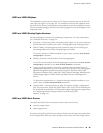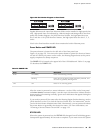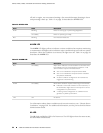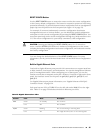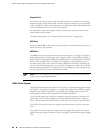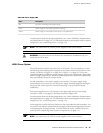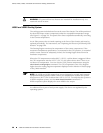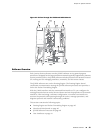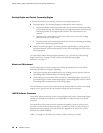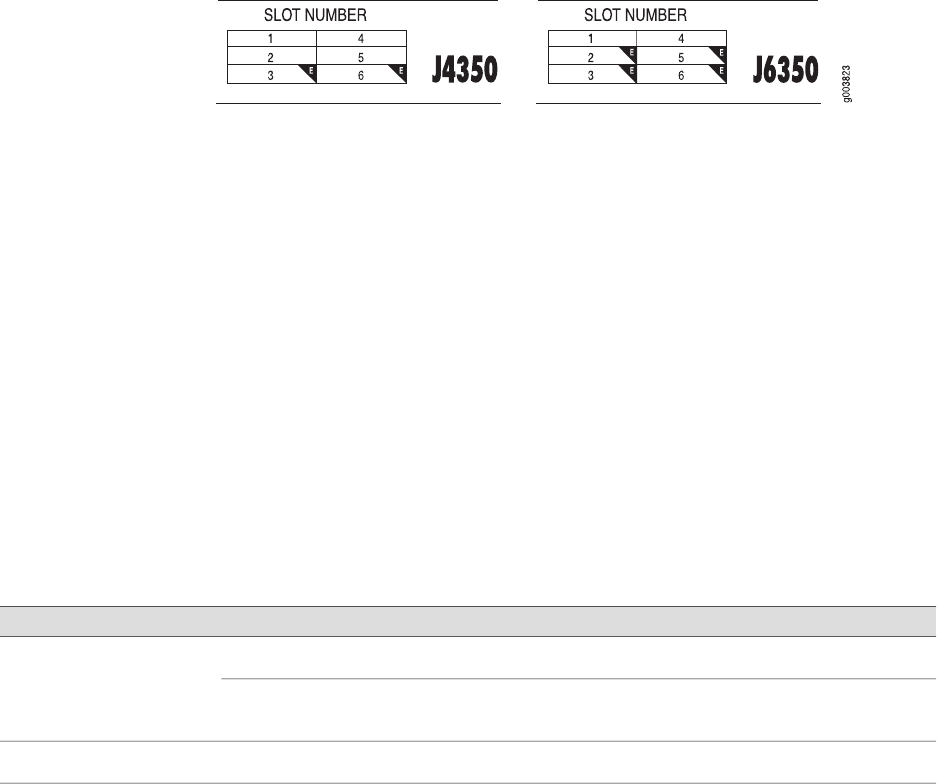
Figure 20: Slot Number Diagram on Front Panel
Gigabit Ethernet and 4-port Fast Ethernet ePIMs can be installed in high-speed slots
only. High-speed slots are indicated by a black triangle containing an E in the front
panel slot number diagram. On J4350 Services Routers, the high-speed slots are
slot 3 and slot 6. On J6350 Services Routers, the high-speed slots are slots 2, 3, 5,
and 6.
Slot 0 is the fixed interface module that contains the built-in Ethernet ports.
Power Button and POWER LED
The power button is located on the left side of the front panel (see
Figure 19 on page 32). You can use the power button to power the Services Router
on and off. When you power on the router, the Routing Engine boots as the power
supply completes its startup sequence.
The POWER LED is located to the upper left of the LED dashboard. Table 12 on page
33 describes the POWER LED.
Table 12: POWER LED
DescriptionStateColor
Power is functioning correctly.On steadilyGreen
Power button has been pressed and quickly released, and
the router is gracefully shutting down.
Blinking
Router is not receiving power.OffUnlit
After the router is powered on, status indicators—such as LEDs on the front panel
and show chassis command output—can take up to 60 seconds to indicate that the
power supply is functioning normally. Ignore error indicators that appear during the
first 60 seconds.
If you need to power off the router after the Routing Engine finishes booting, use the
J-Web interface or the CLI to halt the Services Router first. For instructions, see the
J-series Services Router Administration Guide. Alternatively, you can press and release
the power button to gracefully shut down the router. For more information, see
“Powering a Services Router On and Off” on page 129.
STATUS LED
When the system is powered on, the STATUS LED changes from off to blinking green.
Startup takes approximately 90 seconds to complete. If you want to turn the system
J4350 and J6350 Services Router Hardware Features ■ 33
Chapter 2: System Overview