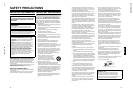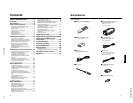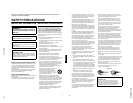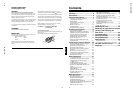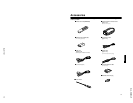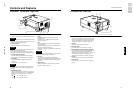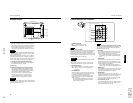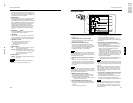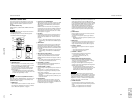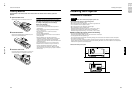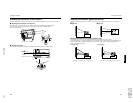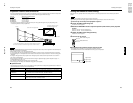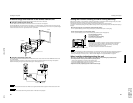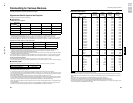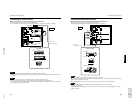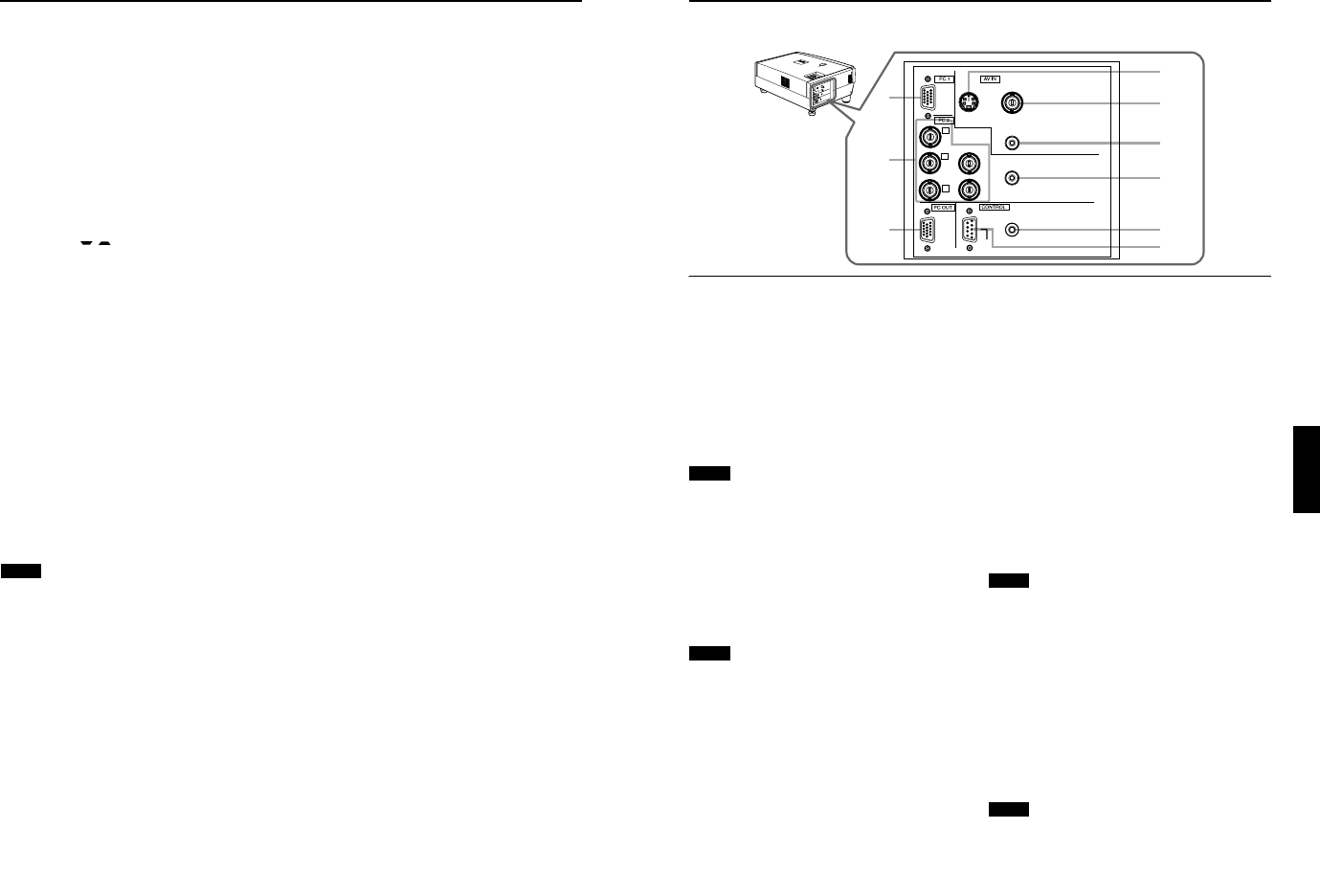
No.517811-10
DLA-M2000LU
DLA-M2000LE
10
Controls and Features
9
ESCAPE button
This button will be used in the menu mode to return to the
previous menu. When the main menu is displayed, this
button will cause the menu to disappear. For details, refer
to “Basic Menu Operation” on page 42.
p
PRESET button
This PRESET button only works as a reset button for the
direct button adjustment of the VOLUME button and
KEYSTONE button of the control panel and the VOLUME
button and DIGITAL ZOOM button of the remote control.
When adjusting the volume, keystone or digital zoom
(when the setting is displayed on the screen) the
adjusted value is reset to that which was set when the
projector was shipped from the factory. Of the menu
items, this button only works for the keystone setting
screen.
q
KEYSTONE / buttons
Use these buttons to correct a trapezoidal distortion of
the projected image. (Refer to page 34.)
w
HIDE button
Use this button to turn off the image on the screen and
audio sound temporarily. Pressing it again restores the
image and audio sound to resume. (Refer to page 34.)
e
VOLUME +/– buttons
Use these buttons to adjust the sound volume:
+ : Increase the volume level. (0 → 50)
– : Decrease the volume level. (50 → 0)
(Refer to page 33.)
r
LAMP indicator
ON : After the light-source lamp has been used for
more than approx. 900 hours.
Blinking
: After the light-source lamp has been used for
more than approx. 1000 hours. Replace the light-
source lamp. Refer to “Replacing the Light-
Source Lamp” on page 56.
t
TEMP indicator
Blinking: The temperature inside the projector has risen
abnormally.
Note
• While the TEMP indicator is blinking (during abnormal
temperature), the power is automatically cut off.
11
Controls and Features
ENGLISHDEUTSHFRANÇAISITALIANOESPAÑOL
Connector Panel
1
Y/C (S-video) input terminal (Mini DIN 4 pin)
Connect this terminal to the S-video output terminal of a
video deck, etc.
2
VIDEO (composite video) input terminal (BNC)
Connect this terminal to the composite video output
terminal of a video deck, etc.
3
AUDIO input terminal (RCA pin jack)
This is a monaural-audio input terminal for devices
connected to the VIDEO IN terminals, such as a video
deck, etc. Connect the audio output signal of a device to
be used to this terminal. The input audio signal is
reproduced by the speaker of the projector.
Note
• When the video signal source (Y/C or VIDEO) is switched
with the VIDEO button, it is necessary to reconnect the
audio cable to the active device since the projector has only
a single AUDIO input terminal.
4
PC AUDIO (computer audio) input terminal (mini
jack)
This is an monaural-audio input terminal for a device
connected to the PC 1 or PC 2 terminals. Connect the
audio output signal of a device to be used to this terminal.
The input audio signal is reproduced by the speaker of
the projector.
Note
• When the PC input terminal signal source (PC1 or PC2) is
switched with the PC button, it is necessary to reconnect
the audio cable to the active device since the projector has
only a single PC AUDIO input terminal.
5
REMOTE terminal (stereo mini jack)
To use the remote control as a wired unit, connect the
supplied remote cable between the remote control’s
terminal and this jack. (Refer to page 20.)
* The remote sensor will stop working when the cable is
connected to the remote terminal.
6
RS-232C CONTROL terminal (D-sub 9 pin)
This is the RS-232C interface-specified terminal. The
projector can be controlled by a computer connected
externally.
* For details, refer to page 27 and 70.
7
PC (computer) OUT terminal (D-sub 3-row 15 pin)
This is the terminal for video output from the monitor of
the computer connected to PC1 or PC2.
The computer input signal projected on the screen is
output. A display monitor can be used by connecting it to
this terminal.
8
PC (computer) 2 input terminals (BNC
×
× ×
×
5)
These are multipurpose video input terminals that allow
input of the following signals.
• Analog RGB signals, vertical sync (V) signals, and
horizontal sync (H) signals / composite signals (Cs).
(Devices which have analog RGB signal output
terminals can be connected.)
* Input of external sync signals is automatically detected.
Detection of H/V signals or Cs signals causes automatic
switching to external sync. The priority order is H/V > Cs.
• Component signals (Y, B-Y, R-Y) or DTV-format (Y, P
B
,
P
R
) signals. (Devices which have component output
terminals can be connected.)
* For details about DTV-format signals (480i, 480p, 720p,
1080i) compatible with this unit, refer to page 22.
Notes
• In order to use this terminal, the input signal must be used
to select the “PC 2 (BNC)” setting in the option items of the
menu. Use the input signal to change the setting. (Refer to
page 52.)
• When computer-related signals are input, the uppermost
edge of the image may appear to bow if the sync signal
input is composite sync (Cs) or G on sync signal. In this
case, use separate sync signals for vertical sync (V) and
horizontal sync (H).
9
PC (computer) 1 input terminal (D-sub 3-row 15 pin)
This is an input terminal dedicated to computer signals
(RGB video signals and sync signals).
Connect the display output terminal of the computer to
this terminal. When a Macintosh computer is to be
connected, use the supplied conversion adapter for Mac.
Note
• When computer-related signals are input, the uppermost
edge of the image may appear to bow if the sync signal
input is composite sync (Cs) or G on sync signal. In this
case, use separate sync signals for vertical sync (V) and
horizontal sync (H).
7
9
8
6
2
5
4
3
1
VIDEO
PC
DOWN
UP
L
A
M
P
T
EMP
ST
A
ND
B
Y
M
E
NU
K
E
Y
S
T
O
N
E
V
OLUM
E
PRES
E
T
E
S
C
A
PE
E
N
T
ER
O
PERAT
E
HI
D
E
Y
P
B/B-Y
P
R/R-Y
H
V
G
B
R
AUDIO
REMOTE
PC AUDIO
RS-232C
Y/C VIDEO