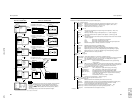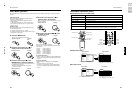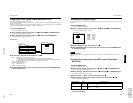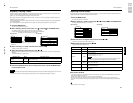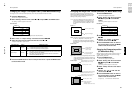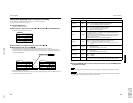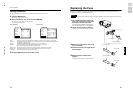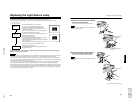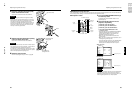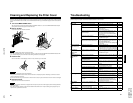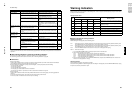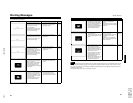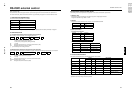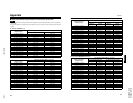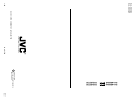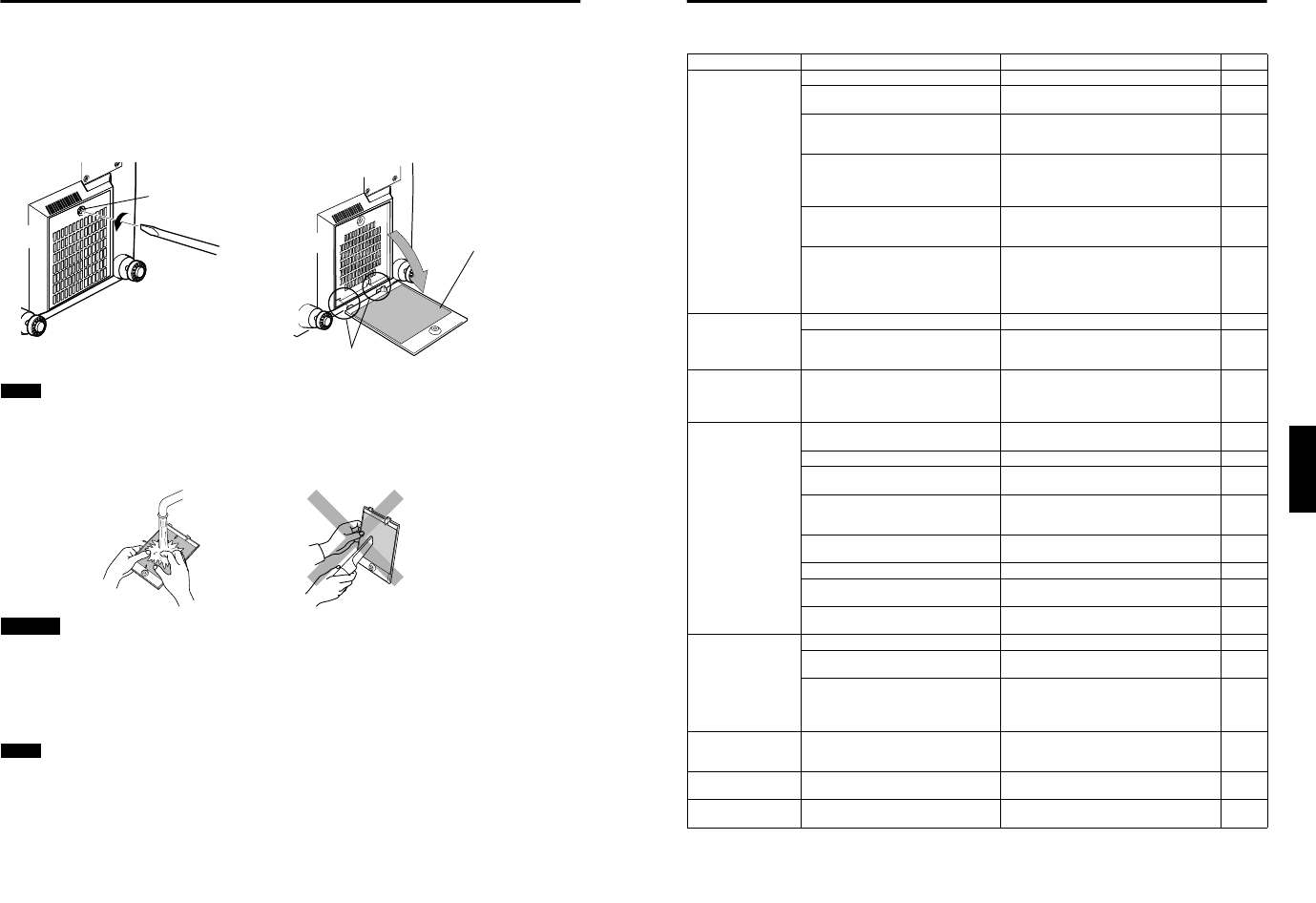
No.51781
1-35
DLA-M2000LU
DLA-M2000LE
60
Cleaning and Replacing the Filter Cover
Clean the filter regularly. If the filter is heavily stained and does not clean, or if it is damaged, replace the filter with a new filter.
Otherwise, dirt may get inside and appear on the screen, preventing you from fully enjoying the video image. If dirt gets inside
or if you need information about the filter, consult authorized dealer where you purchased the projector or the nearest Service
Center.
1
Turn off the MAIN POWER switch.
After the projector goes into stand-by state with the STAND BY indicator on, turn off the MAIN POWER switch and pull
out the power cord from the projector and the wall outlet.
2
Remove the filter.
Loosen the screw with a flat-end screwdriver.
Notes
• The screw is fitted so that it does not come off the filter.
• If the filter is clogged with dirt, etc., the projector goes into an warning state (the OPERATE and STAND BY indicator blink.
etc.). Therefore regularly, clean the filter. For the warning indication, refer to page 64.
3
Clean the filter.
Clean the filter with a neutral detergent, wash it in water, and then dry it in the shade.
CAUTIONS
• Put on rubber gloves when using neutral detergent.
• After you have washed the filter in water, make sure the filter is completely dry before reinstalling it, otherwise an electric
shock or malfunction could occur.
• Do not clean the filter using a vacuum cleaner. Since the filter is soft, it may be sucked into the vacuum cleaner or damaged.
4
Reinstall the filter.
Fasten the screw with a flat-end screwdriver.
Notes
• Install the filter correctly. Otherwise, the projector does not operate. (Goes into an warning state (For the warning indication,
Refer to page 63).)
• If the filter’s claws (in particular the claw which is hidden behind the filter cover knob) are damaged, the projector may not
operate. Then, replace with a new filter.
Screw
Filter
Be careful not to
damage the claws.
61
ENGLISHDEUTSHFRANÇAISITALIANOESPAÑOL
Troubleshooting
Solutions to common problems related to your projector are described here. If none of the solutions presented here solves the
problem, unplug the projector and consult an authorized dealer or Service Center.
Symptom Probable cause Corrective action Page
Power is not
supplied.
• Is the power cord disconnected? • Insert the power cord (plug) firmly. 30
• Is the MAIN POWER switch turned
on?
• Turn on the MAIN POWER switch. 31
• Is the fuse blown? • Turn off the MAIN POWER switch and
check the fuse.
If it is blown, replace it
55
• Is the lamp-replacement opening cover
closed correctly?
• Turn off the MAIN POWER switch, close
the lamp-replacement opening cover
correctly, and turn on the MAIN POWER
switch again.
7, 31, 56
• Is the filter closed correctly? •Turn off the MAIN POWER switch, fit the
filter correctly, and turn on the MAIN
POWER switch again.
7, 31, 60
• Has the lamp life expired? (Has the
lamp use time reached 1000 hours?)
• Turn off the MAIN POWER switch, replace
with a new light-source lamp, and turn on
the MAIN POWER switch.
Reset the lamp use time after replacing with
a new lamp.
31, 56,
59
Light is not emitted,
or light level is low.
• Is the lens cap removed? • Remove the lens cap. 30
• Is the lamp life near its end? • Check the lamp use time on the menu, and
if the lamp life is near its end, arrange for a
replacement lamp, or replace a little earlier.
54, 56
With power on,
operation starts but
stops in a few
minutes.
• Is the air intake or exhaust area
blocked?
• Turn off the MAIN POWER switch, remove
any blocking objects, and turn on the MAIN
POWER switch again.
6, 7, 31
Video image does not
appear, or audio
sound does not
occur.
• Is the correct input selected? • Select the correct input with the VIDEO and
PC buttons.
9, 12, 13
• Are devices connected correctly? • Connect devices correctly. 11, 22
• Are signals being supplied from the
connected devices?
• Set connected devices correctly. –
• Are input signals (scanning frequency,
etc.) appropriate?
• Check if the signal is appropriate (scanning
frequency, etc.) and input the appropriate
signal.
22, 23
• Is the correct color system selected? • Set the color system to AUTO or to the
correct dedicated color system.
44
• Is brightness adjusted correctly? • Adjust brightness on the menu. 47
• Is volume set at minimum? • Adjust volume with the VOLUME +/–
buttons.
10, 13,
33
• Are video and audio turned off by
pressing the HIDE button?
• Press the HIDE button to turn video and
audio on.
10, 13,
34
Video image dims. • Is focus adjusted correctly? • Adjust focus. 13, 33
• Is distance too short or too long? • Set the projector at the correct distance. 18, 72,
73
• Are Tracking and Phase adjusted
correctly?
• If satisfactory results are not obtained by
pressing the QUICK ALIGN. button to
conduct quick alignment, adjust Tracking
and Phase on the menu.
13, 35,
46
Video image is
abnormally dark or
bright.
• Is picture quality (Brightness, etc.)
adjusted correctly?
• Adjust picture quality on the menu. 47
Video image freezes. • Was the FREEZE button on the
remote control pressed?
• Press the FREEZE button to release
freezing.
13, 36
A part of image is
magnified.
• Was the DIGITAL ZOOM + button on
the remote control pressed?
• Press the PRESET button to restore the
original video screen.
13, 36