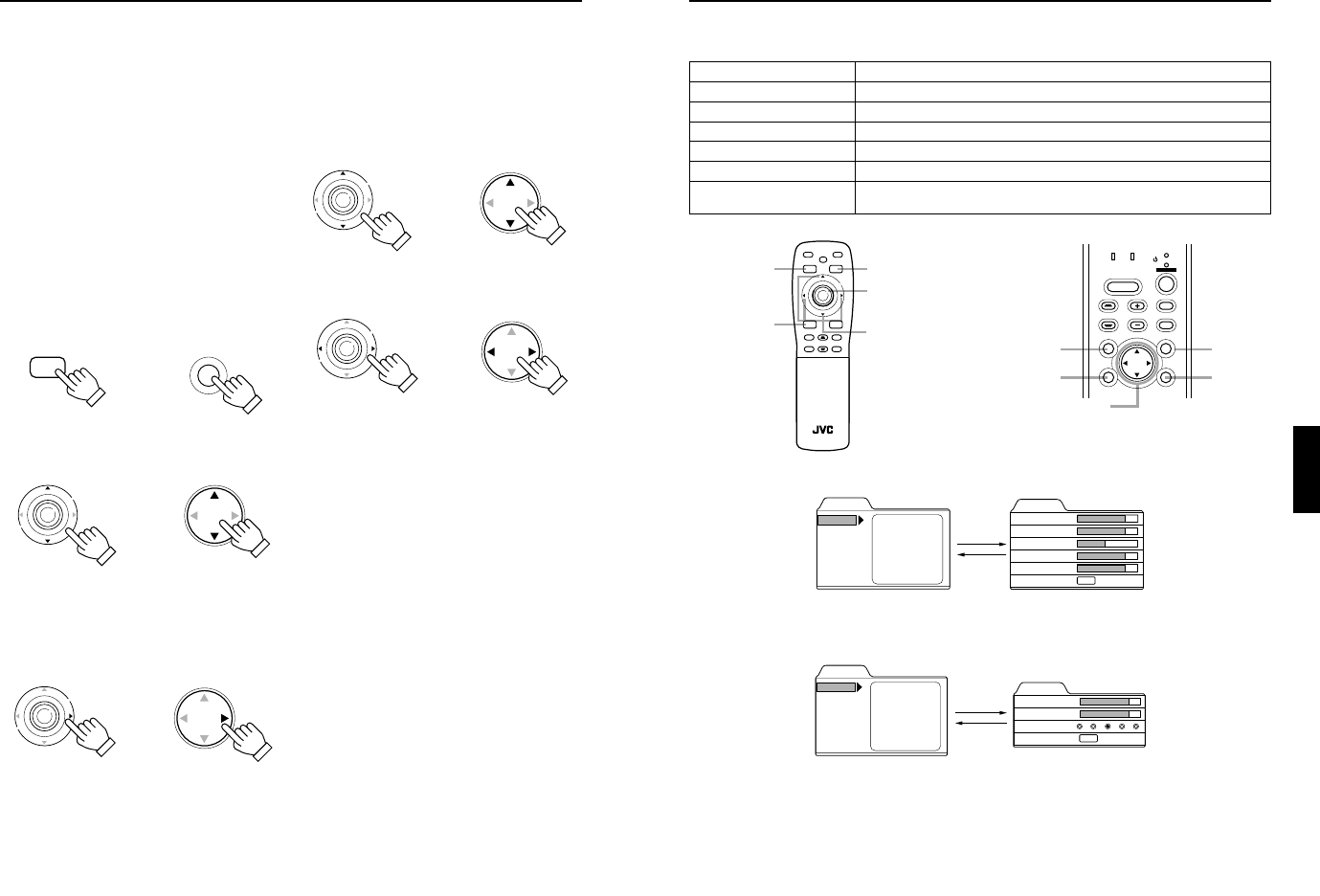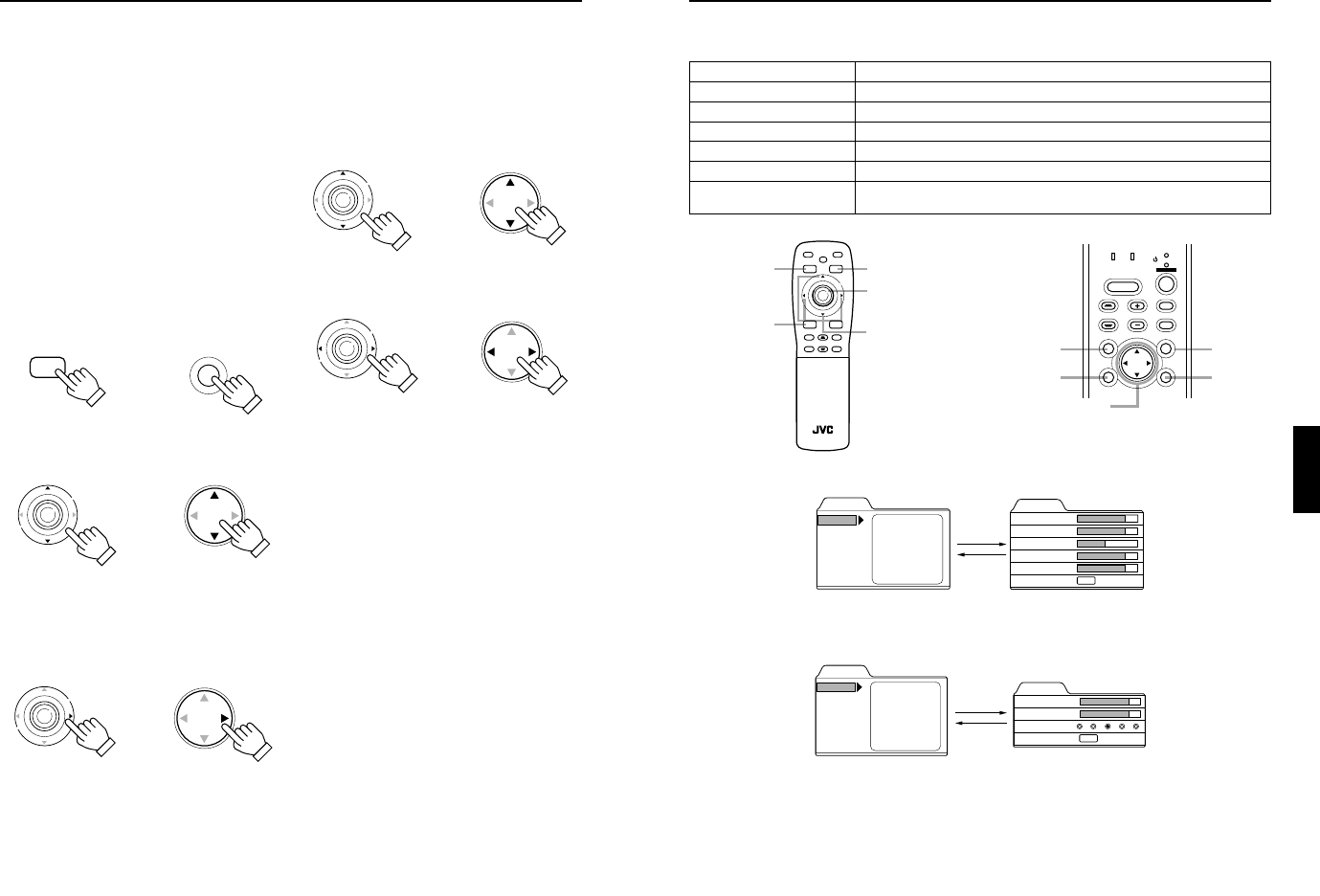
No.517811-26
DLA-M2000LU
DLA-M2000LE
42
Menu Operations
Basic Menu Operation
When the MENU button is pressed, the projector enters Video or PC menu mode by responding to the input signal being
received.
Video menu mode:
Enters this mode when video-device-related signals are
input from the following devices.
• Video devices connected to the VIDEO IN (Y/C and
VIDEO) terminals.
• A video device connected to the PC 2 terminals, which
outputs component signals (Y, B-Y, R-Y) or DTV-format
signals (Y, P
B
, P
R
).
PC menu mode:
Enters this mode when computer-related signals are input
from the following devices.
• A computer connected to the PC 1 terminal.
• A computer connected to the PC 2 terminal, which outputs
analog RGB, V, H/Cs signals.
1
Press the MENU button.
The main menu is displayed on the screen.
2
Press the cursor button 5 or ∞
∞∞
∞ to
select an item in the main menu.
3
Press the cursor button 3
33
3 or the
ENTER button to enter the submenu.
The submenu corresponding to the item selected in step
2 is displayed on the screen.
* When you selected “Information” in step 2, no
submenu is available.
4
Press the cursor button 5 or ∞
∞∞
∞ to
select an item in the submenu.
When a “Language” has been selected in step 2, press
to set the language.
5
Press the cursor button 2
22
2 or 3
33
3 to set
or adjust the value.
When an item which has the “ENTER” message has been
selected in step 4, press the ENTER button to move to the
next submenu.
• All reset → (Refer to page 47)
• Position → (Refer to page 49)
• Decoder → (Refer to page 44)
• Keystone → (Refer to page 52)
• Options 1 → (Refer to page 52)
• Options 2 → (Refer to page 52)
To exit the main menu:
• While the main menu is displayed, press the MENU button.
The main menu disappears and the original picture image
resumes.
To exit the submenu:
• While the submenu is displayed, press the ESCAPE
button.
The menu returns to the previous menu.
• To exit the menu mode directly, press the MENU button.
The submenu disappears and the original video image is
restored.
MENU
Remote control unit Projector
E
N
T
E
R
Remote control unit
Projector
E
N
T
E
R
Remote control unit
Projector
E
N
T
E
R
Remote control unit
Projector
E
N
T
E
R
Remote control unit
Projector
43
Menu Operations
ENGLISHDEUTSHFRANÇAISITALIANOESPAÑOL
Basic Menu Operation (Cont.)
■
Basic Button Functions in the Menu Mode
■ Remote control unit ■ Projector
■ Video menu mode
■ PC menu mode
Button Function
MENU Enters the main menu or exits the menu mode.
Cursor button 5/∞ Selects an item in the menu. Pressing ∞ or 5 will scroll the item in the menu.
Cursor button 2/3 Sets or adjusts the value.
PRESET If pressed while the keystone setting submenu is displayed, the value is set to “0”.
ESCAPE Returns to the previous menu.
ENTER
Used to enter the submenu from the main menu.
Used to enter the next submenu if “ENTER” is displayed in the selected item.
U
T
D
W
FOCUS
–
+
ZOOM
SHIFT
VOLUME
–
+
QUICK
ALIGN.
SHUTER
–
+
E
N
T
E
R
HIDE
OPERATE
PRESET
ESCAPE
DIGITAL
ZOOM
KEYSTONE
PC
+
–
VIC SELECT
MENU
FREEZE
VIDEO
RM-M2000 REMOTE CONTROL UNIT
MENU button
ENTER button
Cursor buttons
5
/
∞
/
2
/
3
PRESET button
ESCAPE button
LAMP TEMP
STAND BY
HIDE
PC
VIDEO
MENU
KEYSTONE VOLUME
PRESET
ESCAPE ENTER
OPERATE
MENU
button
ENTER
button
Cursor buttons
5
/
∞
/
2
/
3
PRESET
button
ESCAPE
button
Menu
Image adj.
Setting
Color temp.
Options
Language
Information
Brightness
Contrast
Sharpness
Color
Tint
All reset
Image adj.
Brightness
Contrast
Sharpness
Color
Tint
All reset
12
12
1
12
12
ENTER
Video main menu
Video submenu
Press
5
/
∞
to select an item.
Press
2
/
3
to set or adjust the value.
Press
5
/
∞
to select an item.
3
or
ENTER
ESCAPE
Menu
Image adj.
Setting
Color temp.
Options
Language
Information
Brightness
Contrast
Sharpness
All reset
Image adj.
Brightness
Contrast
Sharpness
All reset
12
12
ENTER
1 2 3 4 5
PC main menu
PC submenu
Press
5
/
∞
to select an item.
Press
2
/
3
to set or adjust the value.
Press
5
/
∞
to select an item.
3
or
ENTER
ESCAPE