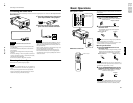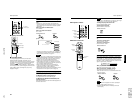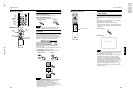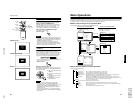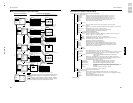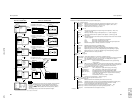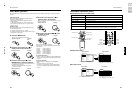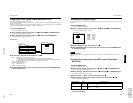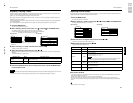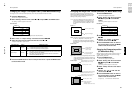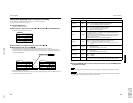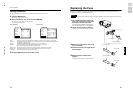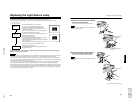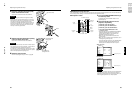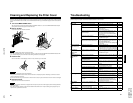No.517811-28
DLA-M2000LU
DLA-M2000LE
46
Menu Operations
Adjusting Tracking / Phase
Normally, tracking and phase adjustments are automatically carried out when a video signal is input to the projector for the
first time, or when the QUICK ALIGN. button on the remote control is pressed.
However, you can manually adjust the tracking and phase on the menu.
Both tracking and phase can be adjusted in PC menu mode. In Video menu mode, only tracking is adjustable, though this
adjustment is not normally required.
If a wide stripe appears on the screen, adjust the lateral size of the picture image and the display area (tracking adjustment)
so the stripe disappears.
Also, if text projected on the screen appears flickers or appears dim, adjust phase adjustment so it becomes clear.
1
Press the MENU button.
The main menu appears on the screen.
2
Select “Setting” with the cursor button 5 or ∞
∞∞
∞, and press 3
33
3 or the ENTER button.
The “Setting 1” (video mode) or “Setting” submenu appears on the screen.
In video mode:Select setting 2 with the cursor
∞
or
5
, and press ENTER button.
The “Setting 2” submenu appears on the screen.
Video submenu PC submenu
3
Select “Tracking” or “Phase” with the cursor button 5 or ∞
∞∞
∞.
*“Phase” is shown only in PC submenu.
4
Adjust the tracking or phase with the cursor 2
22
2 or 3
33
3.
Adjust the tracking and phase of the picture image being projected. To adjust the phase, first check for correct tracking
adjustment.
*To adjust multiple items, repeat 3 and 4.
5
Press the ESCAPE button to return to the previous menu or press the MENU button
to exit the menu mode.
Note
• A dim image could be caused by insufficient adjustment of brightness and contrast. Before adjusting phase, make sure that
brightness and contrast are correctly adjusted. To adjust them, refer to “Adjusting Picture Quality” on page 47.
Setting 2
Tracking
Screen
HDTV
Setting 1
123
ENTER
4:3
1030i
16:9
1035i
Setting 1
Position
Tone
Aspect change
Decoder
Setting 2
ENTER
ENTER
ENTER
TV
4:3
Cinema
16:9
Decoder is only displayed when there is a signal for the AV
IN terminal.
Setting
Tracking
Phase
Position
Resize
Clamp
123
12
ENTER
ST FP BP
1:1 Panel Aspect
Adjustment item Button Adjustment content
Tracking
2
or
3
The picture image shrinks laterally (right-to-left) or extends laterally (left-to-
right). (–128 ↔ +127)
Phase
2
or
3
Set to a position where text appears clear. (PC menu mode only) (0 ↔ 31)
47
Menu Operations
ENGLISHDEUTSHFRANÇAISITALIANOESPAÑOL
Adjusting Picture Quality
In the “Image adj.” submenu, adjust brightness, contrast, sharpness, etc. to obtain the desired picture quality. Note that the
adjustment items differ in Video menu mode and PC menu mode.
1
Press the MENU button.
The main menu appears on the screen.
2
Select “Image adj.” with the cursor button 5
55
5 or ∞
∞∞
∞, and press 3
33
3 or the ENTER button.
The “Image adj.” submenu appears on the screen.
Video submenu PC submenu
3
Select the item to be adjusted with the cursor button 5
55
5 or ∞
∞∞
∞.
*“Color” and “Tint” are shown in Video submenu only.
4
Make adjustment with the cursor 2
22
2 or 3
33
3.
*To adjust multiple items, repeat 3 and 4.
* : Factory set value
■ To perform All Reset
• In the Image adj. submenu, select “All reset” with the cursor button
5
or
∞
, and press the ENTER button. Then, the “All
reset” submenu appears on the screen.
• Press the cursor button
2
to select “Yes”, and then press the ENTER button.
• All items in the “Image adj.” submenu are reset to the factory set values and the menu returns to the previous one.
To exit the “All reset” submenu without performing All reset, select “No” with the cursor button
3
and, press the ENTER
button
(To be continued on the next page)
Image adj.
Brightness
Contrast
Sharpness
Color
Tint
All reset
12
12
1
12
12
ENTER
Image adj.
Brightness
Contrast
Sharpness
All reset
12
12
ENTER
1 2 3 4 5
Adjustment item Button Adjustment content
Brightness
2
or
3
Gets darker/brighter. (–30 ↔ 0* ↔ +30)
Contrast
2
or
3
Gets lower/higher. (–30 ↔ 0* ↔ +30)
Sharpness
2
or
3
Gets softer/sharper.
• Video menu mode: (–5 ↔ 0* ↔ +5)
• PC menu mode: (1 ↔ 3* ↔ 5)
Note
• When in the PC menu mode, if the resize function in the PC submenu is set to
“1:1”, the image quality will not change even if the value is changed.
Color
2
or
3
Gets softer/deeper. (–30 ↔ 0* ↔ +30)
(Video menu mode only)
Tint
2
or
3
Gets reddish/greenish. (–30 ↔ 0* ↔ +30)
(Video menu mode only)
All reset ENTER
Resets above items to the factory set values. How to operate is mentioned below
(next page).