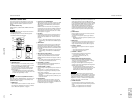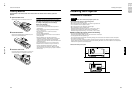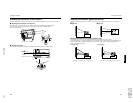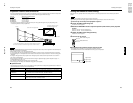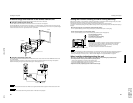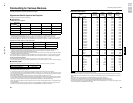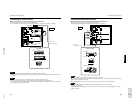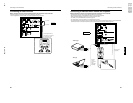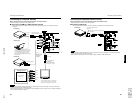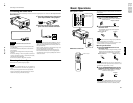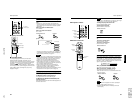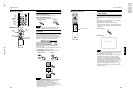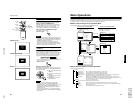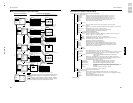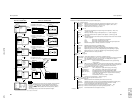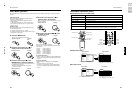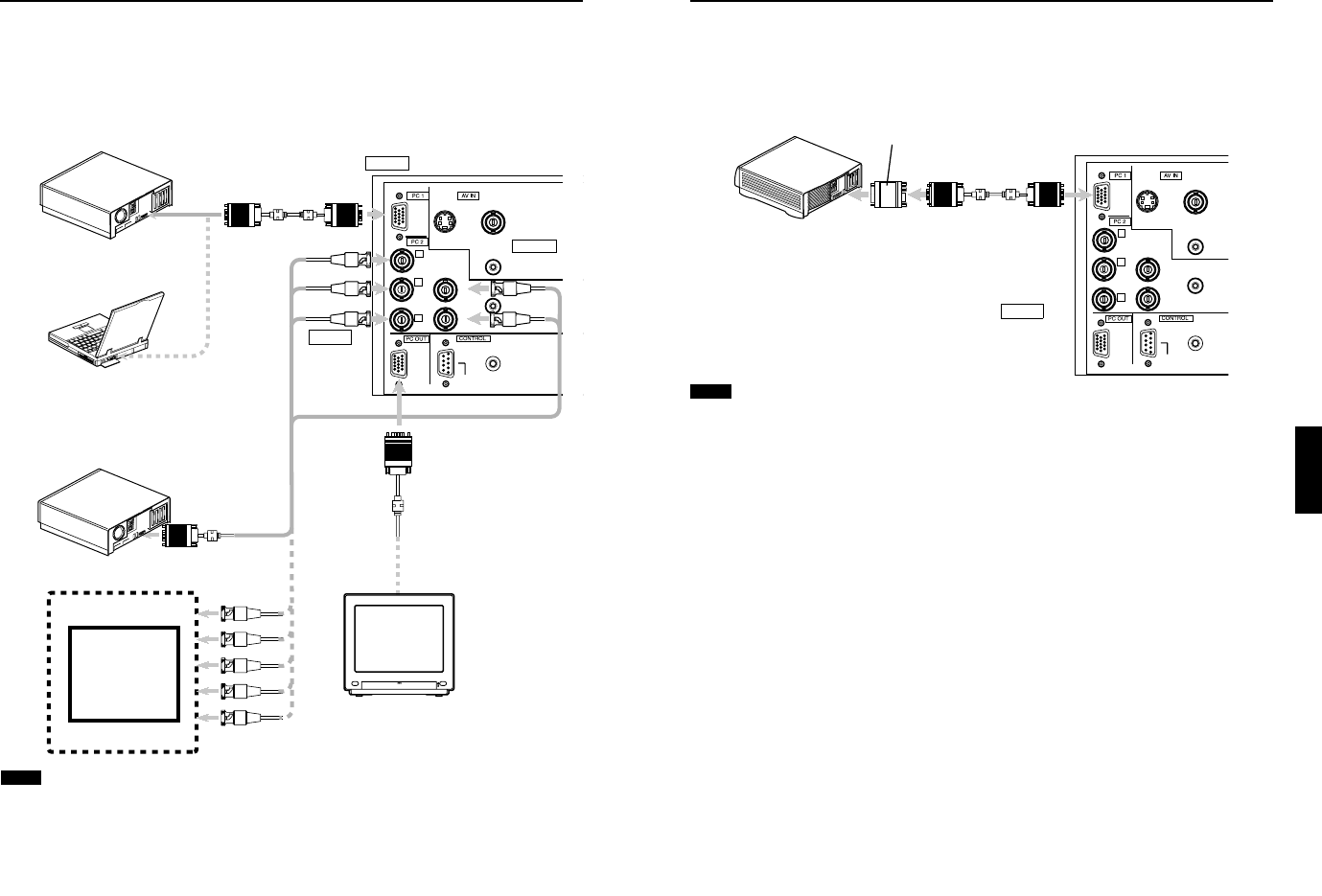
No.51781
1-19
DLA-M2000LU
DLA-M2000LE
28
Connecting to Various Devices
Connecting to Computer Devices
Before connection, be sure to turn off both the projector and computer devices.
• Read thoroughly the manual that comes with each device.
■ Connection to an IBM PC or IBM-compatible computer
• Use the supplied personal computer connection cable. Also, prepare cables required for connecting the devices
connected.
Notes
• When connecting an audio output terminal such as a computer sound source to the projector, connect to the PC AUDIO
terminal using the separately available audio cable.
• When the PC2 input terminal is used, “PC2 (BNC)” must be selected from the menu options. Refer to “Setting and Adjusting
Other Functions (OPTIONS)” on page 52.
Y
P
B/B-Y
P
R/R-Y
H
V
G
B
R
AUDIO
REMOTE
PC AUDIO
RS-232C
Y/C VIDEO
POWER
• Desktop type
To PC 1
Personal Computer
connection cable (supplied)
To monitor
connector
To R
To G
To B
• Notebook type
*There are some notebook types which
do not allow the computer’s LCD to work if
an external display is connected. With
such a notebook computer, the LCD
display and external display output need
to be switched.
• RGB output devices
• Desktop type
To monitor connector
Separate cable
(separately
available)
To PC 2
To H/Cs
To V
Laser video disc
player, etc.
To G
To B
To R
To H/Cs
To V
To PC 2
To PC 2
To PC 1
To PC OUT
Cable supplied with
the display (or
separately available)
(D-sub 3-row 15-pin)
*When a display monitor is connected to
the PC OUT terminal, you can view the
video from the computer on the monitor.
Display monitor
29
Connecting to Various Devices
ENGLISHDEUTSHFRANÇAISITALIANOESPAÑOL
Connecting to Computer Devices (Cont.)
Before connection, be sure to turn off both the projector and computer devices.
• Read thoroughly the manual that comes with each device.
■ Connection to Macintosh
• Use the supplied Personal computer connection cable and the supplied conversion adapter for Mac.
Notes
• When connecting an audio output terminal such as a computer sound source to the projector, connect to the PC AUDIO
terminal using the separately available audio cable.
• Other connections are the same as in the connection example for IBM PC or IBM compatible PCs.
Y
P
B/B-Y
P
R/R-Y
H
V
G
B
R
AUDIO
REMOTE
PC AUDIO
RS-232C
Y/C VIDEO
• Desktop type
Conversion adapter for Mac
(supplied)
To monitor connector
Personal computer connection cable
(supplied)
To PC 1
To PC 1