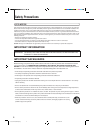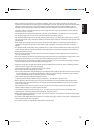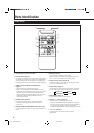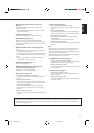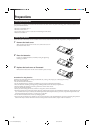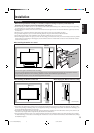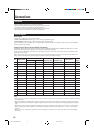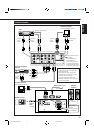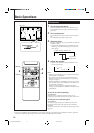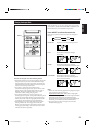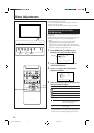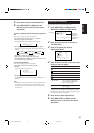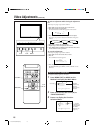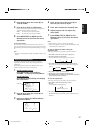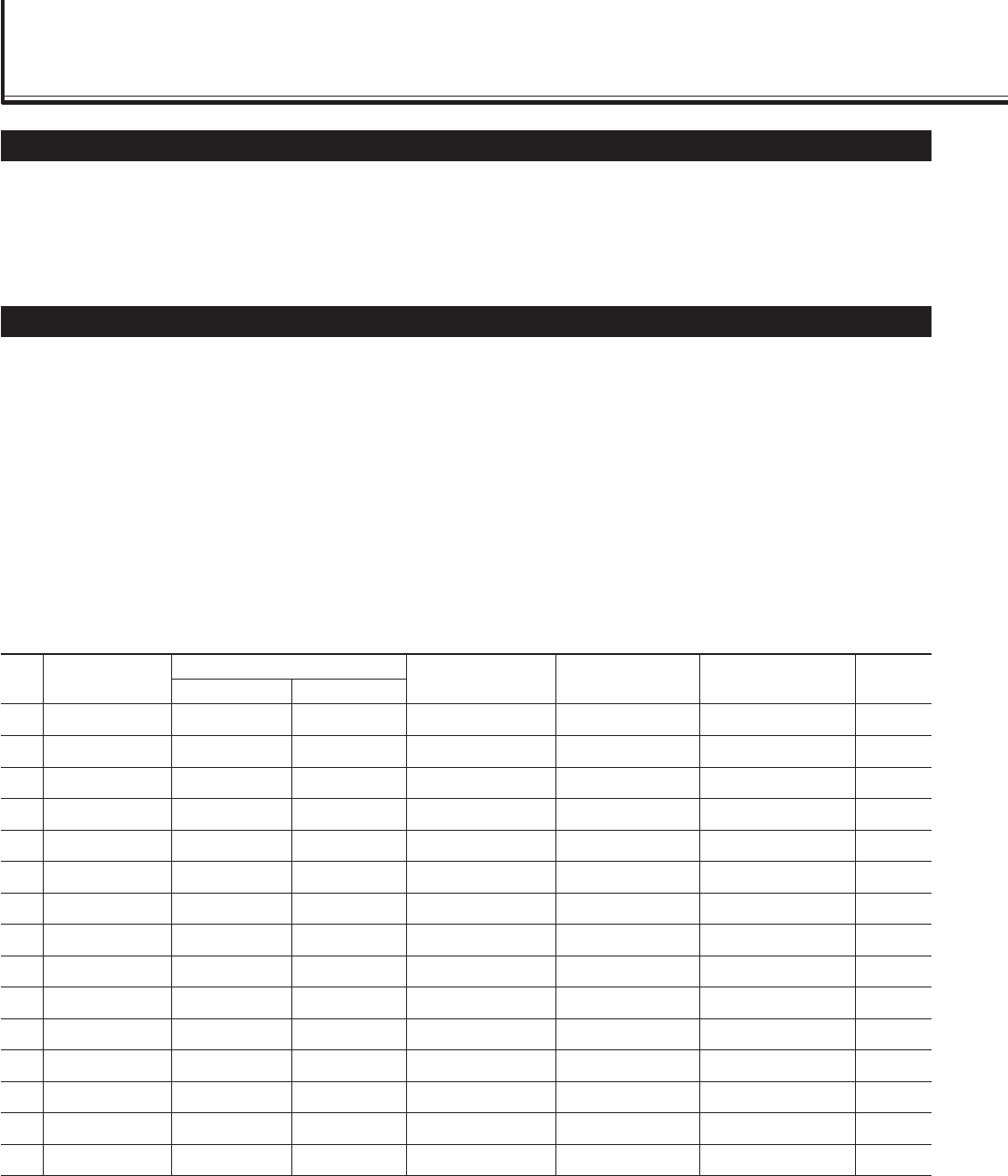
10
Precautions
• Before making connections, turn off all the equipment.
• Plugs should be firmly inserted; poor connection could cause noise.
• To unplug a cord, be sure to grasp its plug and pull it out.
• Connect the power cord after having finished all other connections.
• Refer also to the user manual of each piece of equipment.
Available Signals
Video signals
The following signals can be input to this Monitor:
• VIDEO A and VIDEO B terminals accept — PAL, NTSC, and SECAM signals.
• COMPONENT terminals accept — 480i, 576i, 480p, 720p, and 1080i signals.
(For GD-V4200PCE and GD-V4200PCE-G, to input the above signals, you need to install the video interface kit (IF-C420P1W),
which is separately purchased.)
Computer signals (Preset and user-defined video modes)
This Monitor has 13 preset video mode for the most popular industrial standard (marked with ¶ in the table below), and the
signals of the following image resolutions can be input to the RGB input terminals.
For less common video modes, this Monitor can also display a picture, and memorize the video modes as user-defined video
modes (up to five modes).
When a signal other than any of the preset modes is input, it will automatically be stored as a user-defined video mode, and
when a sixth user-defined video signal is input, the first mode will be erased from memory.
1 PC98 640 400 24.8 56.4 Non-interlace ¶
2 VGA400-70 640 400 31.5 70.1 Non-interlace ¶
3 VGA480-60 640 480 31.5 59.9 Non-interlace ¶
4 VGA480-72 640 480 37.9 72.8 Non-interlace ¶
5 VGA480-75 640 480 37.5 75.0 Non-interlace ¶
6 MAC13” 640 480 35.0 66.7 Non-interlace ¶
7 SVGA-56 800 600 35.2 56.3 Non-interlace ¶
8 SVGA-60 800 600 37.9 60.3 Non-interlace ¶
9 SVGA-72 800 600 48.1 72.2 Non-interlace ¶
10 XGA-60 1024 768 48.4 60.0 Non-interlace ¶
11 XGA-70 1024 768 56.5 70.1 Non-interlace ¶
12 RGB15K-60 — — 15.7 59.9 Interlace ¶
13 RGB15K-50 — — 15.6 50.0 Interlace ¶
– User-defined — — 15.0 – 16.0 50.0 – 75.0 Interlace
– User-defined — — 16.0 – 56.0 50.0 – 75.0 Non-interlace
Notes:
• When you are viewing XGA, setting the refresh rate (vertical scan frequency) of your personal computer to 60 Hz will enhance
the video image.
• When a signal other than listed above is input, a part of the screen may become void or an unnecessary picture may appear.
• Signals, though they are within the acceptable range of frequencies, may not be displayed normally, depending on the signal
type.
• Depending on the connected equipment, the Monitor may not be compatible with composite sync (Cs) or G on sync signals.
• When a preset mode signal is input, the vertical frequency displayed on the screen will have an “*” shown at its right top
position.
• When No. 7 to No. 11 signals are input, thin lines may happen to be hard to view on the screen, due to the internal digital
processing.
Connections
Screen resolution
Horizontal Vertical
Horizontal
Frequency (kHz)
Vertical
Frequency (Hz)
Preset
setting
Signal name Scan systemNo.
04-11.GD-V4200PZW-A[EN]/f 00.2.23, 5:22 PM10