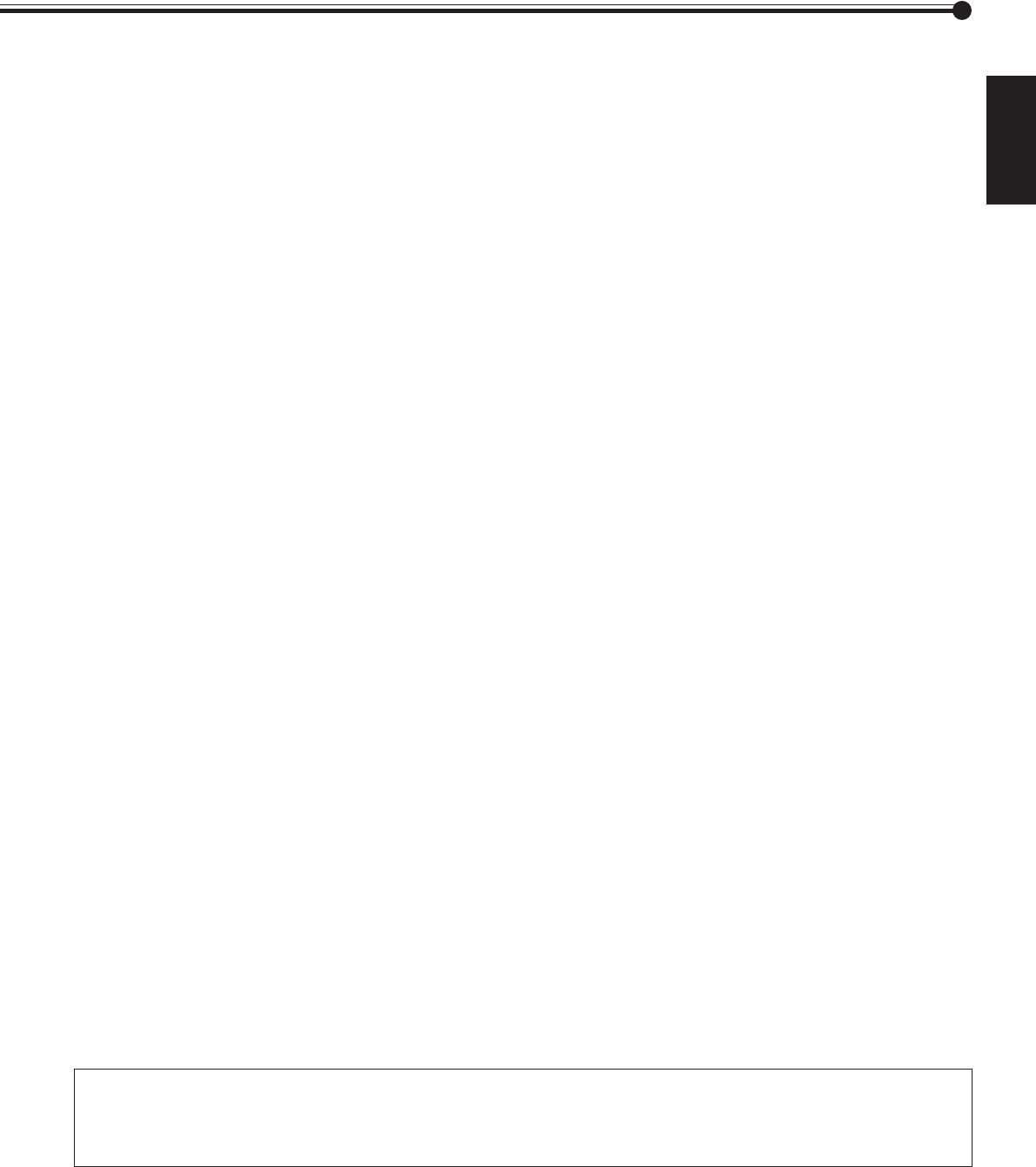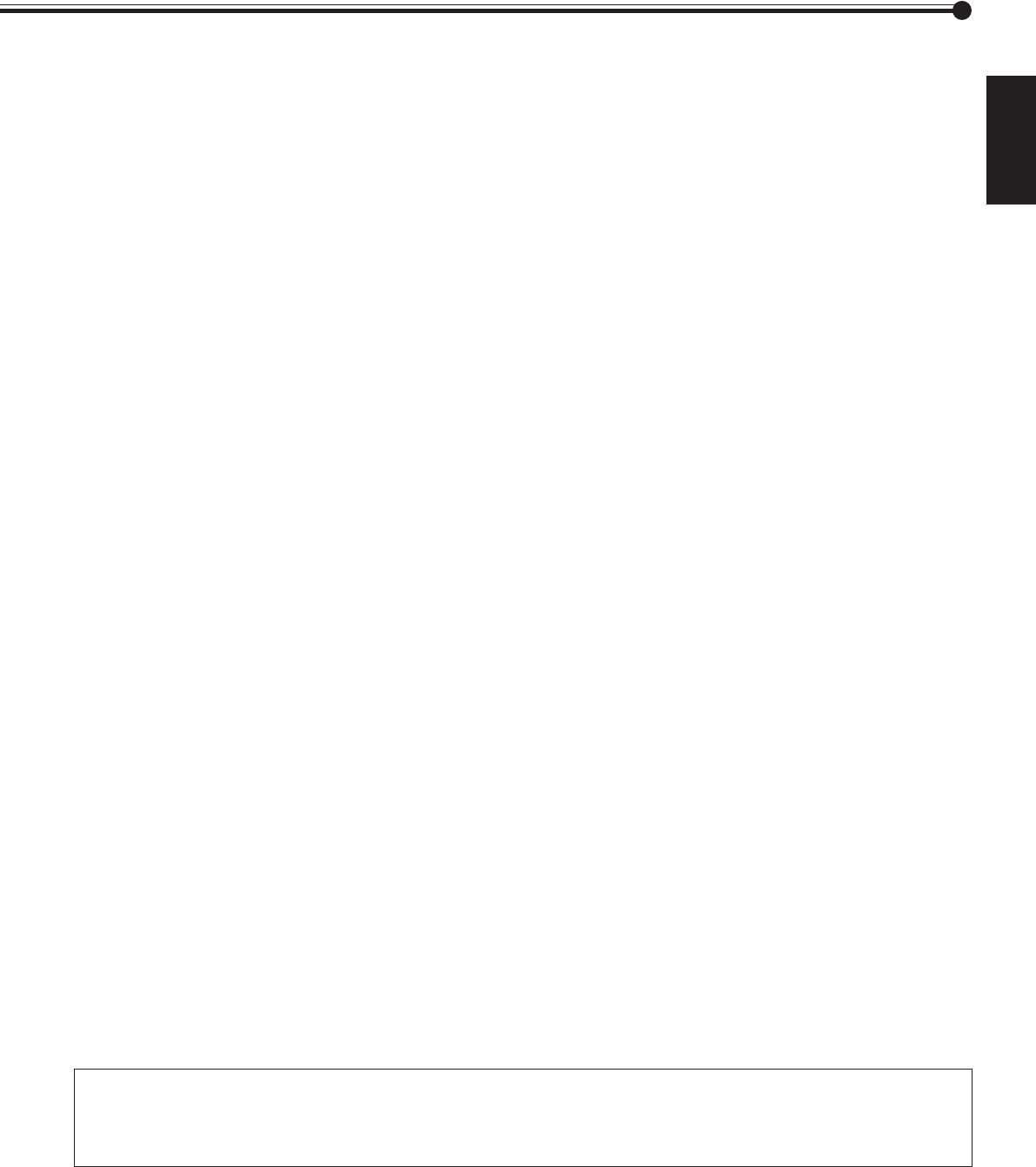
7
ENGLISH
8 VIDEO B terminals (page 11)*
• Y/C (S video) input terminal (Y/C terminal)
Connect this terminal to the S-video output terminal of a
VCR, etc.
• Video input terminal (BNC)
Connect this terminal to the video output terminal of a
VCR, etc. You can also use it as a video output terminal.
• Video output terminal (pin jack)
Connect this terminal to the video input terminal of
another Monitor.
You can also use it as a video input terminal.
• Audio input terminals (pin jack)
Connect these terminals to the audio output terminals of
a VCR, etc.
Notes:
• Since the video output terminals on this Monitor are loop-
though terminals, the devices connected to these video
output terminals should be correctly terminated. Otherwise,
picture becomes abnormally bright.
• When both the video and S-video terminals are connected,
the S-video terminal will have priority.
9 COMPONENT input terminals (page 11)*
• Y, P
B/B-Y, PR/R-Y input terminals (BNC)
Connect these terminals to the component signal output
terminals of NTSC or high-vision equipment.
• Audio input terminals (pin jack)
Connect these terminals to the audio output terminals of
another equipment.
p RGB input terminals (page 11)
• PC input terminal (D-sub, 15-pin)
Connect this terminal to the video output terminal of a
personal computer.
• Audio input terminals (pin jack)*
Connect these terminals to the audio output terminals of
a personal computer.
Note:
* GD-V4200PCE and GD-V4200PCE-G do not have the following input terminals – VIDEO A, VIDEO B, COMPONENT and
RGB AUDIO. To input video, S-video, component and audio signals, you need to install video interface kit (IF-C420P1W),
which is separately purchased.
1 RS-232C CONTROL Input terminal (D-sub, 9-pin)
(page 11)
Connect this terminal to the RS-232C terminal of a
personal computer.
• For the control method using this terminal, consult an
authorized JVC dealer.
2 AC INPUT terminal (page 11)
Connect the supplied power cord to this terminal.
3 MAIN POWER switch (page 12)
Setting this switch to ON will put the Monitor into
standby mode, allowing you to turn on and off the power
using the POWER button either on the remote control or
on the Monitor.
4 REMOTE CONTROL terminals (mini jack) (page 24)
• IN
For Master Monitor: Connect a wired remote control to
this terminal for serial connection.
For Slave Monitors: Connect to the REMOTE CONTROL
OUT terminal of another Monitor in serial connection.
•OUT
Connect to the REMOTE CONTROL IN terminal of
anther Monitor for serial connection.
5 SPEAKER OUT terminals (page 11)
Connect external speakers.
6 INTERNAL/EXTERNAL (built-in speaker/external
speaker) selecting switch (page 11)
INTERNAL: To use built-in speakers.
EXTERNAL: To use external speakers.
7 VIDEO A terminals (page 11)*
•Y/C (S video) input terminal (Y/C terminal)
Connect this terminal to the S-video output terminal of a
VCR, etc.
•Video input terminal (BNC)
Connect this terminal to the video output terminal of a
VCR, etc. You can also use it as a video output terminal.
•Video output terminal (BNC)
Connect this terminal to the video input terminal of
another Monitor. You can also use it as a video input
terminal.
•Audio input terminals (pin jack)
Connect these terminals to the audio input terminals of a
VCR, etc.
04-11.GD-V4200PZW-A[EN]/f 00.2.23, 5:22 PM7