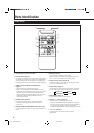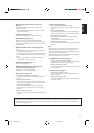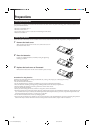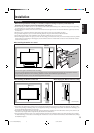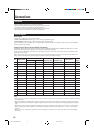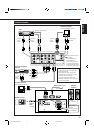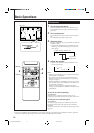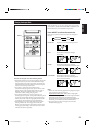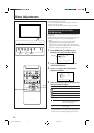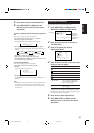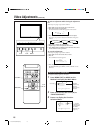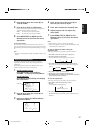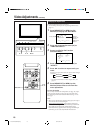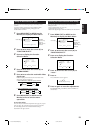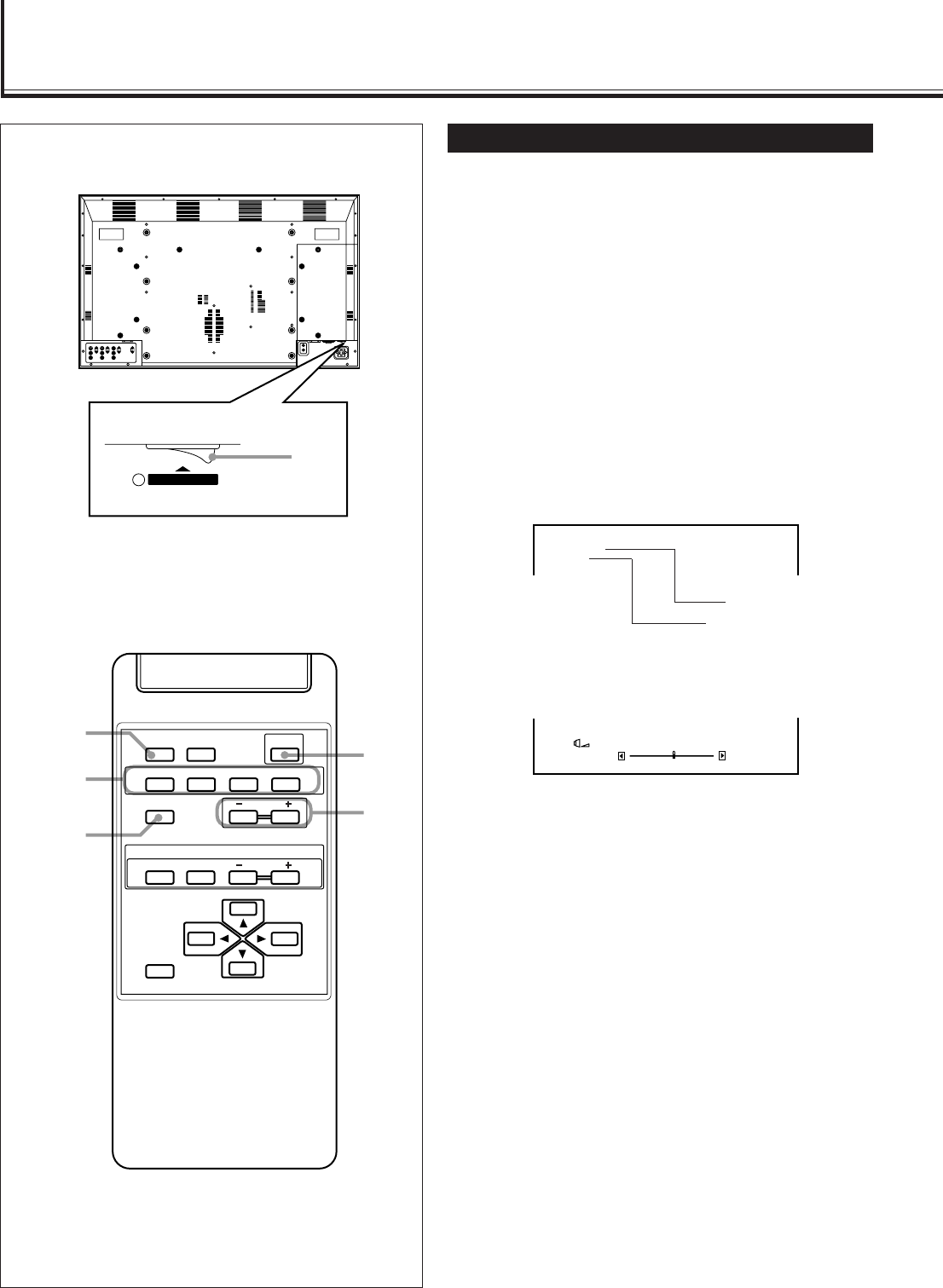
12
Basic Operations
Daily Operations
1
Turn on the main power.
Set MAIN POWER on the back of the Monitor to ON.
The POWER lamp on the upper left of the front panel
glows red.
2
Turn on the power.
Press POWER on the remote control to turn the power
on.
The POWER lamp changes to glow green.
3
Select an input.
Select the desired input by pressing VIDEO A, VIDEO B,
COMPO. or RGB.
• Only for GD-V4200PCE and GD-V4200PCE-G: Only
RGB image is reproduced though you can select the
other inputs.*
4
Adjust the volume.
• Only for GD-V4200PCE and GD-V4200PCE-G: No
sound is reproduced.*
Notes:
• While no menu is displayed, you can adjust the volume by
pressing 5/∞ on the Monitor.
• You can also select the input by pressing INPUT on the
Monitor. Each time you press the button, the input mode
changes in sequence.
• When the INTERNAL/EXTERNAL selecting switch on the
back of the Monitor is set to EXTERNAL, no sounds come
out of the built-in speakers.
When you want to hear audio sound from the built-in
speakers, set the INTERNAL/EXTERNAL selecting switch
to INTERNAL.
To turn off the volume immediately
Press MUTING.
“MUTING ON” is displayed, and the sound goes out.
Pressing the button again resumes the previous volume level.
To make the screen indication appear
Press DISPLAY.
The types of input and signal are indicated on the screen.
Pressing the button again will make the screen indication
disappear.
You can also make the screen indication appear using menus
(page 20).
MAIN POWER
I
1
Rear View
* Only for GD-V4200PCE and GD-V4200PCE-G: You need to install the video interface kit (IF-C420P1W), which is separately
purchased, to reproduce input images for VIDEO A, VIDEO B, COMPONENT and sounds.
: 25
VOLUME
+
–
VIDEO A
NTSC
Input selected
Input video signal
DISPLAY ASPECT POWER
RGB
COMPO.
VIDEO B
VOLUME
MULTIPLE
MODE ID SET
MONITOR ADJUSTMENT
VIDEO A
MUTING
MENU/EXIT
RM-C575 REMOTE CONTROL UNIT
ID
4
3
2
MUTING
DISPLAY
Ex. When selecting “VIDEO A” input
12-19.GD-V4200PZW-A[EN]/f 00.2.23, 5:21 PM12