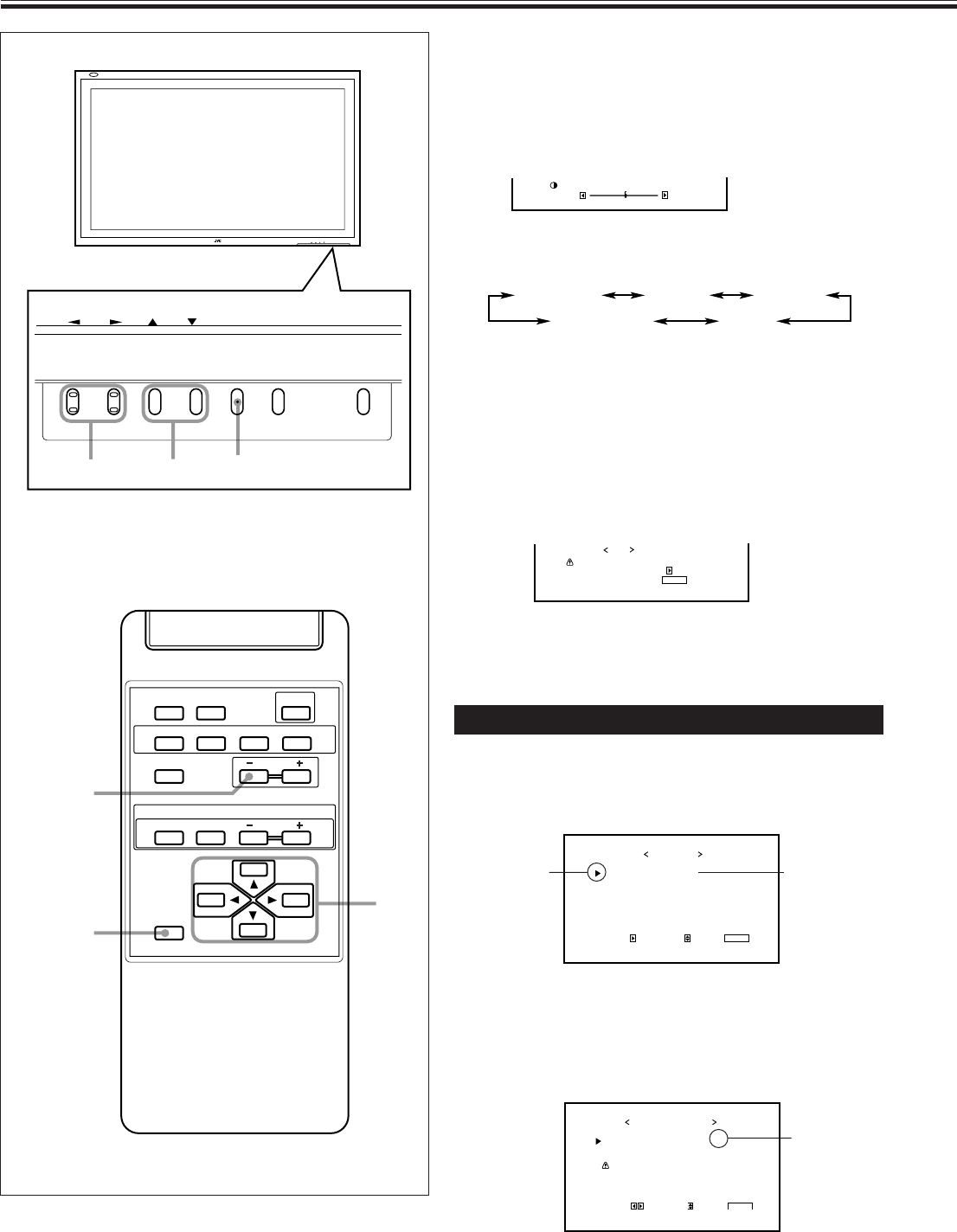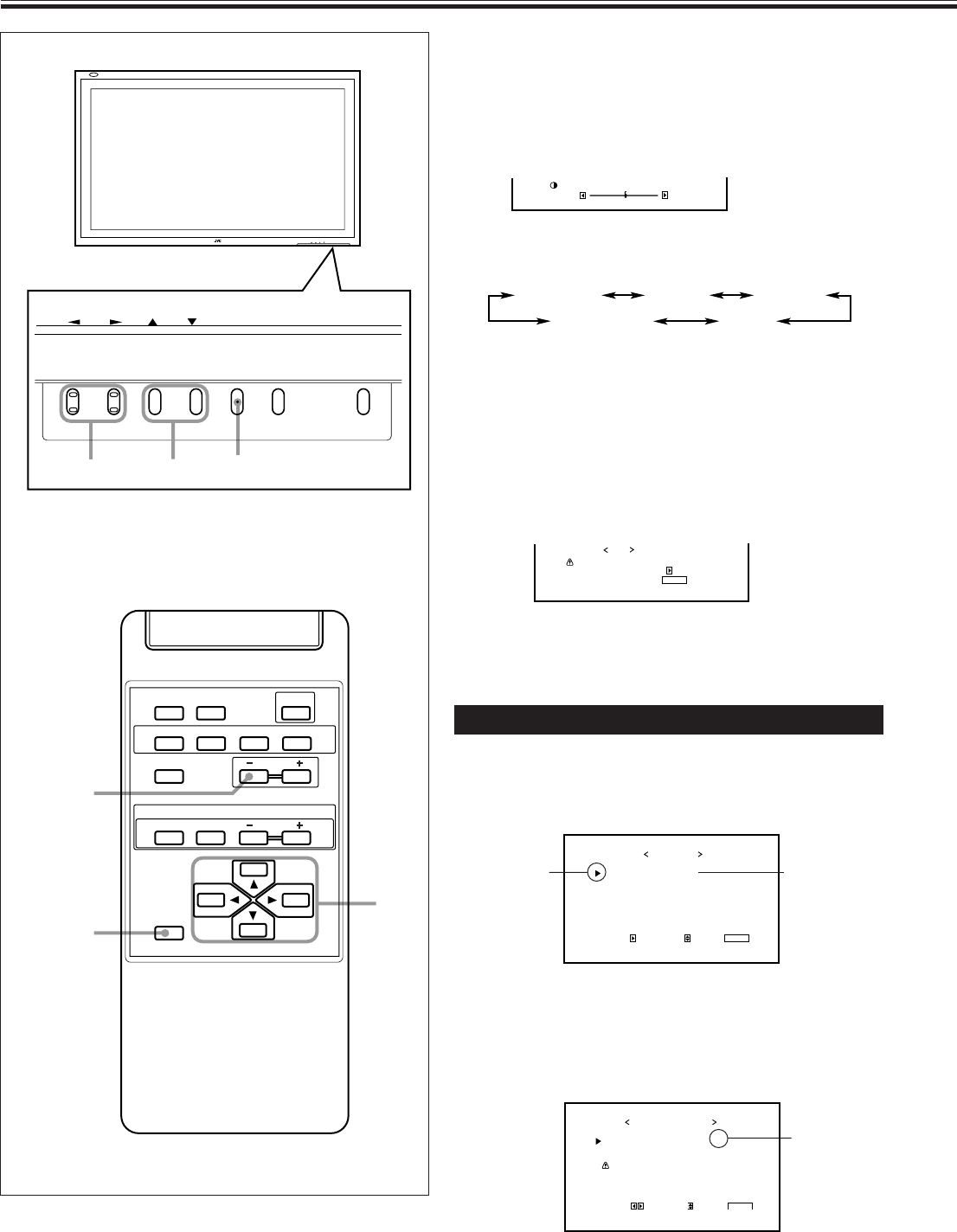
16
MENU INPUT POWER
MENU INPUT POWER
MENU
2 / 3
5
5 /
+
–
:+01
CONTRAST
CONTRAST BRIGHT
PHASESHARPNESS
CHROMA
Are you sure?
"YES" then press key.
"NO" then press key
MENU
reset
Video Adjustments (Continued)
DISPLAY ASPECT POWER
RGB
COMPO.
VIDEO B
VOLUME
MULTIPLE
MODE ID SET
MONITOR ADJUSTMENT
VIDEO A
MUTING
MENU/EXIT
RM-C575 REMOTE CONTROL UNIT
ID
MENU/EXIT
VOLUME –
2 / 3
5 /
5
SIZE/POSITION ADJ.
PICTURE ADJ.
FUNCTION SELECT
STATUS DISPLAY
ENTER:
MAIN MENU
SELECT:
EXIT:
MENU
This item
appears only
when the
“RGB” input is
selected.
Cursor (3)
COLOR TEMP.
ASPECT
SIGNAL MODE
reset
FUNCTION SELECT
ADJUST:
SELECT:
EXIT:
MENU
: HIGH
: PANORAMA
: AUTO
*
“ * ” appears
only when you
have adjusted
the White
Balance (see
page 17).
To make an adjustment while viewing the adjustment
bar
After step 3 on page 15, proceed as follows:
1 Press 5/∞ to move the cursor (3) to “sub menu.”
2 Press 3 to display the Sub Menu.
The Sub Menu for CONTRAST appears on the screen.
3 Press 5/∞ to select the Sub Menu you want to adjust.
Each time you press the button, the Sub Menu changes as
follows:
4 Press 2/3 to adjust the selected item.
5 Repeat steps 3 and 4 to adjust the other items.
6 Press MENU/EXIT (or MENU on the Monitor) three times
to exit from the menu operations.
To reset the adjustments
After step 3 on page 15, proceed as follows:
1 Press 5/∞ to move the cursor (3) to “reset.”
2 Press 3.
The confirmation screen appears.
3 Press 3 again to reset the adjustments.
To cancel the reset, press MENU/EXIT (or MENU on the
Monitor).
Adjusting the Color Temperature
The adjusted setting applies to all inputs.
1
Press MENU/EXIT (or MENU on the
Monitor) to display the Main Menu.
2
Press 5/∞ to move the cursor (3) to
“FUNCTION SELECT.”
3
Press 3 to display the Function
Selection Menu.
12-19.GD-V4200PZW-A[EN]/f 00.2.23, 5:21 PM16