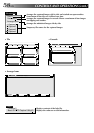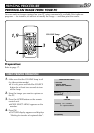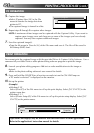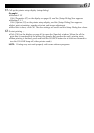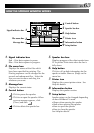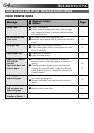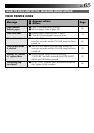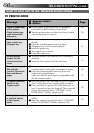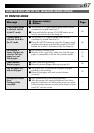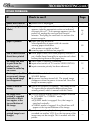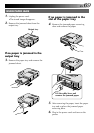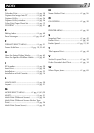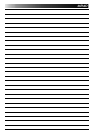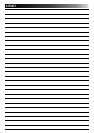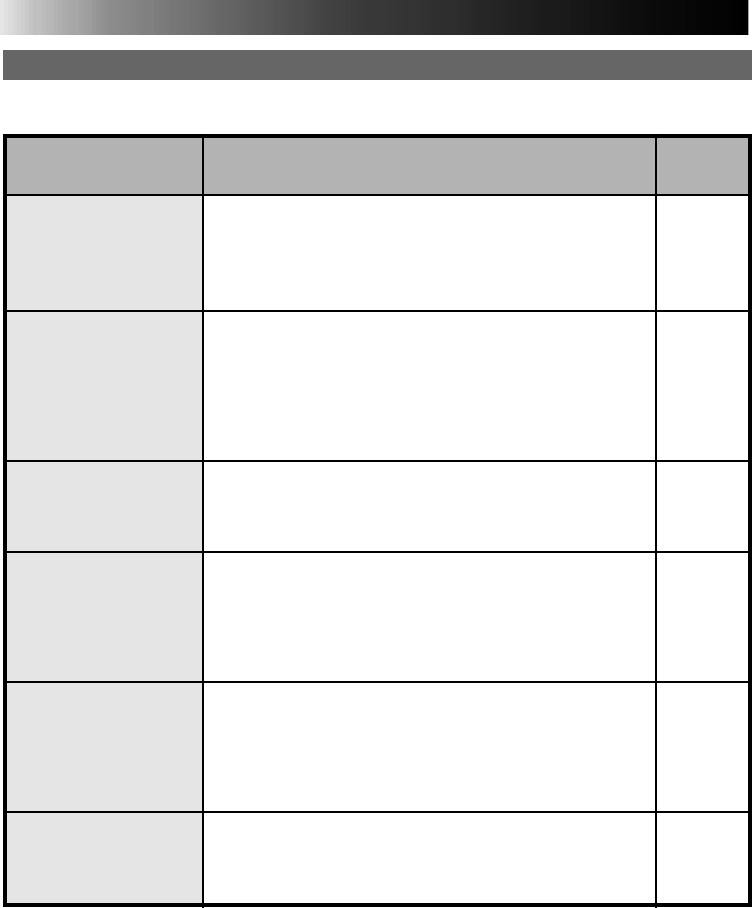
66 EN
ⅷ Printer power is not on, printer is improperly
connected, or BIOS setting is not correct.
Ⅵ Turn the printer power on after checking to make
sure connections are correct.
ⅷ The jammed paper removing door is not fully
closed.
Ⅵ Close the jammed paper removing door.
ⅷ The paper tray is not inserted properly.
Ⅵ Insert the paper tray.
ⅷ The output tray is closed.
Ⅵ Open the output tray.
ⅷ The ink cassette is not installed or is improperly
installed.
Ⅵ Insert the ink cassette and close the door.
ⅷ Print sheets are not compatible with the ink
cassette model or the paper orientation is wrong.
Ⅵ Open the jammed paper removing door and
remove the jammed paper.
Make sure that the print paper is compatible with
the ink cassette model.
ⅷ With the printer ON LINE lamp on, [File]-[Capture
New] is selected on the Capture Utility window.
Ⅵ Press and hold the printer ON LINE button for at
least 2 seconds to turn the lamp off. Then store the
image to be printed, select “CAPTURE” on the
MODE SELECT MENU and press OK.
ⅷ Capture is not selected on the MODE SELECT
MENU.
Ⅵ Store the image to be printed, select “CAPTURE”
on the MODE SELECT MENU and press OK.
WHAT TO DO IF ANY OF THE MESSAGES BELOW APPEAR
PC PRINTER MODE
TROUBLESHOOTING
(cont.)
ⅷ Appears when:
Ⅵ Action:
Message
Failed in connecting
with a printer.
Check printer type,
cable connection,
and power.
Close back door.
Open output tray.
Set paper tray.
No ink cassette
loaded. Set ink
cassette and close
cover.
Paper is not compat-
ible with ink
cassette. Open back
door and remove
paper.
PC mode is selected.
Switch to the
Capture mode.
Video printer mode
is selected. Switch
to the Capture
mode.
48
50
16
14
69
15
59
59
Page