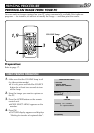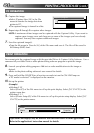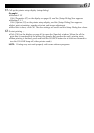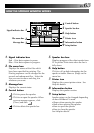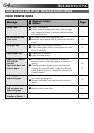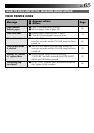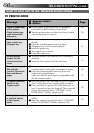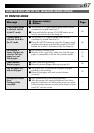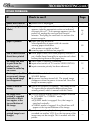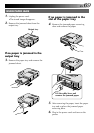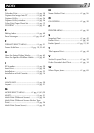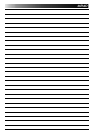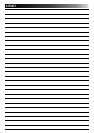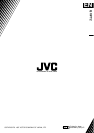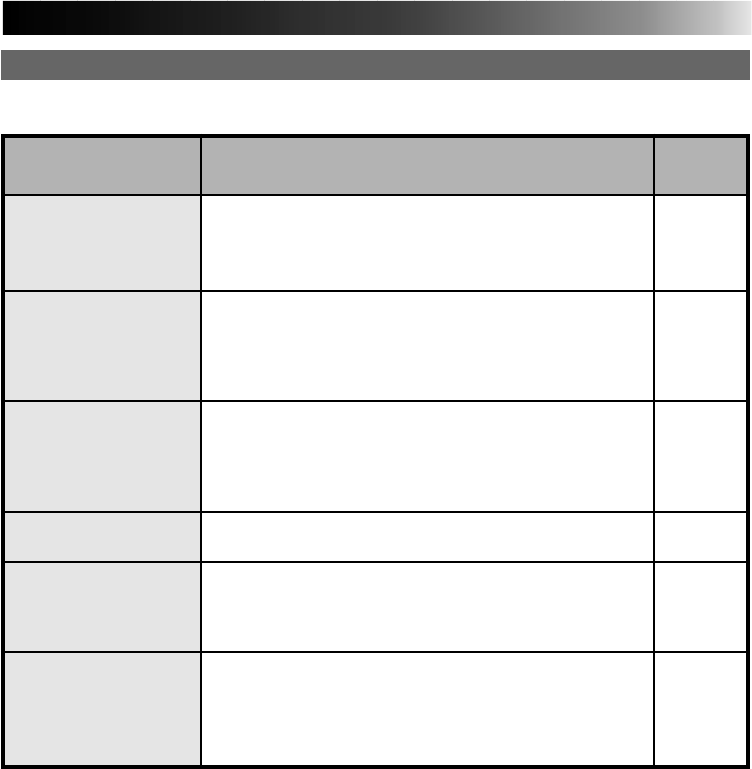
EN 67
WHAT TO DO IF ANY OF THE MESSAGES BELOW APPEAR
PC PRINTER MODE
ⅷ Appears when:
Ⅵ Action:
Message Page
Video printer mode
is selected. Switch
to the PC mode.
Capture mode is
selected. Switch to
the PC mode.
Ink cassette is
empty. Replace ink
cassette. Pull out
paper tray and
check paper.
Paper jammed.
Remove paper.
Pull out paper tray
and check paper.
Unexpected Printer
Error.
Printing will be
cancelled.
ⅷ The printer is in video printer mode when a print
command is issued from the PC.
Ⅵ Press and hold the printer ON LINE button for at
least 2 seconds to turn the lamp on.
ⅷ The printer is in Capture mode when a print
command is issued from the PC.
Ⅵ Press the MODE button to close the Capture mode
window, then press and hold the printer ON LINE
button for at least 2 seconds to turn the lamp on.
ⅷ Ink cassette is running out.
Ⅵ Replace with a new one. Make sure that the print
paper is compatible with the ink cassette model.
ⅷ Paper jams during printing.
Ⅵ Remove jammed paper referring to page 69.
ⅷ The paper tray is running out of paper or paper
feeding is not working.
Ⅵ Remove the paper tray and set print sheets
correctly.
ⅷ Any abnormality occurs during printing.
Ⅵ Turn the power off, unplug the power cord, then
plug the cord back in and turn the power on again.
If the message remains, consult your dealer or your
local JVC service center.
60
60
14
|
16
69
16
—