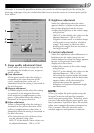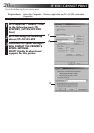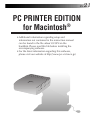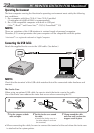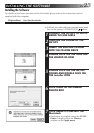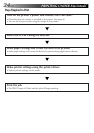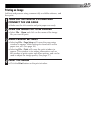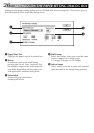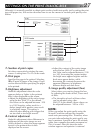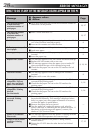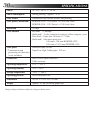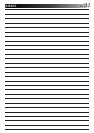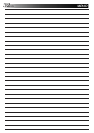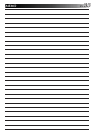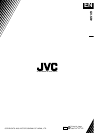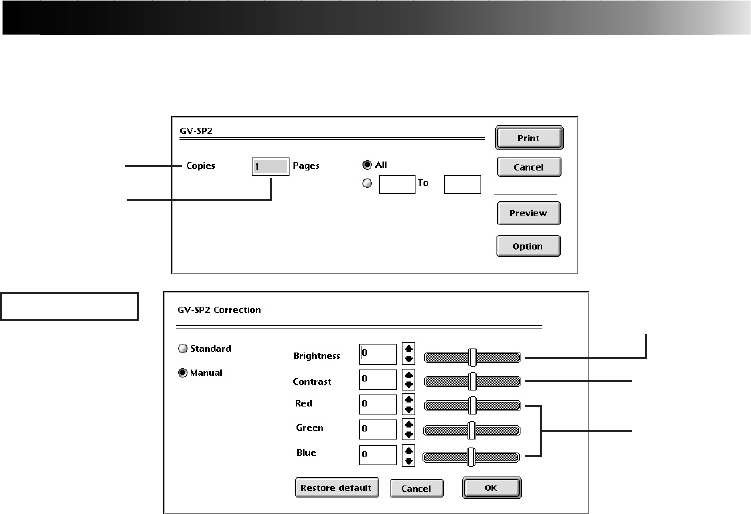
EN 27
Although it is normally possible to obtain print results of sufficient quality just by setting the print
type and paper size, this section describes how to use the menus to increase print quality even
further.
1.
Number of print copies
Set when consecutively printing the same
screen. A setting from 1 to 25 can be made.
2.
Print pages
Specifies the page to be printed. Selecting
All will print all pages of the image. Pages
can be selected when specifying the pages
to be printed.
3.
Brightness adjustment
Make this adjustment when the color
appears darker or lighter in the printout
than it does displayed on the screen.
•Adjust the brightness of the entire image
using the bar. With "0" as the default,
this value can be adjusted between –100
to +100. Negative values result in a
darker image while positive ones result
in a brighter image. This setting is
effective when dealing with images that
are too dark or too bright overall.
4.
Contrast adjustment
Make this adjustment when differences in
brightness for the entire image are not
clearly defined or when the image appears
fuzzier in the printout than it does
displayed on the screen.
• Adjust the contrast of the entire image
using the bar. With "0" as the default,
this value can be adjusted between –100
to +100. Increasing the contrast makes
the bright areas appear brighter and the
dark areas appear darker, while
decreasing the contrast decreases the
apparent difference in brightness
between bright and dark areas.
5.
Image quality adjustment (hue)
Select when you want to change the hue
by adjusting the shade of Red, Green and/
or Blue.
• The intensities of each of these colors
can be adjusted using a bar.
With "0" as the default, these values can
be adjusted between –100 to +100.
NOTE:
When you adjust the print quality using the
Manual Correction settings the computer
needs extra processing time. Therefore, when
you print after adjusting the print quality you
may experience a period of up to 90 seconds,
when your computer becomes unresponsive.
This is normal. After this time the status
window appears and opetaion is restored.
SETTINGS ON THE PRINT DIALOG BOX
1
2
Option Screen
3
4
5