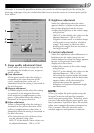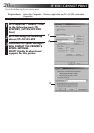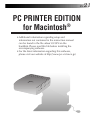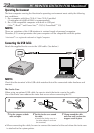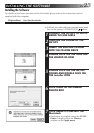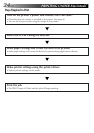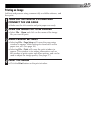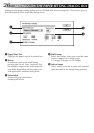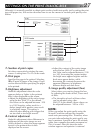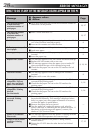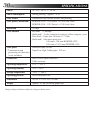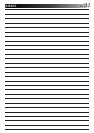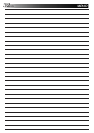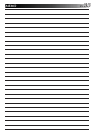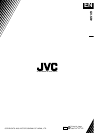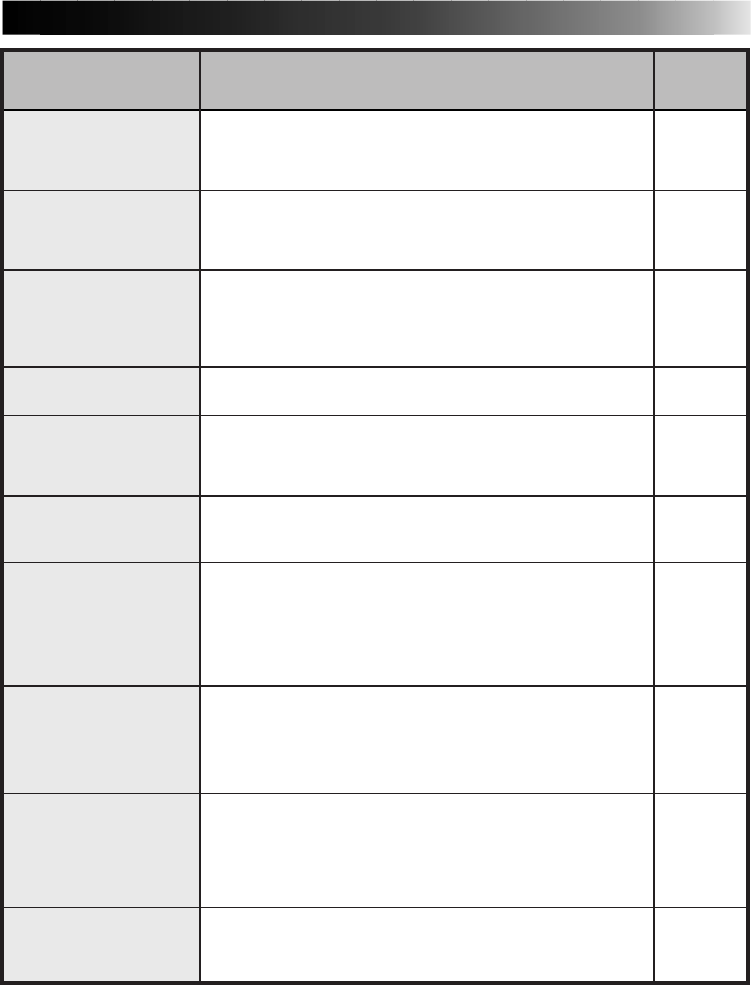
EN 29
Printer is not
connected or Power
OFF. Printing aborted.
Printing data was not
transmitted. Printing
aborted.
Data transmission
error has occurred.
Printing aborted.
Do you want to abort
printing?
Memory is not enough.
Printing aborted.
Data deleted from
spooler. Printing stops.
Bi-directional
communications are
not supported. Please
enable bi-directional
communications on
the Printer Properties
window.
The spool settings are
incorrect. The settings
are automatically
changed. Press the OK
button and try printing
again.
Invalid data. Select an
appropriate printer
driver.
Software requirements
are damaged. Install
the printer driver
again.
ⅷ This message appears if the printer power is not on, or if
the power supply is not connected properly.
Ⅵ After connecting the power supply properly, turn on the
printer.
ⅷ This message appears if an attempt was made to print
without first sending the printing data to the printer.
Ⅵ Load the image into the personal computer first, and then
initiate the printing operation.
ⅷ This message is displayed when communication has
become impossible due to a faulty USB cable connection
or for some other reason while sending an image to the
printer.
Ⅵ Check the USB cable connection and try printing again.
Ⅵ To stop printing while printing is in progress, click Stop.
ⅷ This message is displayed when the memory capacity of
the PC is insufficient.
Ⅵ Add more memory or close any other applications that
may be running currently.
ⅷ This message is displayed because print data has been
deleted from the spooler.
Ⅵ Repeat the print procedure to re-print.
Ⅵ Click Properties – Details, and then Spool Settings... to
display the Spool Settings window. Select Enable bi-
directional support for this printer.
ⅷ The Spool Settings... under Properties – Details have not
been made correctly.
Ⅵ Take the action indicated in the on-screen message.
ⅷ This message is displayed when an attempt is made to
utilize the USB driver for this device with a printer driver
other than that for this device.
Ⅵ Check the model of the printer being used and check the
printer specified in the field Print to the following port: on
the printer’s Properties window.
ⅷ The printer driver has not been installed properly.
Ⅵ Re-install the printer driver.
Message Page
13, 22
17, 25
13, 22
—
—
13, 22
20
20
20
14, 23
ⅷ Appears when:
Ⅵ Action: