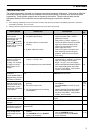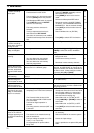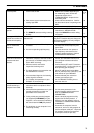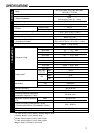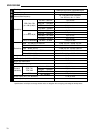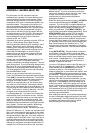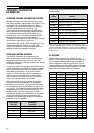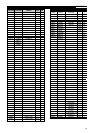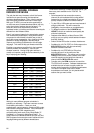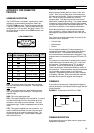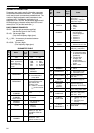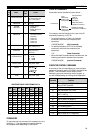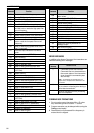79
APPENDICES ●
that different signal and band conditions can produce
different results. Try not to come to any conclusions
about which settings are best at this early stage. Keep
an open mind until you’ve done a lot more
experimenting on various bands with different
propagation conditions.
Widen the receive pass band by turning the LO/WIDTH
control counterclockwise and the HI/SHIFT control
clockwise. Try to find a QSO in progress between two
stations who are experiencing interference from a third
station that may be tuning slightly off frequency but
within your pass band. Press [BEAT CANCEL]. You
may think the tuning station stopped transmitting. Press
[BEAT CANCEL] again to switch OFF the function.
The station is still tuning and you can hear it again!
Beat Cancel can be so effective at automatically finding
and canceling tones that are audible in the pass band
that you may not be aware of the “interfering” stations at
all. With Beat Cancel ON, experiment by changing the
Beat Cancel response time via Menu No. 16. The
response time of the function decreases as the setting
number increases (selection 0 has the fastest response
time).
Press [AUTO NOTCH]. Since Auto Notch functions in
the IF stages, it may work better or worse than Beat
Cancel for a given situation. Compare the effect of Auto
Notch versus Beat Cancel with the same interfering
tone or tones. Change Menu No. 17 to try different
response times for Auto Notch while that function is
activated. Experiment and listen.
If you are a CW operator, switch to the CW section of a
band and search for a crowded portion. With the CW
mode selected and the LO/WIDTH control turned
clockwise to select a 1 kHz bandwidth, tune to a
frequency where two or more stations are audible. Now
turn the LO/WIDTH control counterclockwise to reduce
the bandwidth. Forget old ideas associated with analog
filters for how narrow you like the bandwidth when
operating CW. With the minimum bandwidth, you may
need to tune a little to center the desired signal in the
pass band. Press [FINE] to reduce the tuning step to
make tuning easier. Listen to the quality of the chosen
signal. Can you believe the bandwidth displayed on the
Front Panel? There are other functions to help you fight
CW interference (such as IF Shift) but this example is to
illustrate the benefits that DSP offers when using
extremely narrow bandwidths.
After reading this manual, you should be equipped with
the basic knowledge to begin learning how to use DSP
to your advantage. The DSP benefits that you enjoy will
be related to the amount of time that you spend
experimenting with DSP while operating.
APPENDIX A: LEARNING ABOUT DSP
First-time users of a DSP transceiver may feel
bewildered by the quantity of functions that they have
never encountered on previous transceivers. When
combined with the collection of new terminology that
accompanies DSP, even an experienced operator may
become frustrated. The purpose of this section is to
offer a few examples that help you to begin learning
about the effects and benefits of DSP. It’s best to read
this section after you are comfortable with using the
Menu system, and after you are fully familiar with the
controls and buttons on the TS-870S. This manual will
not make you an expert on using the DSP functions;
that knowledge will come as a result of hands-on
experience with the TS-870S.
Regardless what style of operating you prefer, DSP can
help you. What operator doesn’t want the quiet,
low-noise pass band offered by DSP operating in the IF
stages? Who doesn’t want to effortlessly eliminate
interfering tones caused by others tuning up near their
operating frequency? Why wouldn’t anybody want to
narrow their CW bandwidth to a razor-thin slice of
spectrum if they can still listen to a pleasing CW note
without analog filter “ringing”? These are only a few
examples where DSP shines.
To begin with, the default Menu values chosen for the
DSP functions on the TS-870S Menu have been
carefully considered by the design engineers. They are
good starting points. If you have already changed many
Menu items as you’ve experimented with your new
transceiver, do a Temporary Menu Reset {page 24} or a
Full Reset {page 63} so that you know you are starting
with the default Menu values.
Switch over to an Amateur band with lots of activity.
Tune in an SSB station with reasonable signal strength.
Press [N.R.] to activate Noise Reduction. You will hear
a drop in the background noise that makes listening to
the signal much more pleasant. If your station is
located in an electrically noisy city, this function alone
may make you a DSP believer. Assuming the default
Menu values are selected (due to the reset above), you
are now using the Line Enhance function (Menu No. 13
is ON). This function is “tracking” (Menu No. 18 is ON)
the signal as the unwanted noise is removed.
Try changing Menu No. 14 to reduce and increase the
response time of the Line Enhance function. What do
you notice? Maybe little change can be heard with this
signal or maybe you hear an important change. The
longer you allow DSP to monitor the signal, the better
the adaptive filters can determine how to fight the noise
that is present. But there are tradeoffs. Monitoring a
particular signal for too long will mean that the
transceiver responds too slowly. Experiment and listen.
Switch OFF Menu No. 13. You are now using the SPAC
filter. Listen for a change in audio quality as you switch
Menu No. 13 OFF and ON. While Menu No. 13 is OFF,
change the setting for Menu No. 15 to select a different
correlation time for the SPAC mode. If you can’t hear a
significant difference for the current receiving situation,
then select a longer SPAC time for better audio quality.
Although you may prefer the audio produced when, for
example, the Line Enhance function is ON, remember