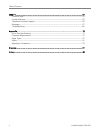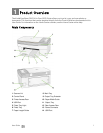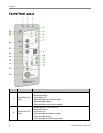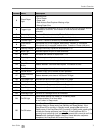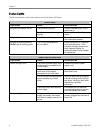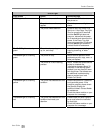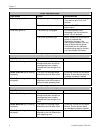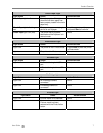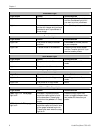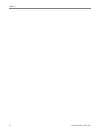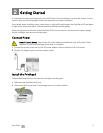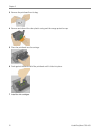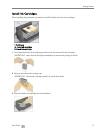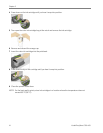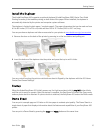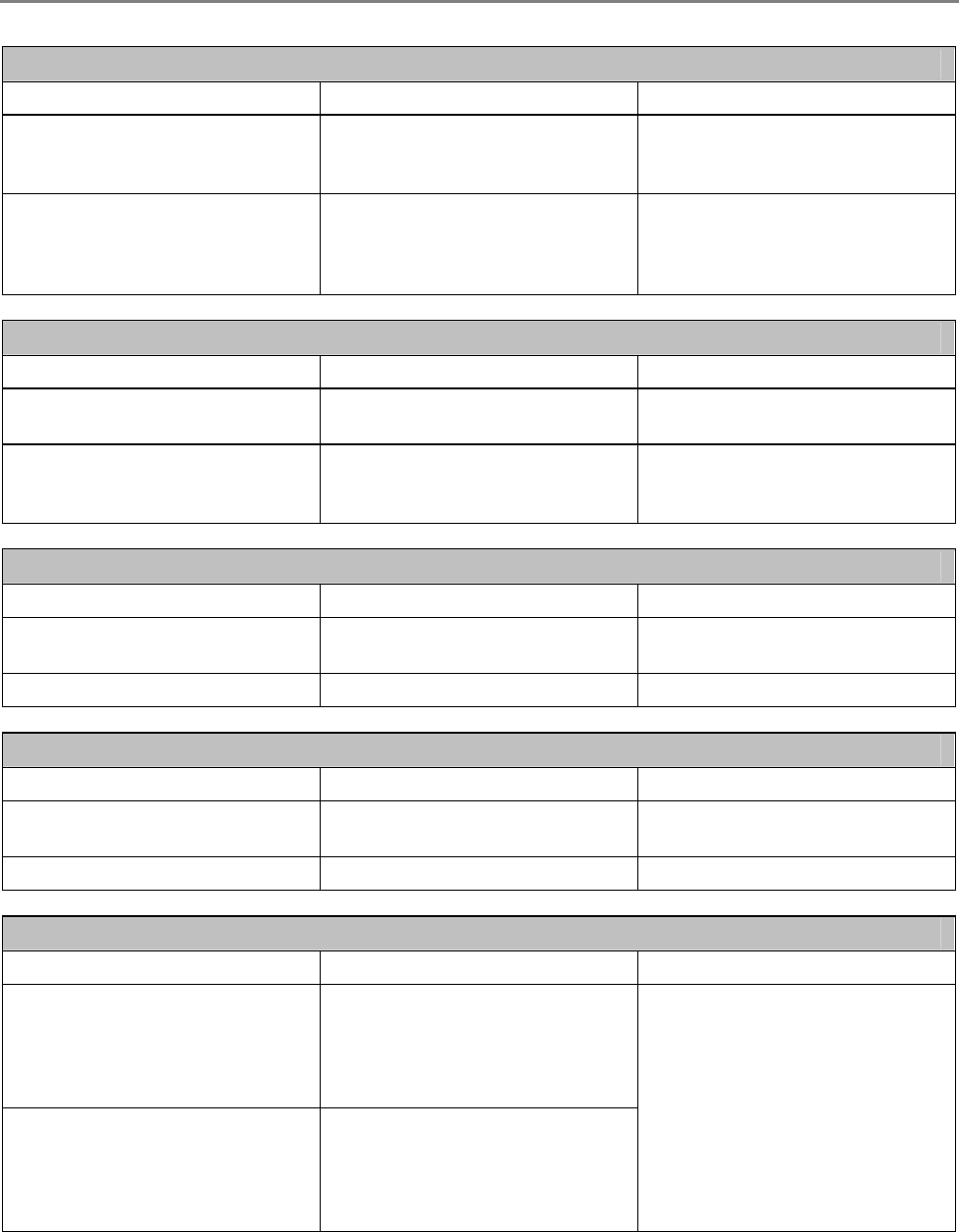
Chapter 1
Proofsheet Light
Light Status Cause Action/Solution
Light is off. Proofsheet mode is not selected.
Press the Photo Action button
until the Proofsheet light is lit if
you want to print a proofsheet.
Light is on.
A camera is connected to the
printer with images and you have
selected to print a proofsheet of
those image.
Press Start to print a proofsheet.
Transfer Light
Light Status Cause Action/Solution
Light is on.
The printer is ready to transfer
pictures.
Press Start to transfer pictures
to your computer.
Light is off. Transfer mode is not selected.
Press the Photo Action button
until the Transfer light is lit if you
want to transfer photos.
Scan Button Light
Light Status Cause Action/Solution
Light is off. The printer is not in Scan mode.
Press Scan to select Scan
mode.
Light is on. The printer is in Scan mode. None.
Copy Button Light
Light Status Cause Action/Solution
Light is off. The printer is not in Copy mode.
Press Copy to select Copy
mode.
Light is on. The printer is in Copy mode. None.
100% and Fit to Page Lights
Light Status Cause Action/Solution
100% light is on. Fit to page
light is off.
Indicates a copied document
would be copied at the full size
of the document. These lights
work when the printer is in Copy
mode.
100% light is off. Fit to page
light is on.
Indicates a copied document
would be copied to fit the full size
of the paper selected to print to.
These lights work when the copy
light is on.
Press the Copy Paper Size
button to toggle between these
two modes for the action you
prefer.
8 Kodak EasyShare 5100 AiO