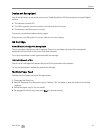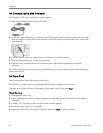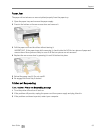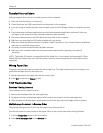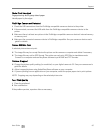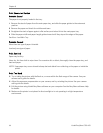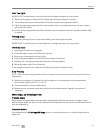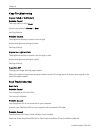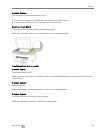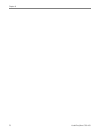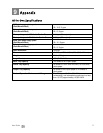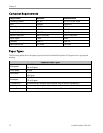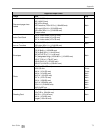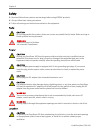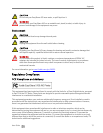Chapter 8
Copy Troubleshooting
Copies Faded or Dull Colors
Probable Cause 1
The copy quality is set to Draft.
Set the copy quality to Normal or Best.
See Copy Settings.
Probable Cause 2
The brightness setting for copies is set too light.
Adjust the brightness setting to darker.
See Copy Settings.
Copies too Light or Dark
The brightness setting for copies is set too light or dark.
Adjust the brightness setting for copies
See Copy Settings.
Copy Cut Off
The original is larger than the paper loaded.
When the original is larger than the paper loaded, use the Fit to Page option to reduce your original to the
size of the paper loaded.
Scan Troubleshooting
Scan Fails
Probable Cause 1
Your computer is not turned ON.
Turn on your computer.
Probable Cause 2
Your EasyShare AiO is not connected to your computer.
Connect your EasyShare AiO to your computer with a standard USB cable.
Probable Cause 3
The EasyShare AiO Home Center software is not installed.
Insert the Kodak EasyShare 5000 All-in-One Printer installation CD and install the software.
68 Kodak EasyShare 5100 AiO