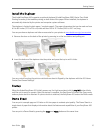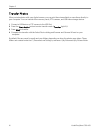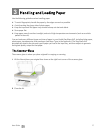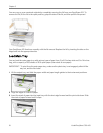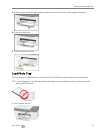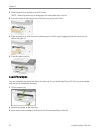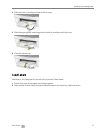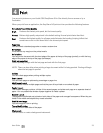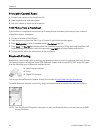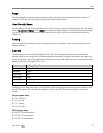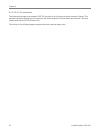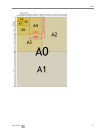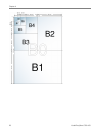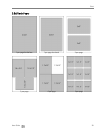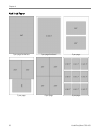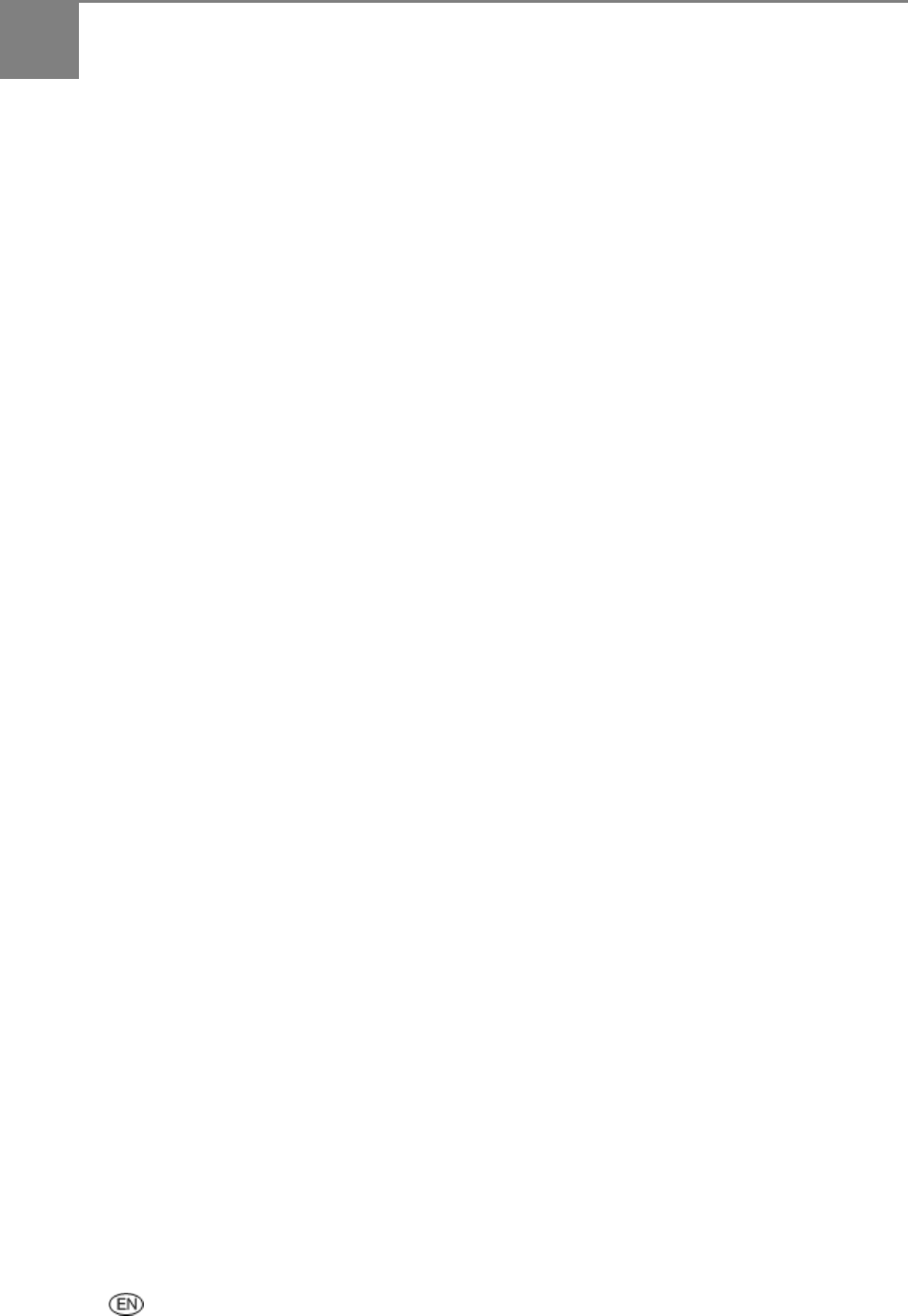
4 Print
User Guide 23
Print
You can print pictures on your Kodak 5100 EasyShare All-in-One directly from a camera or by a
Proofsheet.
When you print from an application, the EasyShare AiO printer driver provides the following features.
Non-photo Paper Print Quality
Draft Produces the fastest print speed, but the lowest quality.
Normal Delivers high-quality output and is the default setting. Normal prints faster than Best.
Best Produces the highest quality for all paper and eliminates the banding (striping) effect that
sometimes occurs in solid areas. Best is the slowest print speed.
Page Size
You can select a standard page size or create a custom size.
Borderless
Prints without any margin on the printed media.
Orientation
You can print a document with the short edge of the paper at the top of the page (portrait), or with the long
edge of the paper at the top of the page (landscape).
Print last page first
Causes printing to begin with the last page and end with the first page.
NOTE: There can be a delay when printing a large document while it is being spooled. Printing will begin
when the last page is spooled.
Collate
You can collate pages when printing multiple copies.
Scale Layout
You can scale pages or pictures by percentage or page size.
Multi-page Layout
The driver can reduce multiple pages so that they can all be printed on one sheet of paper.
Poster Layout
This function enlarges a picture, divides it into several pages, and prints each page on a separate sheet of
paper. You can paste these sheets of paper together to create a poster.
Booklet Layout
The pages are distributed and printed on both sides of the paper and arranged is sequence. When they are
folded in the middle and stapled they create a booklet.
Print Mirror Image
Flips the image for iron-on printing.
Two-sided Printing
You can print on both sides of the paper.
Watermark
You can select or create a background watermark.