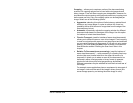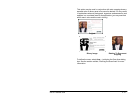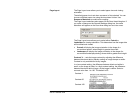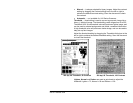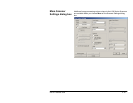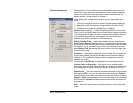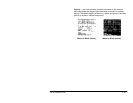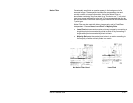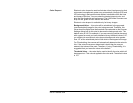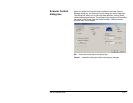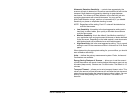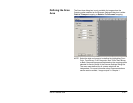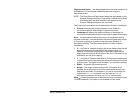A-61517 October 2004 4-23
Setting Multi-feed detection
Multi-feed Detection aids in document processing by detecting
documents that may go through the feeder overlapped. Multi-feeds can
happen due to stapled documents, adhesives on documents, or
electrostatically charged documents. Multi-feed Detection combines
ultrasonics (amplitude and phase) with physical length detection to
virtually eliminate the chance of losing data due to multi-feeds.
Length Detection this option can be enabled or disabled. The
default is disabled. If Length Detection is enabled, enter the maximum
length (in inches). This is the minimum length of the document that can
be scanned with a multi-feed being detected. Length detection is used
when scanning same-sized documents to check for overlap. For
example, if you are scanning 8 ½ x 11” documents in portrait mode, you
may want to enter a value of 11.25 in the Maximum Length field. The
maximum value is 17 inches.
Auto Set when enabled, will automatically set the maximum length
value to .50-inch greater than the length of the currently selected page
size.
Stop Scanner on Multi-Feed this option can be enabled or disabled.
If the option is disabled, the scanner will display and log the condition
but continue to operate. If enabled, the scanner will display, log the
condition and stop the feeder. When an overlap or multi-feed is detected,
the scanner stops the feeder, clears the transport of all pages and then
the document can be refed.
Sound Alarm of Multi-Feed enable this option if you want an audible
sound when a multi-feed is encountered. If this option is enabled, click
the Sound button to choose the sound you would like your PC to make
to alert you of a multi-feed.
To choose a sound:
1. Click the Sound button to display the Open dialog box.
2. Choose the desired .wav file.
3. Click Open on the dialog box and the sound will be saved.