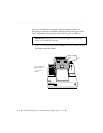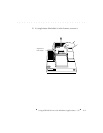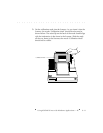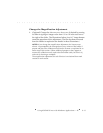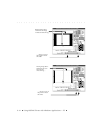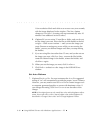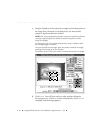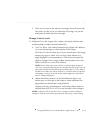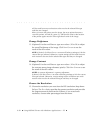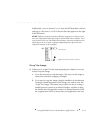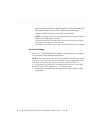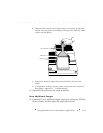. . . . . . . . . . . . . . . . . . . . . . . . . . . . .
9-16 Using KODAK Drivers with Windows Applications — PC
A low-resolution black-and-white scan occurs every two seconds,
with the image displayed in the window. (The S
ELECT button
changes to S
TOP SELECT. Scanning will stop automatically after 10
minutes if no additional action is taken.)
B. (Optional) If you are using 35 mm film or slides, and you do not
see the image you want, move the film or slide holder to the left
or right — while scans continue — until you see the image you
want. (Because scanning may occur while you are moving the
holder, you may see blurred images until after you stop moving
the holder.)
C. If you are using film sizes other than 35 mm, and you do not see
the image you want, click STOP SELECT, remove the film holder,
center the desired image in the holder, reinsert the holder, and
click S
ELECT again.
D. When you see the image you want, click S
TOP SELECT.
E. Click P
RESCAN to obtain a color image in the KODAK Driver
window.
Set Auto Balance
7. (Optional) Set AUTO BAL. For most customers the AUTO BAL suggested
setting of “on” will automatically provide the proper “scene” balance.
However, you may need to turn off A
UTO BAL for certain images such
as computer generated graphics or scenes with dominant colors. If
you change this setting, click V
IEW CHANGES to see the effect of the
change.
NOTE: If the original prescan only needs fine color and/or brightness adjust-
ments, do not turn off A
UTO BAL; instead, adjust color and/or brightness as
described in “Change Color Levels” and “Change Brightness” below.