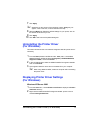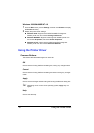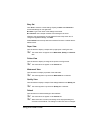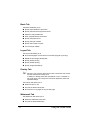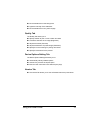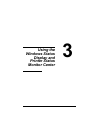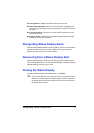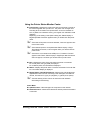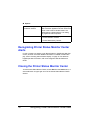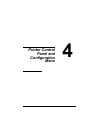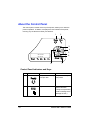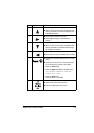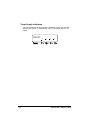Recognizing Status Display Alerts
17
#
Printing Status—Displays the status of the current print job.
#
Select Popup Message—Allows you to choose which message(s) you
want to bring to the foreground when that particular condition occurs with
the printer.
#
Printer Information—Allows you to check various information such as
the number of prints.
#
Supplies Status—Displays the usage status (approximate percentage
remaining) of each toner cartridge.
Recognizing Status Display Alerts
When the Status Display detects a printing problem, the icon on the Windows
task bar changes from green (normal) to yellow (warning) or red (error),
depending on the severity of the printer problem.
Recovering from a Status Display Alert
When the Status Display notifies you of a printing problem, double-click its
icon on the Windows task bar to open the Status Display. The Status Display
identifies what type of error has occurred.
Closing the Status Display
To close the Status Display from the File menu, choose Exit.
!"
If you click the
X
button in the upper-right corner of the Status Display
window to close the window, the Status Display remains available at
the bottom right of the taskbar. Double-click the icon to open the Sta-
tus Display window again.