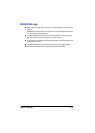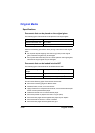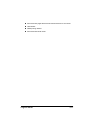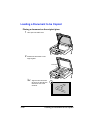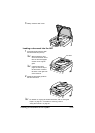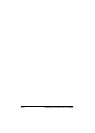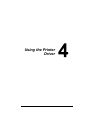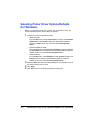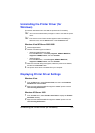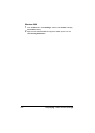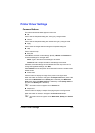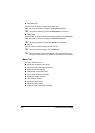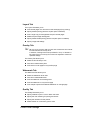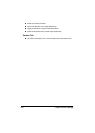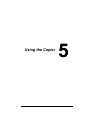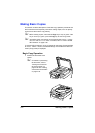Uninstalling the Printer Driver (for Windows) 4-3
Uninstalling the Printer Driver (for
Windows)
This section describes how to uninstall the printer driver if necessary.
" You must have administrator privileges in order to uninstall the printer
driver.
" If the User Account Control window appears when uninstalling on
Windows Vista, click the Allow button or the Continue button.
Windows Vista/XP/Server 2003/2000
1 Close all applications.
2 Choose Uninstall Program as follows:
– (Windows Vista/XP/Server 2003)
From the Start menu, choose All programs, KONICA MINOLTA,
magicolor 1690MF, Printer, and then Uninstall.
– (Windows 2000)
From the Start menu, choose Program, KONICA MINOLTA,
magicolor 1690MF, Printer, and then Uninstall.
3 When the Uninstall dialog box appears, select the printer to be deleted,
and then click Uninstall button.
4 The printer driver will be uninstalled from your computer.
Displaying Printer Driver Settings
Windows Vista
1 From the Start menu, select Control Panel, and then click Hardware
and Sound to select Printers.
2 Right-click the KONICA MINOLTA magicolor 1690MF printer icon then
select Printing Preferences.
Windows XP/Server 2003
1 From the start menu, select Printers and Faxes to display the Printers
and Faxes directory.
2 Right-click the KONICA MINOLTA magicolor 1690MF printer icon and
select Printing Preferences.