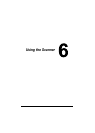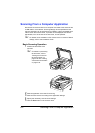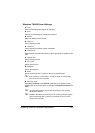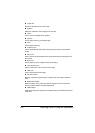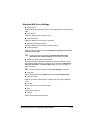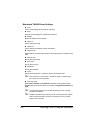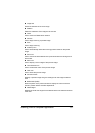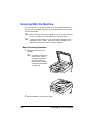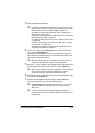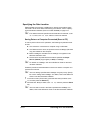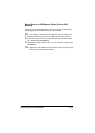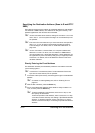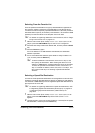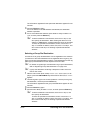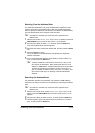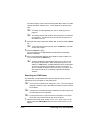Scanning With the Machine 6-9
3 Specify the desired scan settings.
" For details on specifying the destination of the data, refer to “Spec-
ifying the Data Location” on page 6-10 and “Specifying the Desti-
nation Address (Scan to E-mail/FTP/SMB)” on page 6-12.
For details on selecting the data format, refer to “Selecting the
Data Format” on page 6-26.
For details on selecting the scan quality setting, refer to “Selecting
the Scan Quality Setting” on page 6-27.
For details on setting the scan size, refer to “Setting the Scan Size”
on page 6-28.
For details on setting the color of the scan data, refer to “Setting
the Scan Color” on page 6-28.
For details on specifying the subject when sending data, refer to
“Specifying the Subject” on page 6-28.
4 To scan color scans, press the Start-Color key. To scan monochrome
scans, press the Start-B&W key.
If the document was loaded in the ADF, scanning begins, and then the
data is sent to the specified location. If the document was placed on the
original glass, continue with step 5.
" Scanning with the Scan to PC operation is possible only if this
machine is connected to a computer using a USB cable.
5 When NEXT PAGE? appears in the message window, place the second
document page on the original glass, and then press the Select key.
" When scanning with the Scan to PC operation, a multi-page docu-
ment cannot be scanned with the original glass. To scan a
multi-page document, load the document into the ADF.
6 Press the + or , key to select the size of the document positioned in step
5, and then press the Select key.
7 After all document pages have been scanned, press the Start key.
The scanned document is sent to the specified location.
" If the Stop/Reset key is pressed while scanning, JOB CANCEL
appears. To continue scanning, select
NO. To stop scanning,
select
YES.
" To cancel a job where scanning was finished and the data is
queued to be sent, refer to “Deleting a Queued Transmission Job”
on page 6-29.