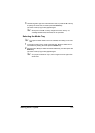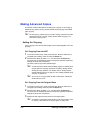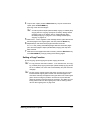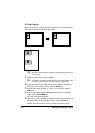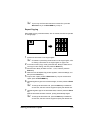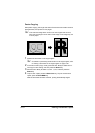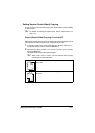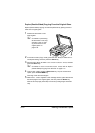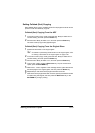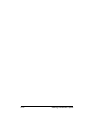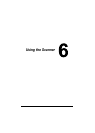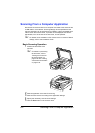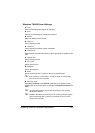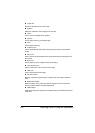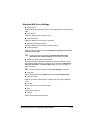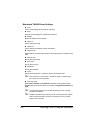Making Advanced Copies 5-13
Setting Collated (Sort) Copying
With collated (Sort) copying, multiple copies of multi-page documents can be
printed in order and sorted by copy set.
Collated (Sort) Copying From the ADF
1 In the main screen (Copy mode), press the + or , key to select the cur-
rent Sort setting, and then press the Select key.
2 Press the + or , key to select SORT, and then press the Select key.
The main screen (Copy mode) appears again.
Collated (Sort) Copying From the Original Glass
1 Position the document on the original glass.
" For details on positioning the document on the original glass, refer
to “Placing a document on the original glass” on page 3-28.
2 In the main screen (Copy mode), press the + or , key to select the cur-
rent Sort setting, and then press the Select key.
3 Press the + or , key to select SORT, and then press the Select key.
4 To print color copies, press the Start-Color key. To print monochrome
copies, press the Start-B&W key.
5 When NEXT PAGE? appears in the message window, place the second
document page on the original glass, and then press the Select key.
6 Repeat step 5 until all document pages have been scanned.
7 After all document pages have been scanned, specify the desired number
of copies using the keypad, and then press the Start-Color key or the
Start-B&W key to begin printing.