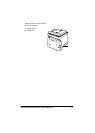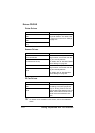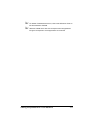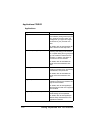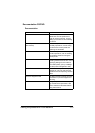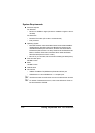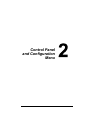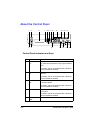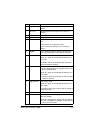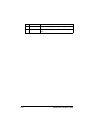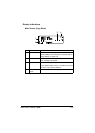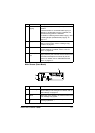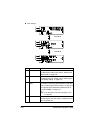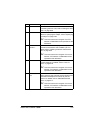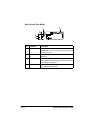About the Control Panel 2-3
6 +/, keys Moves up and down through menus, options, or
choices.
7 */) keys Moves left and right through menus, options, or
choices.
8 Select key Press to select the setting that is currently displayed.
9 Error indicator Indicates an error condition.
10 Back key Clears the specified number of copies and entered
text.
Press to return to the previous screen.
Press to cancel the setting that is currently dis-
played.
11 Keypad Enters desired number of copies. Enters fax num-
bers, E-mail addresses, and names of recipients.
12 Fax key/LED Enters Fax mode.
Lights up in green to indicate that the machine is in
Fax mode.
For details, refer to the Facsimile User’s Guide on
the Documentation CD/DVD.
13 Scan key/LED Enters Scan mode. (Scan to E-mail, Scan to FTP,
Scan to a shared folder on a computer, Scan to PC,
or Scan to USB Memory)
Lights up in green to indicate that the machine is in
Scan mode.
For details on the Scanner functions, refer to chapter
6, “Using the Scanner”
14 Copy key/LED Enters Copy mode.
Lights up in green to indicate that the machine is in
Copy mode.
For details on the Copy functions, refer to chapter 5,
“Using the Copier”.
15 Start (B&W) key Starts monochrome copying, scanning or faxing.
16 Start indicator Lights up in blue when copying and fax transmis-
sions are possible.
Lights up in orange when copying and fax transmis-
sions are not possible, for example, during warm-up
or if an error has occurred.
No. Name Function