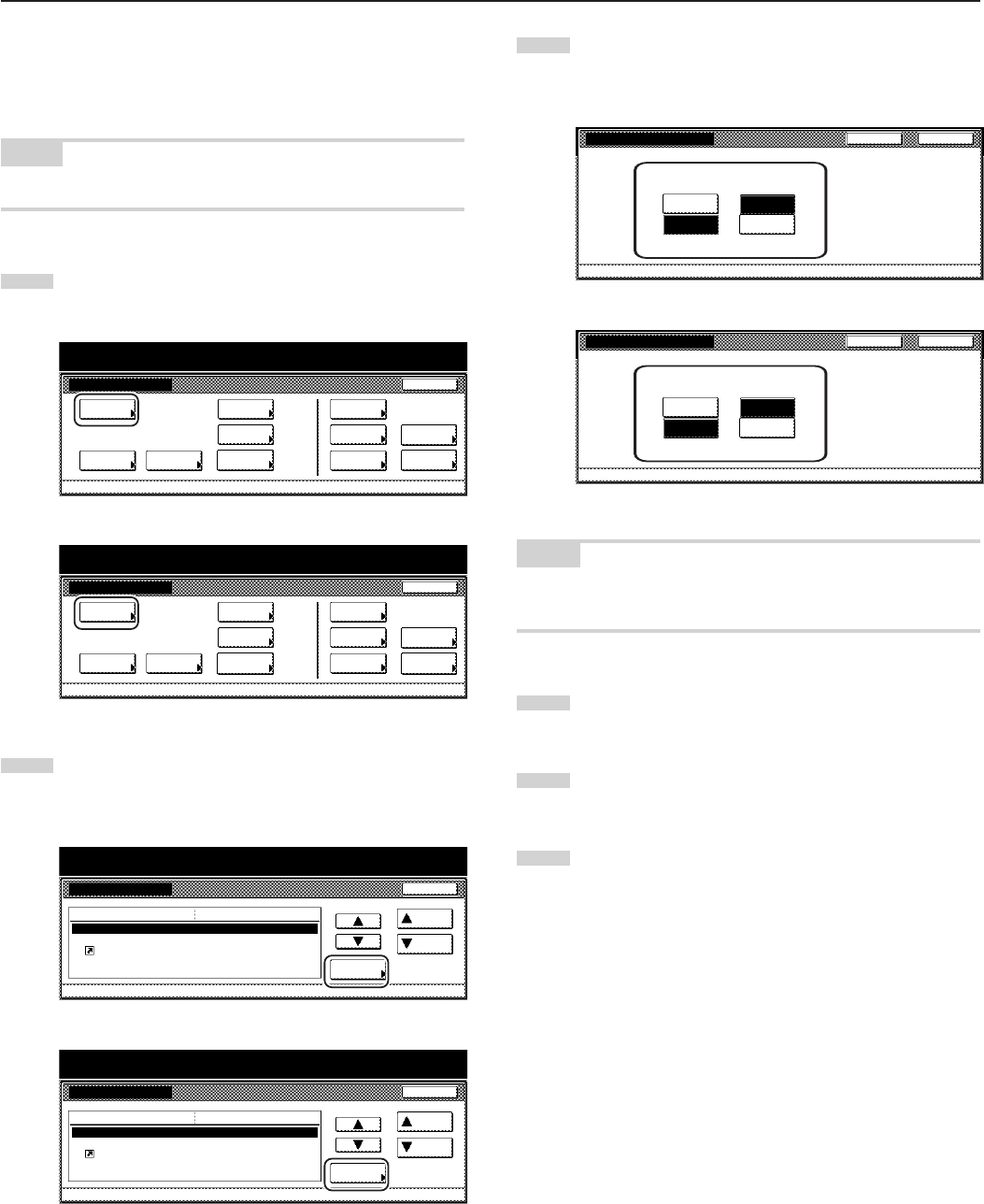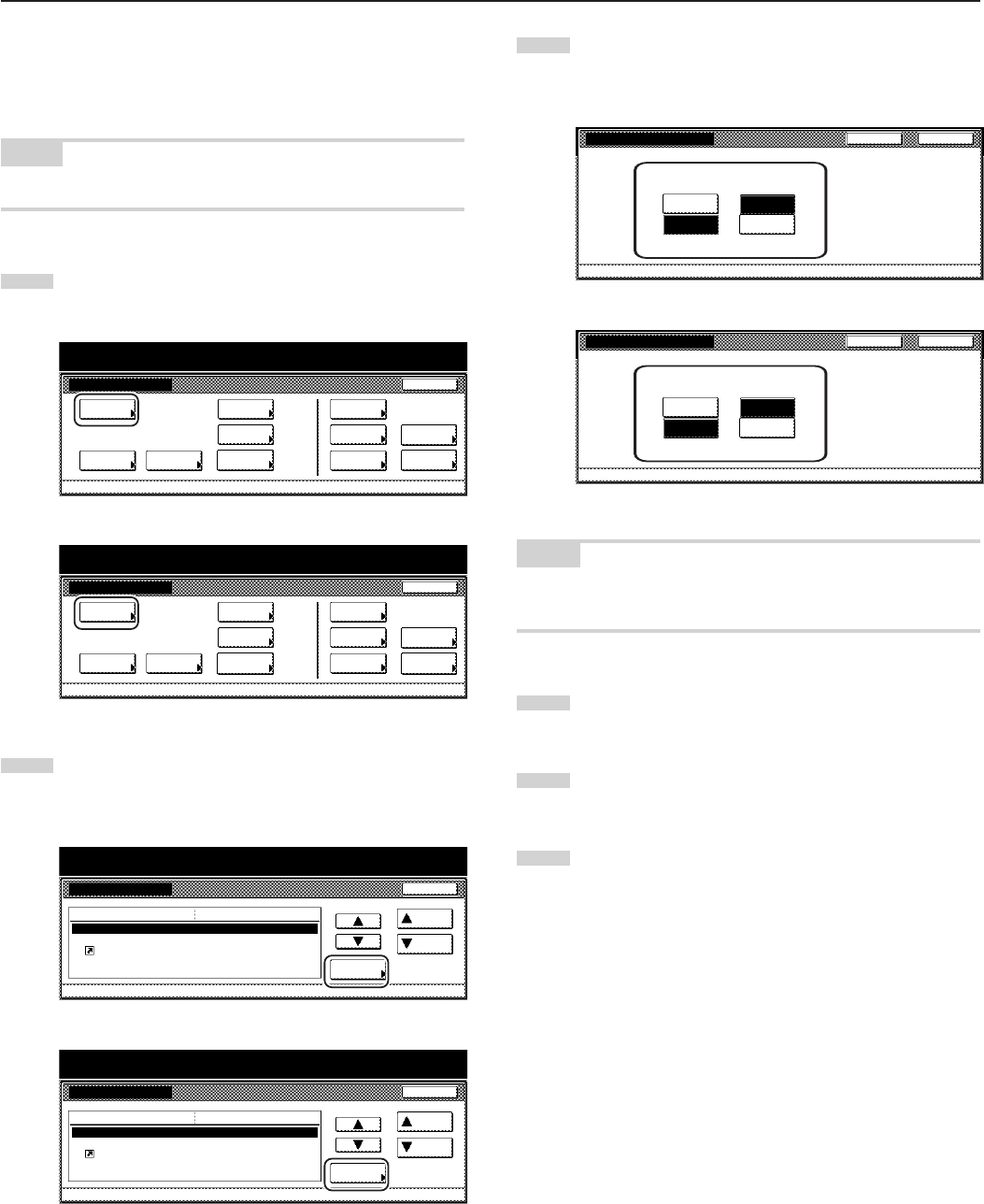
Section 7 COPIER MANAGEMENT FUNCTIONS
7-83
● Repeat copying ON/OFF
Perform the following procedure to set whether or not to prohibit
repeat copying, as well as whether or not to make repeat copying the
default setting in the initial mode.
NOTE
This setting is displayed when the optional Hard Disk is installed.
1
Display the “Copy default” screen.
(See “(5) Accessing the copy default settings” on page 7-62.)
Inch specifications
Default setting
Copy
default
Machine
default
Language Management
End
BOX
Management
Bypass
setting
Document
Management
Register
orig. size
Print
report
Counter
check
User
Adjustment
Default setting / Counter
Metric specifications
Default setting
Copy
default
Machine
default
Language Management
End
Hard Disk
Management
Bypass
setting
Document
Management
Register
orig. size
Print
report
Counter
check
User
Adjustment
Default setting / Counter
2
Select “Modify Copy” in the settings list on the left side of the
touch panel and then touch the “Change #” key.
The “Modify Copy” screen will be displayed.
Inch specifications
Default setting / Counter
Copy default
Change #
Default setting
Preset limit
Modify Copy
Display register key
Customize(Main function)
Customize(Add function)
999 Set
On / Default Off
On
Default menu
Down
Setting mode
Up
Close
Metric specifications
Default setting / Counter
Copy default
Preset limit
Modify copy
Display"Register"key
Customize(Main function)
Customize(Add function)
999 Set
On / Default Off
On
Up
Down
Change #
Close
Default setting
Default menu Setting mode
3
If you want to prohibit repeat copying, touch the “Off” key. If
you want to make repeat copying the default setting in the
initial mode, touch the “On” key.
Inch specifications
Modify Copy
Select ON to activate Modify Copy or OFF
to inactivate it.
Default setting - Copy default
CloseBack
Default
Function
Off
On
Off
On
Metric specifications
Modify copy
Back Close
Select ON to activate Modify Copy or OFF
to inactivate it.
Off Off
Default setting - Copy default
Function Default
On On
NOTE
If you want to quit the displayed setting without changing it, touch the
“Back” key. The touch panel will return to the screen in step 2.
4
Touch the “Close” key. The touch panel will return to the
screen in step 2.
5
Touch the “Close” key once again. The touch panel will return
to the “Default setting”screen.
6
Touch the “End” key. The touch panel will return to the
contents of the “Basic” tab.