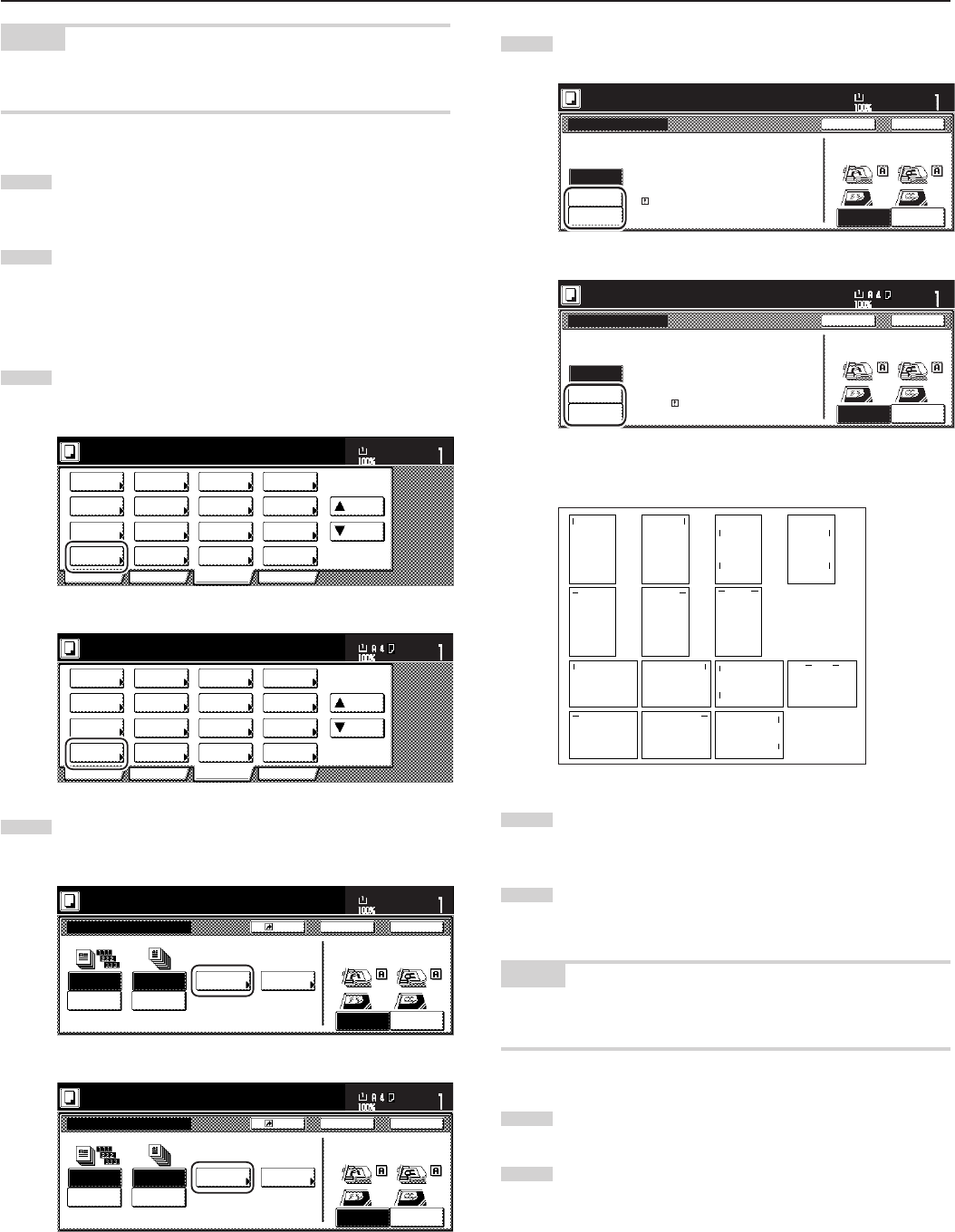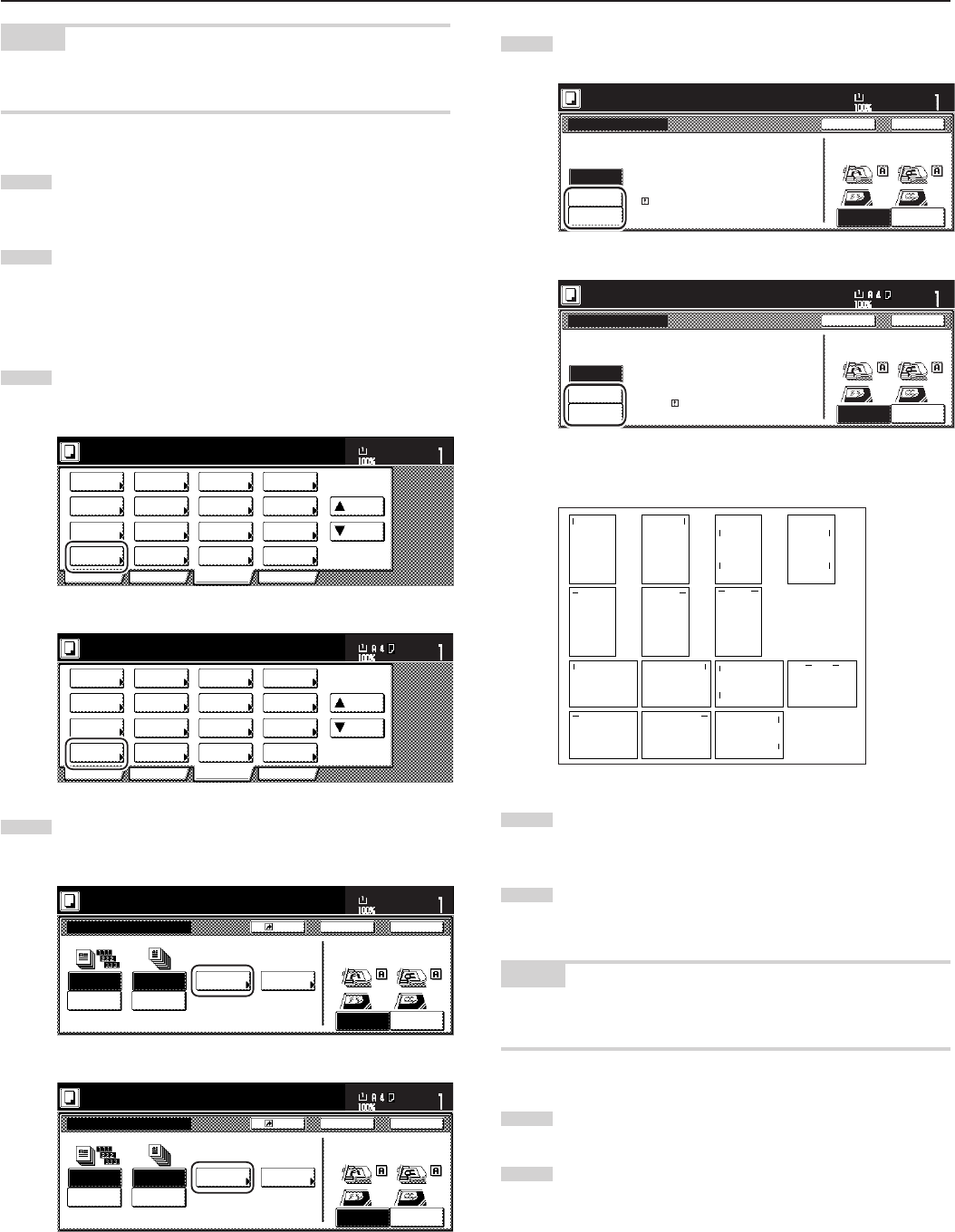
Section 8 OPTIONAL EQUIPMENT
8-7
NOTE
Repeat this operation for all originals when using the platen. After all
the originals have been scanned, press the “Scanning finished” key.
7
Copying will begin and finished copies will be ejected face
down onto the tray with each full set shifted slightly from the
previous one.
8
Remove all of the finished copies from the tray.
33
33
3Copying in the Staple mode
This mode automatically staples each copy set.
1
Touch the “Sort/Finished” key.
The “Sort/Finished” screen will appear.
Inch specifications
2 sided/
Separation
Select
paper
Combine
Reduce
/Enlarge
Margin/
Centering
Forms
Overlay
Page #
Function
Basic User choice Program
Cover
Mode
Booklet
Sort/
Finished
Border
Erase
Exposure
mode
Orig.image
quality
Ready to copy.
Select
orig. size
Auto
Selection
Batch
scanning
Up
Down
Set
Paper size
11x8
1
/2"
Metric specifications
Select
paper
2-sided/
Split
Merge copy
Reduce/
Enlarge
Margin/
Imag. shift
Page
numbering
Function
Basic User choice Program
Cover
Mode
Booklet
Erase
Mode
Exposure
mode
Image
quality
Sort/
Finished
Ready to copy.
Select
size orig.
Auto
selection
Large # of
originals
Form
overlay
Up
Down
Set
Paper size
2
Touch the “Staple mode” key.
The staple mode set-up screen will appear.
Inch specifications
Sort:Off
Off
OnSort:On
OffsetSort Staple
Staple
mode
Punch
Punch
mode
BackRegister Close
Sort/Finished
Ready to copy.
Rear
Left top
corner
Check direction
Check direction of
original top side.
Set
Paper size
11x8
1
/2"
Metric specifications
Sort:Off
Off
Output
each page
Sort:On
GroupSort Staple
Staple Mode
Punch
Punch Mode
BackRegister Close
Sort/Finished
Ready to copy.
Back Edge
Left top
corner
Check direction
Check direction of
original.
Set
Paper size
3
Touch the key that corresponds to the desired stapling style.
Inch specifications
Back Close
Staple mode
Ready to copy.
None
1 staple
Rear
Left top
corner
Check directionStaple
Set
Paper size
2 staples
Check direction of
original top side.
11x8
1
/2"
Limited number of staple pages.
The limit is set in setting mode.
When selecting staple function
the offset can not be combined.
Metric specifications
Back Close
Staple Mode
Ready to copy.
None
1 staple
Back Edge
Left top
corner
Check directionStaple
Check direction of
original.
Set
Paper size
2 staples
Limited number of pages to be stapled.
The limitation depends on setting mode.
Cannot combine sort function and
staple.
* Stapling will be accomplished as shown in the illustration
(as viewed from the front of the copies).
4
Set the originals to be copied. Check the direction of the
original top side.
5
Press the [Start] key. Scanning of the originals will start. The
number of scanned originals will be displayed.
NOTE
Repeat this operation for all originals when using the platen. After all
the originals have been scanned, touch the “Scanning finished” key.
6
Copying will begin and the copies will be automatically
stapled and ejected face down onto the tray.
7
Remove all of the finished copies from the tray.
A
A
A
A
A A A
A
A
A
A
A
A
A