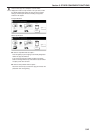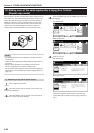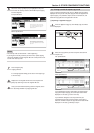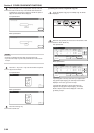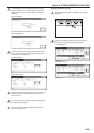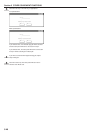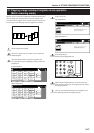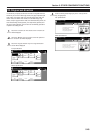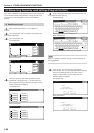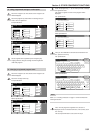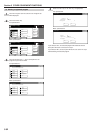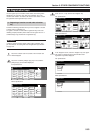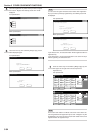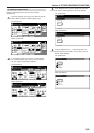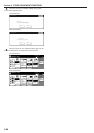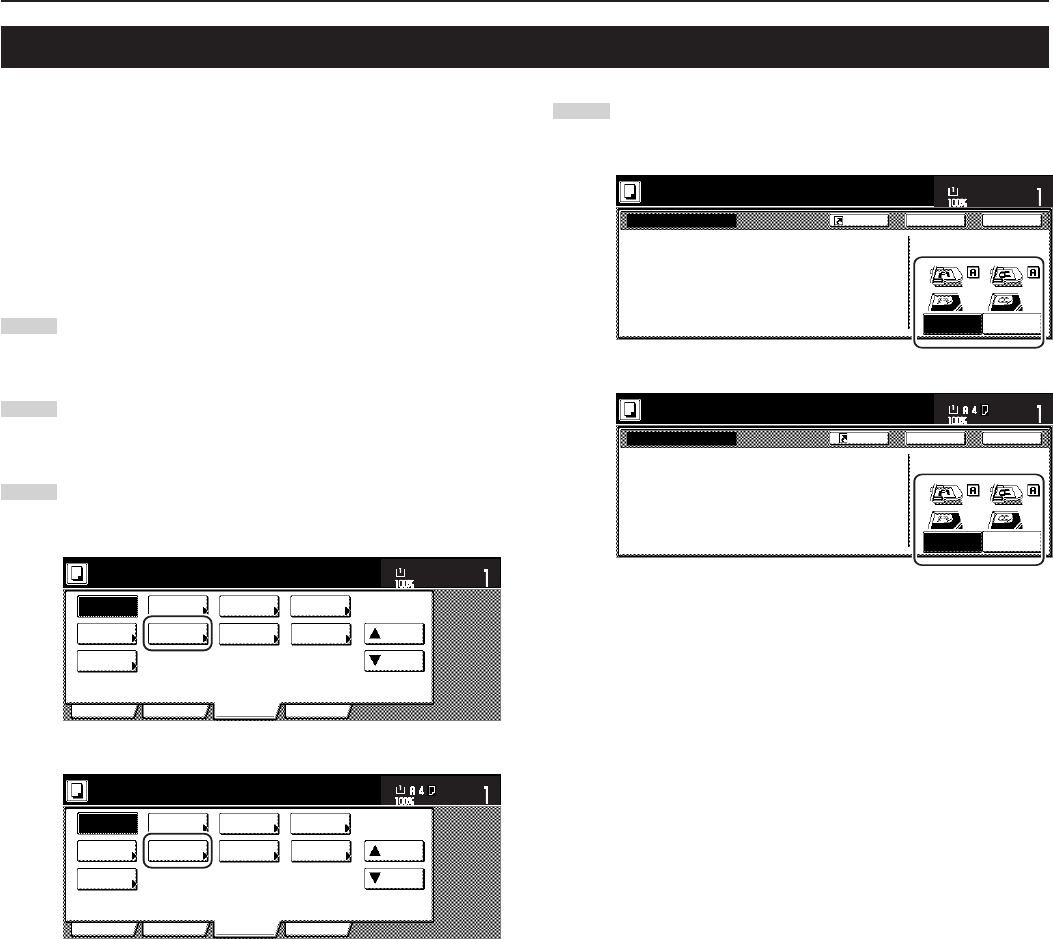
Section 5 OTHER CONVENIENT FUNCTIONS
5-49
23. Original set direction
It is necessary to specify the direction in which the originals were set
whenever you use the 2-sided copy modes, the page separation/split
copy modes, the margin mode, the centering/image shift mode, the
memo mode, the border erase modes, the combine/merge copy
modes, the print page numbers mode, the booklet/stitching mode, the
auto selection/filing mode (optional), the staple mode (optional) and
the punch mode (optional). You can also use the following procedure
to perform the setting as well.
1
Touch the “Function” tab. The content of the “Function” tab
will be displayed.
2
Touch the “▼ Down” key. The content of the next portion of
the “Function” tab will be displayed.
3
Touch the “Orig.set direction” key. The “Orig.set direction”
screen will be displayed.
Inch specifications
Invert Mirror
Modify
Copy
Proof Copy
Memo
pages
Orig. set
direction
Ready to copy.
Up
Down
Set
Paper size
Eco Print
Auto
Rotation
Function
Basic User choice Program
OHP
backing
11x8
1
/2"
Metric specifications
Invert Mirror
Modify
copy
Test copy
Memo
pages
Orig. set
direction
Ready to copy.
Up
Down
Set
Paper size
Eco Print
Auto
Rotation
Function
Basic User choice Program
OHP back
4
Touch the “Rear” [“Back Edge”] key or the “Left top corner”
key, as appropriate.
Inch specifications
Orig. set direction
Ready to copy.
"Check direction original" can be shown
at right side of display.
Follow the steps. If setting mode is
wrong, incorrect copy will result.
Check direction
Check direction of
original top side.
Rear
Left top
corner
Back Close
Register
Set
11 x 8
1
/
2
"
Paper Size
Metric specifications
Orig. set direction
"Check direction original" can be shown
at right side of display.
Follow the steps. If setting mode is
wrong, incorrect copy will result.
Back Close
Ready to copy.
Register
Set
Paper size
Back Edge
Left top
corner
Check direction
Check direction of
original.