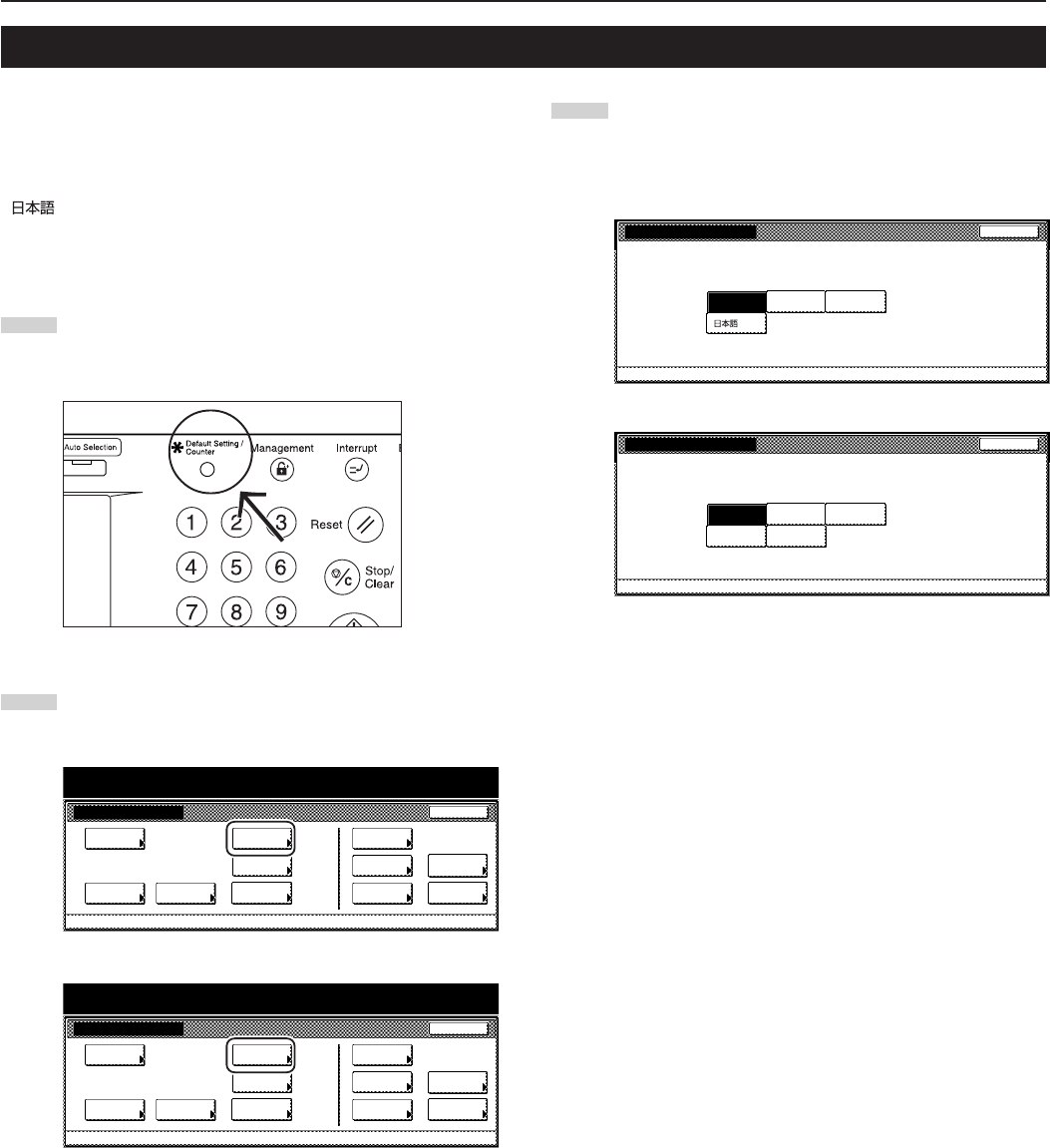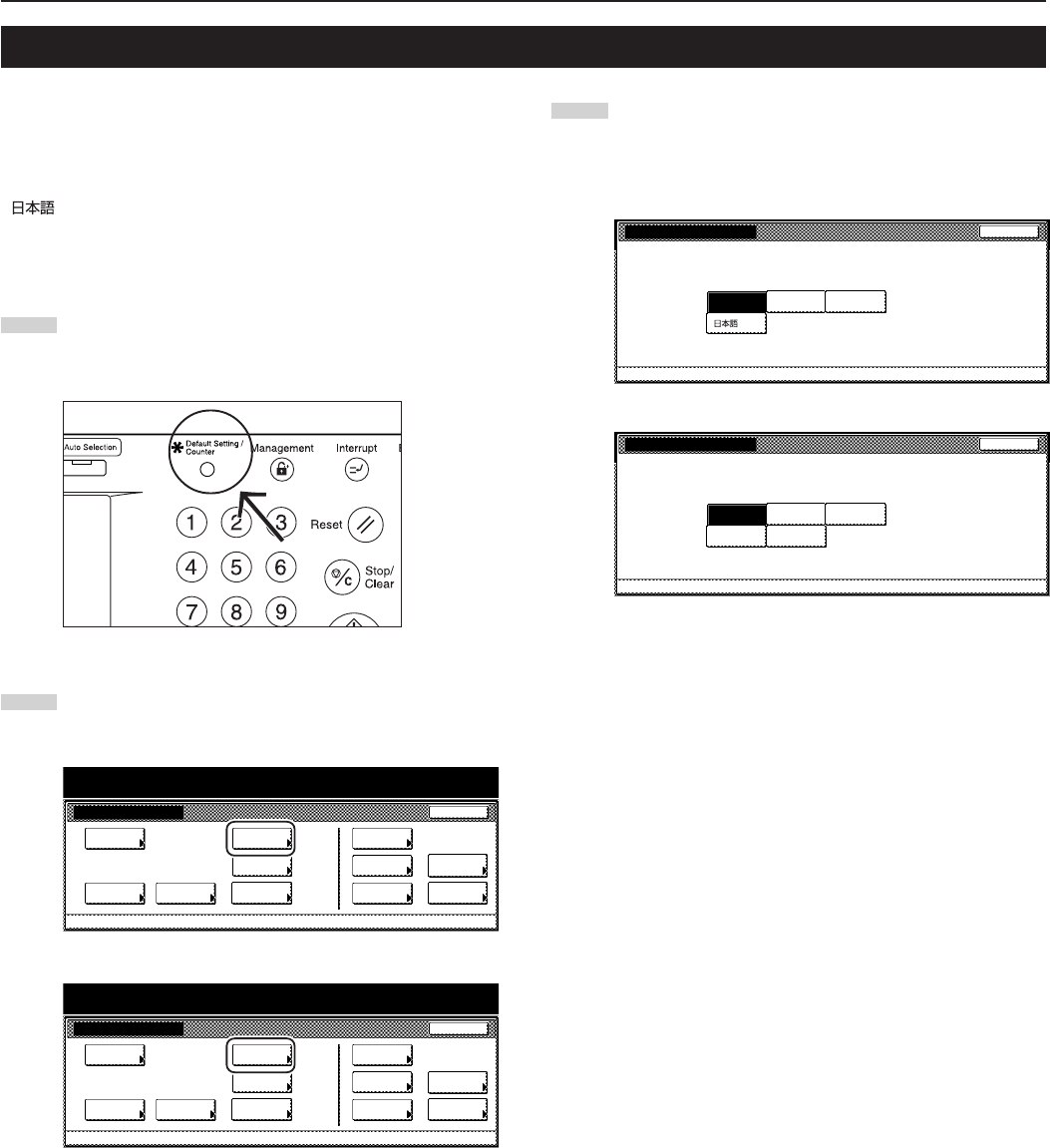
Section 7 COPIER MANAGEMENT FUNCTIONS
7-103
10. Changing the language used for messages
You can select the language that will be used on the touch panel.
The available languages are as follows:
Inch specification copiers:
English, French (“Français”), Spanish (“Español”) and Japanese
(“ ”)
Metric specification copiers:
English, German (“DEUTSCH”), French (“FRANÇAIS”), Italian
(“ITALIANO”) and Spanish (“ESPAÑOL”)
1
With the content of the “Basic” tab displayed, press the
[Default Setting/Counter] key.
The “Default setting/Counter” screen will be displayed.
2
Touch the “Language” key. The “Language” screen will be
displayed.
Inch specifications
Default setting
Copy
default
Machine
default
Language Management
End
BOX
Management
Bypass
setting
Document
Management
Register
orig. size
Print
report
Counter
check
User
Adjustment
Default setting / Counter
Metric specifications
Default setting
Copy
default
Machine
default
Language Management
End
Hard Disk
Management
Bypass
setting
Document
Management
Register
orig. size
Print
report
Counter
check
User
Adjustment
Default setting / Counter
3
Touch the key that corresponds to the language that you
want to use.
The language used on the touch panel will change to that
selected.
Inch specifications
Language
Stop
Default setting
English
Français Español
Metric specifications
Language
Stop
Default setting
English
Deutsch Français
Español Italiano