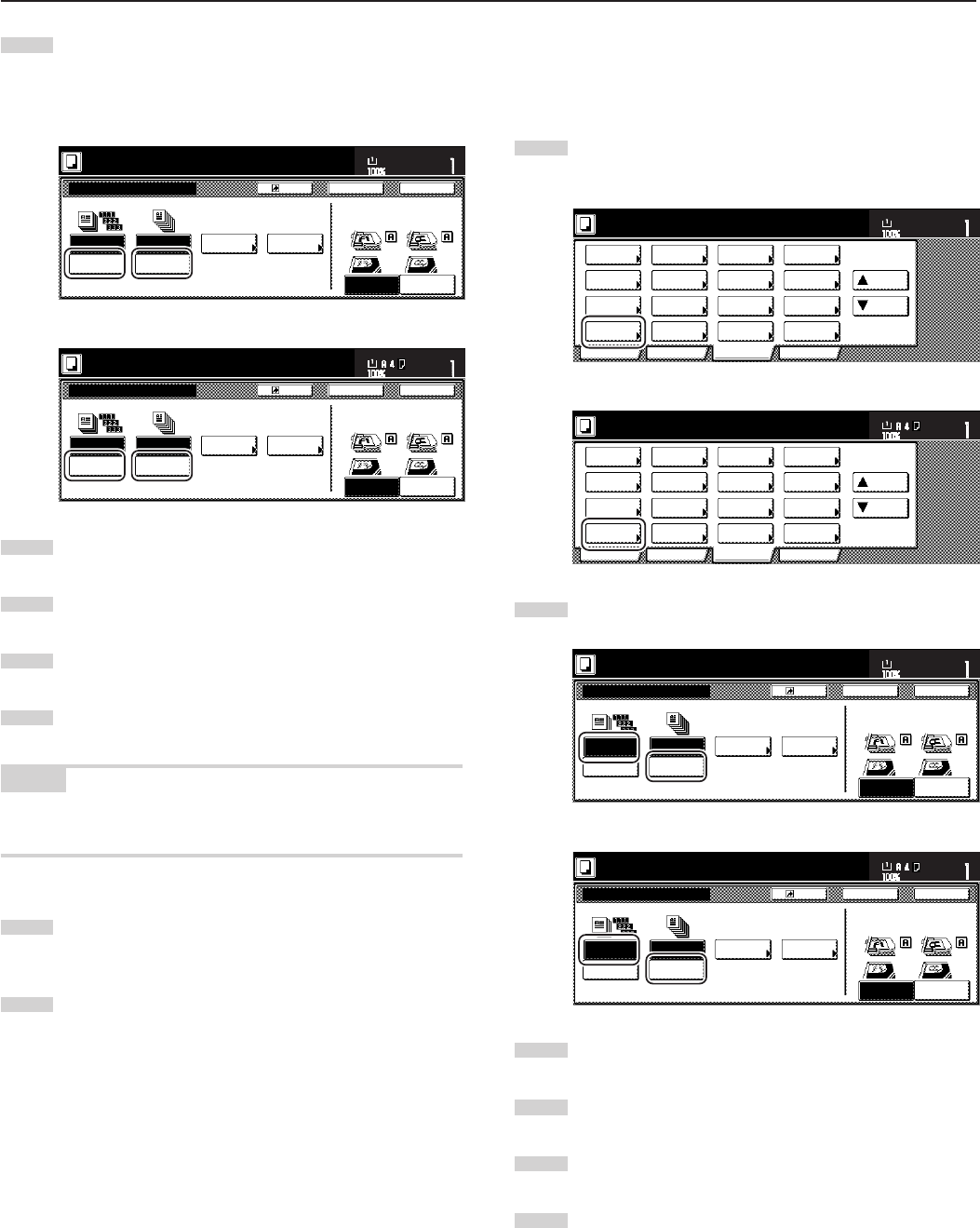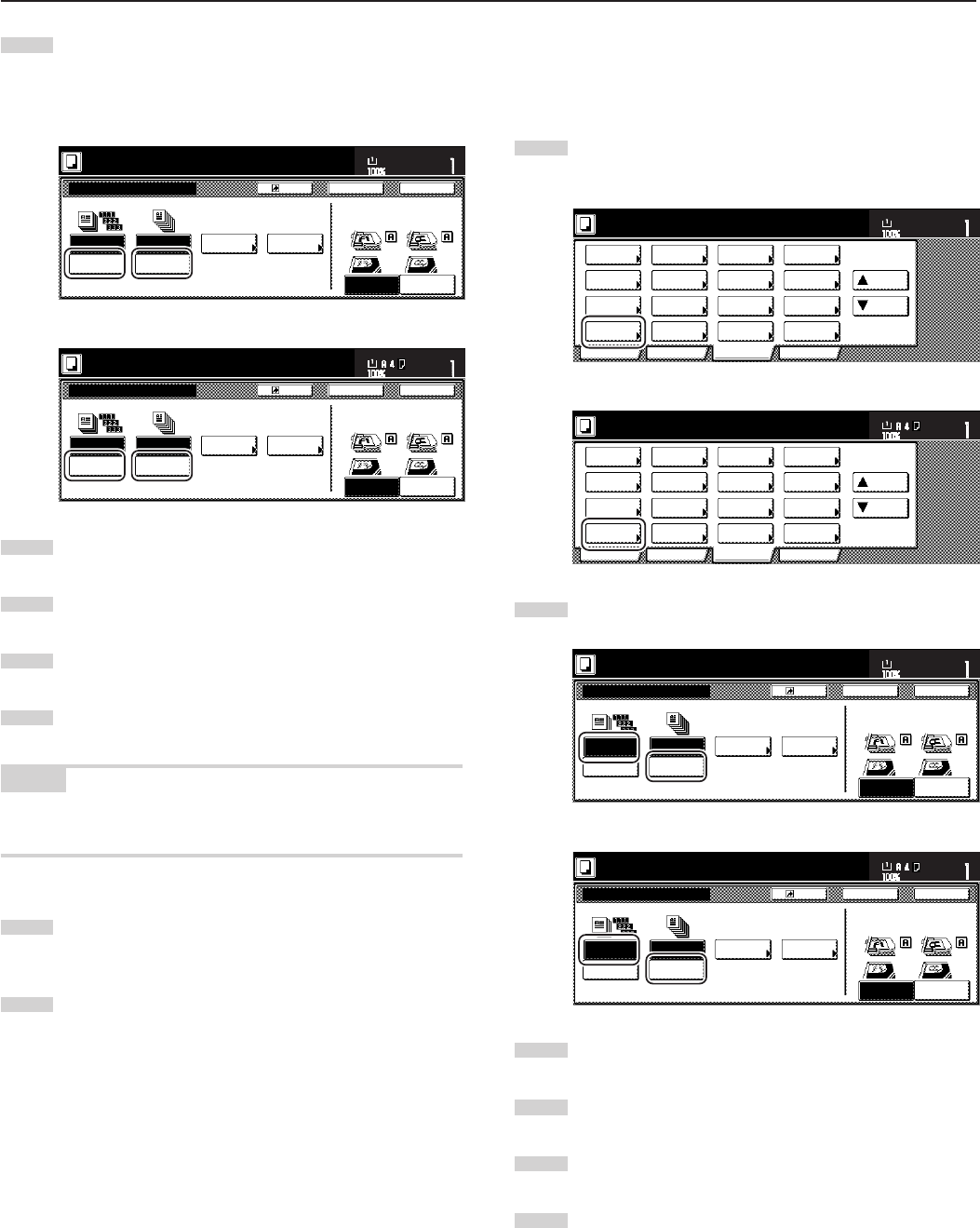
Section 8 OPTIONAL EQUIPMENT
8-6
2
Touch the “Sort:On” key.
(Only for metric specification copiers produced)
The “Output each page” key will be changed to the “1 set”
key.
Inch specifications
Sort:Off
Off
OnSort:On
OffsetSort Staple
Staple
mode
Punch
Punch
mode
BackRegister Close
Sort/Finished
Ready to copy.
Rear
Left top
corner
Check direction
Check direction of
original top side.
Set
Paper size
11x8
1
/
2
"
Metric specifications
Sort:Off
Off
Output
each page
Sort:On
GroupSort Staple
Staple Mode
Punch
Punch Mode
BackRegister Close
Sort/Finished
Ready to copy.
Back Edge
Left top
corner
Check direction
Check direction of
original.
Set
Paper size
3
Touch the “On” [“1 set”] key.
4
Touch the “Close” key. The message display returns to the
Function screen.
5
Set the originals to be copied.
6
Press the [Start] key. Scanning of the originals will start. The
number of scanned originals will be displayed.
NOTE
Repeat this operation for all originals when using the platen. After all
the originals have been scanned, touch the “Scanning finished” key.
7
Copying will begin and finished copies will be ejected face
down onto the tray with each full set shifted slightly from the
previous one.
8
Remove all of the finished copies from the tray.
22
22
2Copying in the Sort:OFF mode
This mode automatically groups copies made from multiple originals,
with all the copies produced from an individual original stacked
together in one set.
1
Touch the “Sort/Finished” key.
The “Sort/Finished” screen will appear.
Inch specifications
2 sided/
Separation
Select
paper
Combine
Reduce
/Enlarge
Margin/
Centering
Forms
Overlay
Page #
Function
Basic User choice Program
Cover
Mode
Booklet
Sort/
Finished
Border
Erase
Exposure
mode
Orig.image
quality
Ready to copy.
Select
orig. size
Auto
Selection
Batch
scanning
Up
Down
Set
Paper size
11x8
1
/2"
Metric specifications
Select
paper
2-sided/
Split
Merge copy
Reduce/
Enlarge
Margin/
Imag. shift
Page
numbering
Function
Basic User choice Program
Cover
Mode
Booklet
Erase
Mode
Exposure
mode
Image
quality
Sort/
Finished
Ready to copy.
Select
size orig.
Auto
selection
Large # of
originals
Form
overlay
Up
Down
Set
Paper size
2
Touch the “Sort:Off” key.
Inch specifications
Sort:Off
Off
OnSort:On
OffsetSort Staple
Staple
mode
Punch
Punch
mode
BackRegister Close
Sort/Finished
Ready to copy.
Rear
Left top
corner
Check direction
Check direction of
original top side.
Set
Paper size
11x8
1
/2"
Metric specifications
Sort:Off
Off
Output
each page
Sort:On
GroupSort Staple
Staple Mode
Punch
Punch Mode
BackRegister Close
Sort/Finished
Ready to copy.
Back Edge
Left top
corner
Check direction
Check direction of
original.
Set
Paper size
3
Touch the “On” [“Output each page”] key.
4
Touch the “Close” key. The message display returns to the
Function screen.
5
Set the originals to be copied.
6
Press the [Start] key. Scanning of the originals will start. The
number of scanned originals will be displayed.