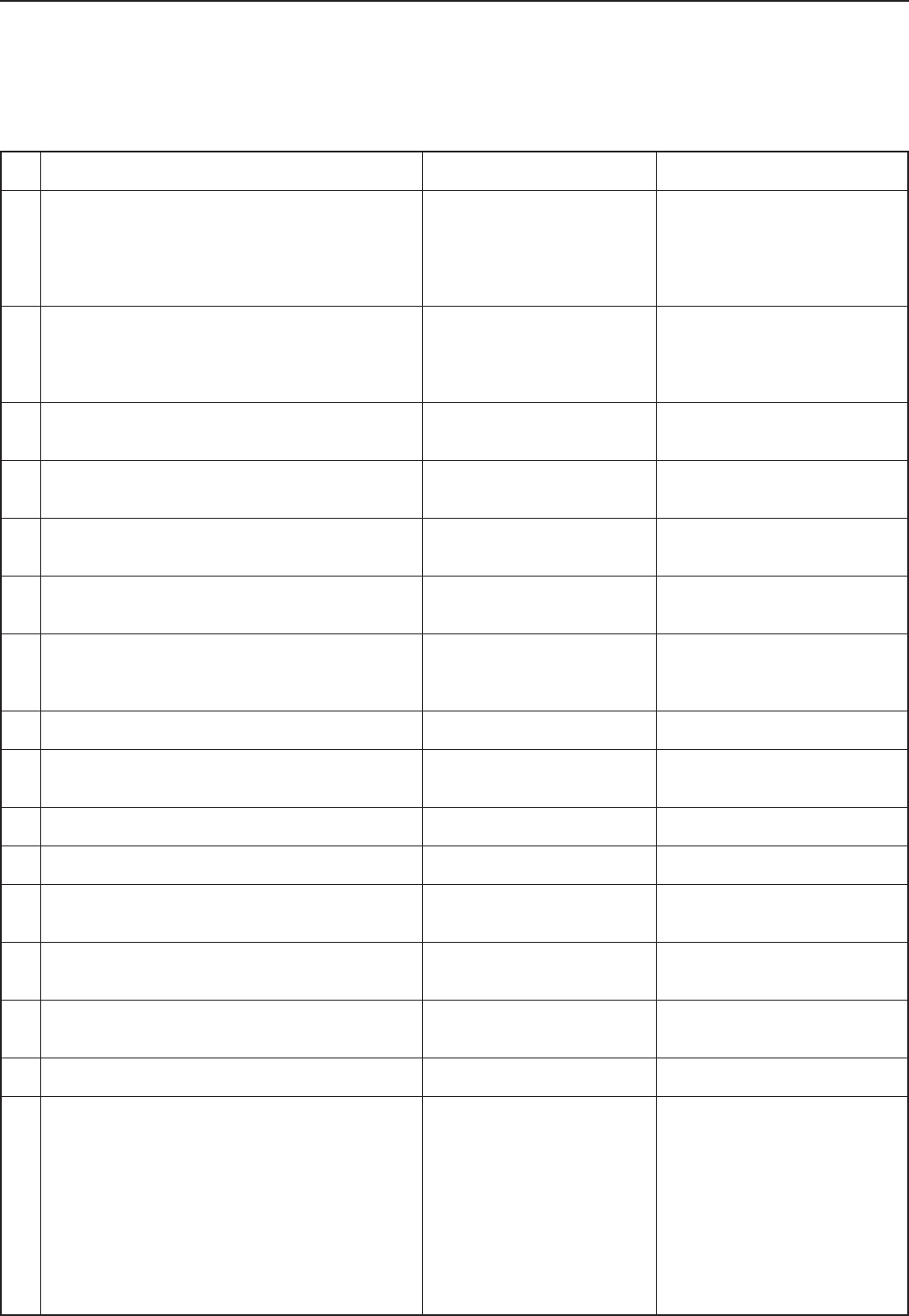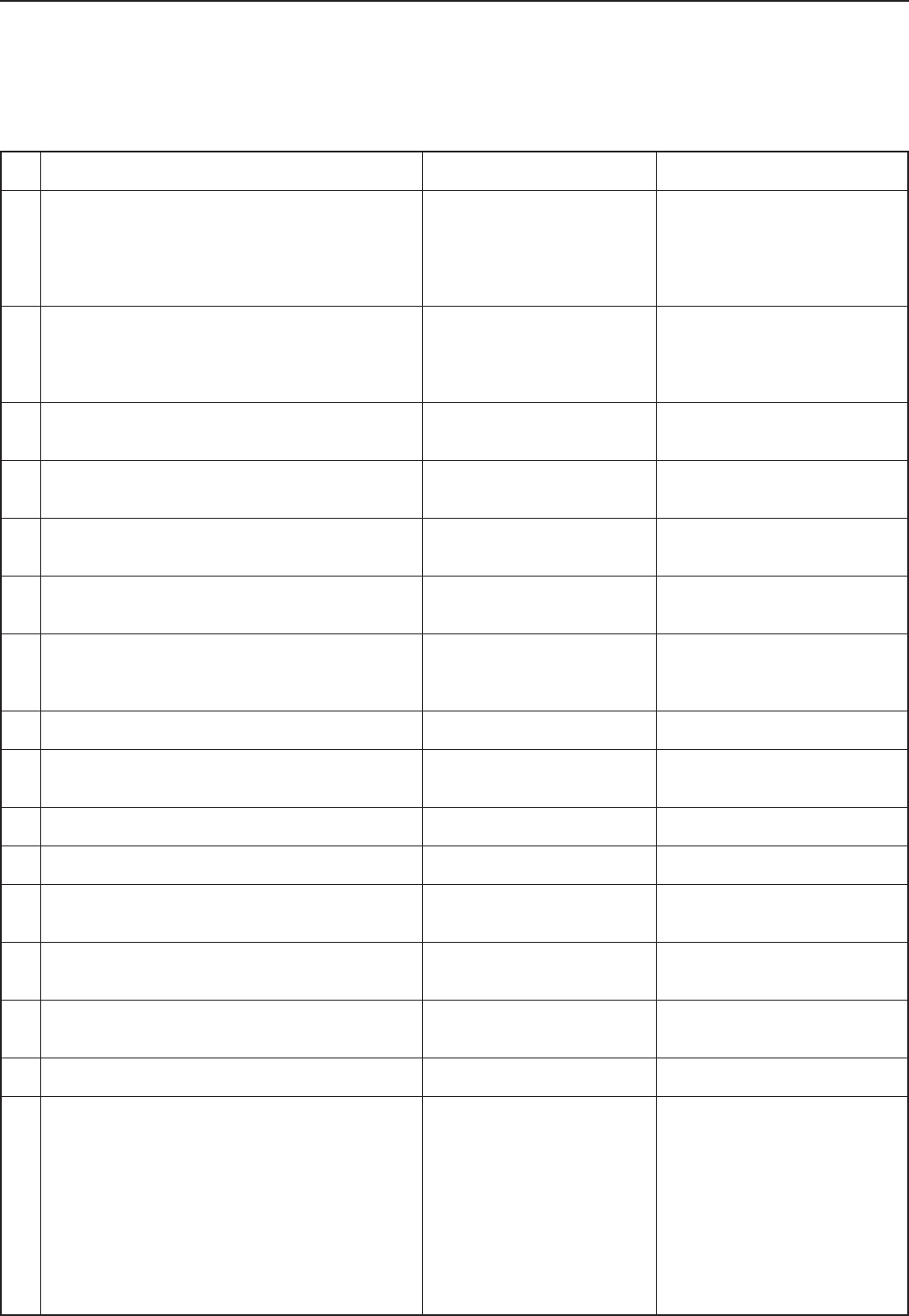
4-2
4. Selecting the Printer Settings
Item
1 Interface selection
Sets the interface that will be used for printing. The
currently selected interface will be highlighted. The printer
will automatically switch to the appropriate interface for
printing.
2 Parallel TX/RX mode
Sets the transmission and reception mode when the
printer is connected to your computer with a parallel
interface.
3 Baud rate
4 Data bit length
5 Stop bit length
6 Parity
7 Protocol
8 NetWare On/Off
9 NetWare Frame Type
Sets the NetWare Frame type.
0 TCP/IP On/Off
! DHCP On/Off
@ IP address
# Subnet Mask
$ Gateway address
% Ether Talk On/Of
^ Network Card Status Page print out
Prints out a Status page for the Network Card as well,
when the standard Status Page (page 4-1) or that for use
by your service representative (page 4-47) are printed out.
A more detailed Status Page will be printed out together
with the Service Representative Status Page print out.
Available settings
Parallel, Network, USB, Serial,
Option
Auto, Normal, High Speed,
Nibble (high)
1200, 2400, 4800, 9600, 19200,
38400, 57600, 115200
7, 8
1, 2
None, Odd, Even, Ignore
DTR(positive)&XON/XOFF,
DTR (positive), DTR (negative),
XON/XOFF, ETX/ACK
Off, On
Auto, 802.3, Ethernet 2, 802.2,
802.3 SNAP
Off, On
Off, On
Enter the appropriate network
address.
Enter the appropriate network
address.
Enter the appropriate network
address.
Off, On
Off, On
Remarks
Option is displayed only when the
optional network card is installed.
Serial is displayed only when the
optional serial interface is installed.
Displayed only when the Serial
interface is installed.
Displayed only when the Serial
interface is installed.
Displayed only when the Serial
interface is installed.
Displayed only when the Serial
interface is installed.
Displayed only when the Serial
interface is installed.
Displayed only when the NetWare
setting is turned “On”.
4-2 Interface Settings
About the interface settings
It is possible to perform interface settings for the 17 items shown in the following chart.
For the most efficient use of the printer functions, select the various settings according to your printing needs.