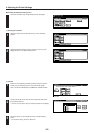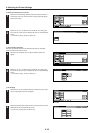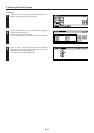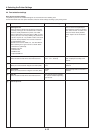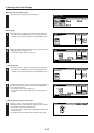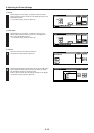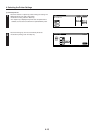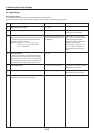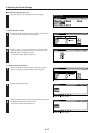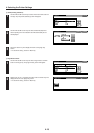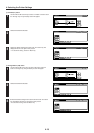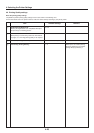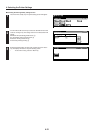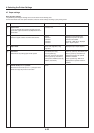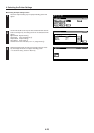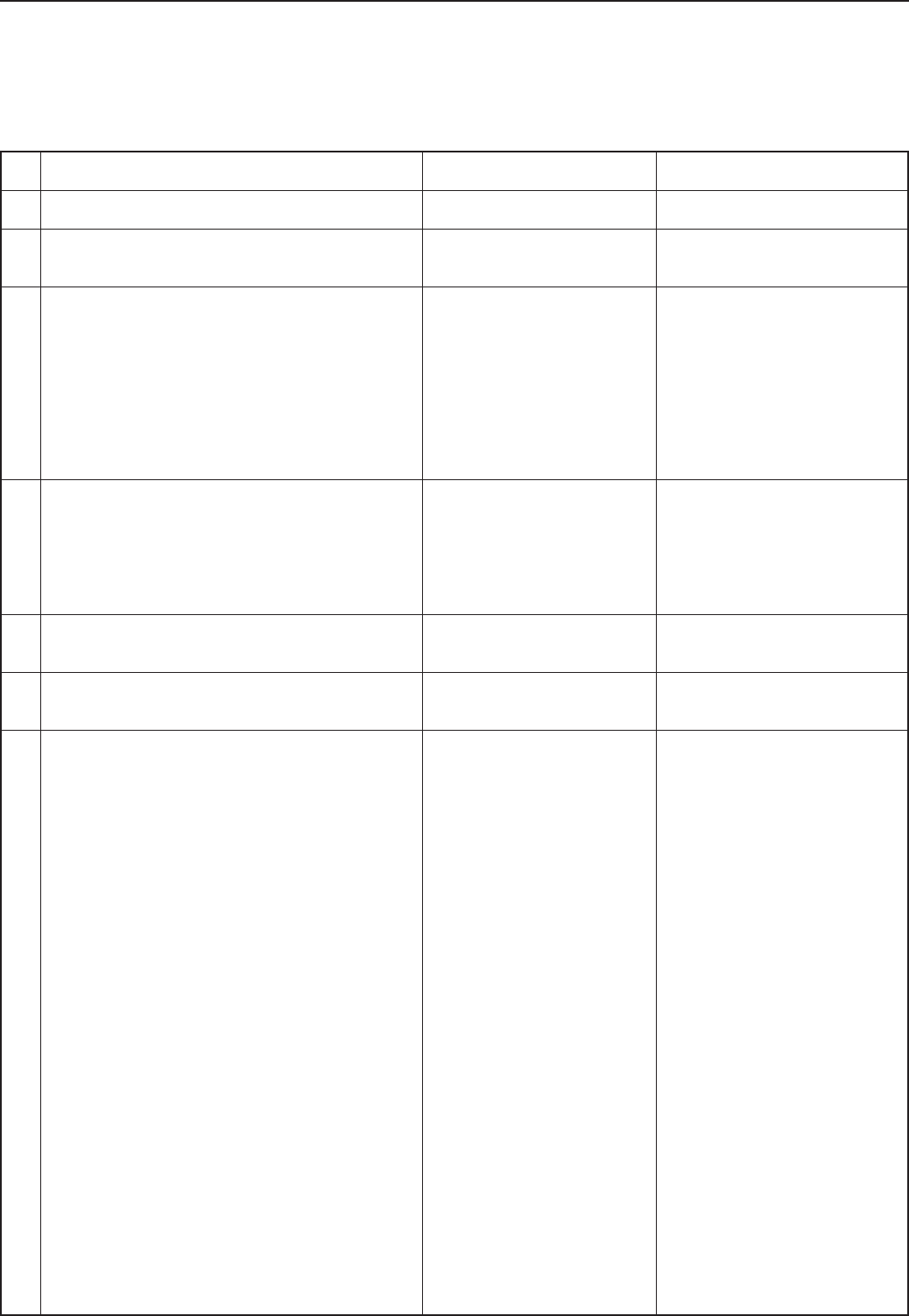
4-16
4. Selecting the Printer Settings
4-5 Page Settings
About the page settings
It is possible to perform page settings for the 6 items shown in the following chart.
For the most efficient use of the printer functions, select the various settings according to your printing needs.
Item
1 Copiers (Number of copies)
2 (Orientation) Printing orientation
3 Zoom (Printing reduction)
Originals can be reduced with a fixed ratio and printed out
at a selected printing size by selecting the paper size
(original size) and the printing size.
Paper size: Cassette, 11 x 17, 8 1/2 x 14, 8 1/2 x 11,
5 1/2 x 8 1/2, A3, A4, A5, B4, B5, Folio,
8 1/2 x 13, Stock Form.
4 Page Protect Mode
If “Auto” is selected here, the machine will monitor the
data to avoid any Print Overrun Error and, if necessary,
automatically turn Page Protect “On”. If a Print Overrun
Error does happen to occur even then, the machine will
automatically change the Page protect setting to “On”.
5 LF (Linefeed) action
6 CR (Carriage-Return action
7 Wide A4 On/Off
Increases the printing area on A4 size paper.
Available settings
001 – 999
Portrait, Landscape
Only the printing sizes that can be
used with the selected paper size
are displayed.
Auto, On
LF only, CR and LF, Ignore LF
CR only, CR and LF, Ignore CR
Off, On
Remarks
Allows you to set a different printing
orientation for each interface.
If Stock Form is set as the paper
size, a ratio will change by selecting
a different printing orientation.
Allow you to select a ration of 98%
reduction as printing size.
If the setting of “A4 ➔ 8 1/2 x 11 or
8 1/2 x 11 ➔ A4” is selected, the
original will be reduced with 94%
ratio.
Allows you to set a different linefeed
handling for each interface.
Allows you to set a different carriage
return handling for each interface.