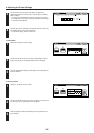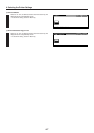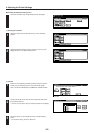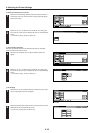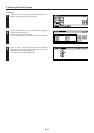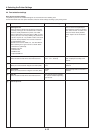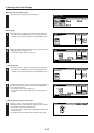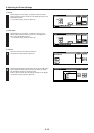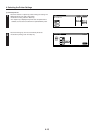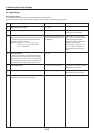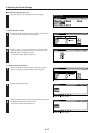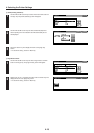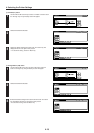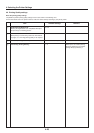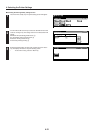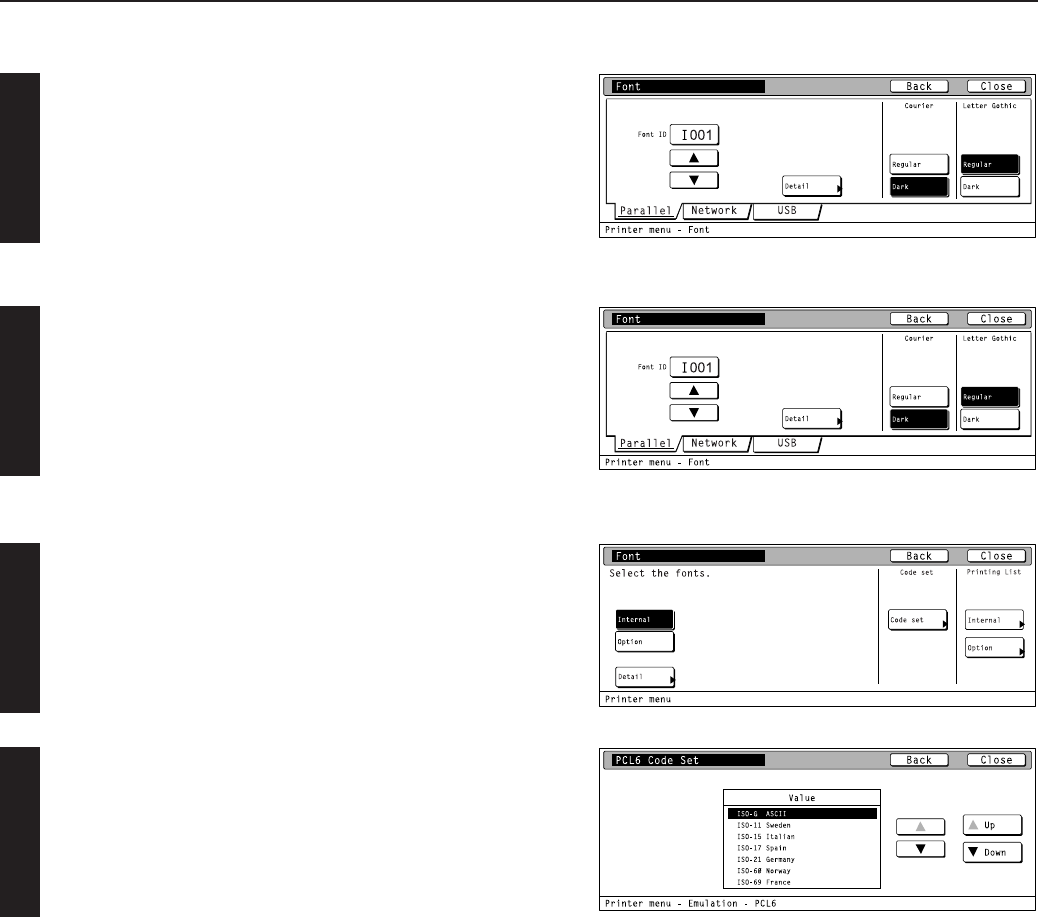
4-14
4. Selecting the Printer Settings
3 Courier
Select “Regular” or “Dark (bold)”, as desired, under the “Courier”
setting and then touch the “Close” key. The display will return to the
[Printer Menu] screen.
• To cancel the setting, touch the “Back” key.
4 Letter Gothic
Select “Regular” or “Dark (bold)”, as desired, under the “Letter
Gothic” setting and then touch the “Close” key. The display will
return to the [Printer Menu] screen.
• To cancel the setting, touch the “Back” key.
5 Code set
Touch the “Code set” key under the “Code set”
•To cancel the setting, touch the “Back” key.
Select the desired interface tab and than use the “▲” and “▼” cursor
keys to select the desired code set for that font. Touch the “Close”
key. The display will return to the [Font] screen.
•Use the “Up” and “Down” keys to scroll up and down in the display.
•To cancel the setting, touch the “Back” key.
2
1