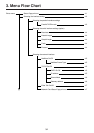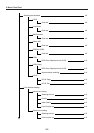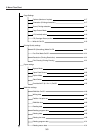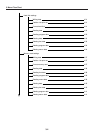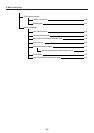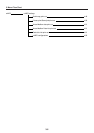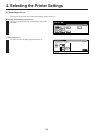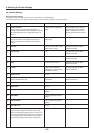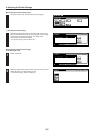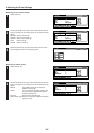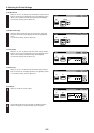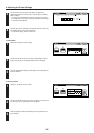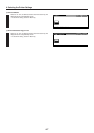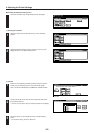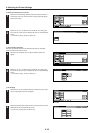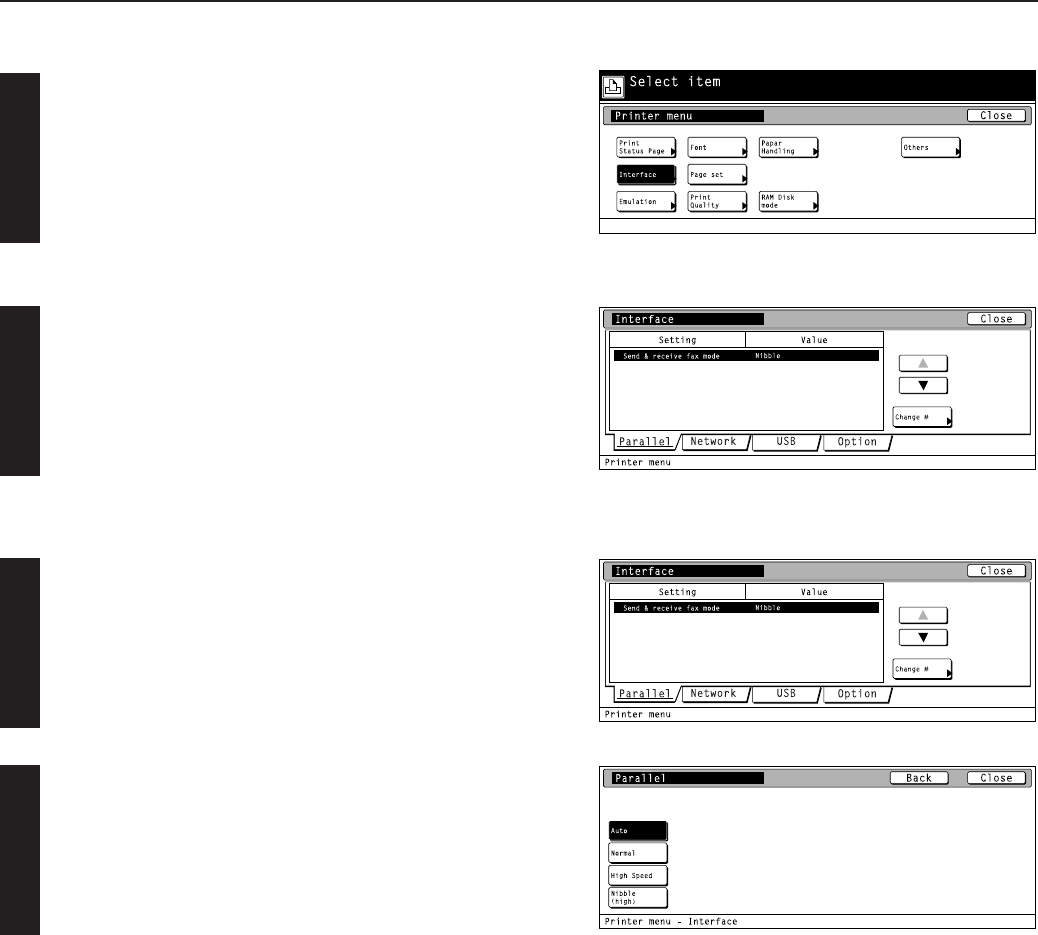
4-3
4. Selecting the Printer Settings
● Accessing the Interface settings screen
Touch the “Interface” key. The [Interface] screen will appear.
1 Selecting the interface setting
Select the desired interface tab. Use the “▲” and “▼” cursor keys to
select the desired item and then touch the “Change” key. The setting
screen for the selected item will appear. the setting screen
corresponding to the selected interface.
• To cancel the setting, touch the “Back” key.
● Selecting the parallel interface settings
2 Parallel TX/RX mode
Select “Parallel” tab..
1
Select the desired TX/RX mode and then touch the “Close” key. The
display will return to the [Printer Menu] screen.
• To cancel the setting, touch the “Back” key.
2