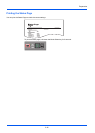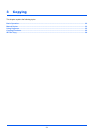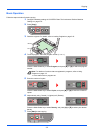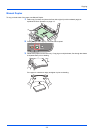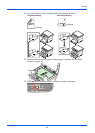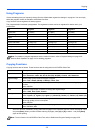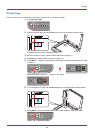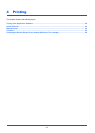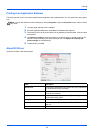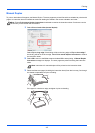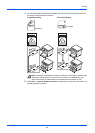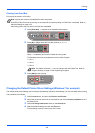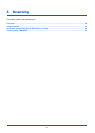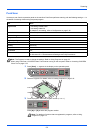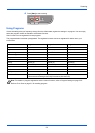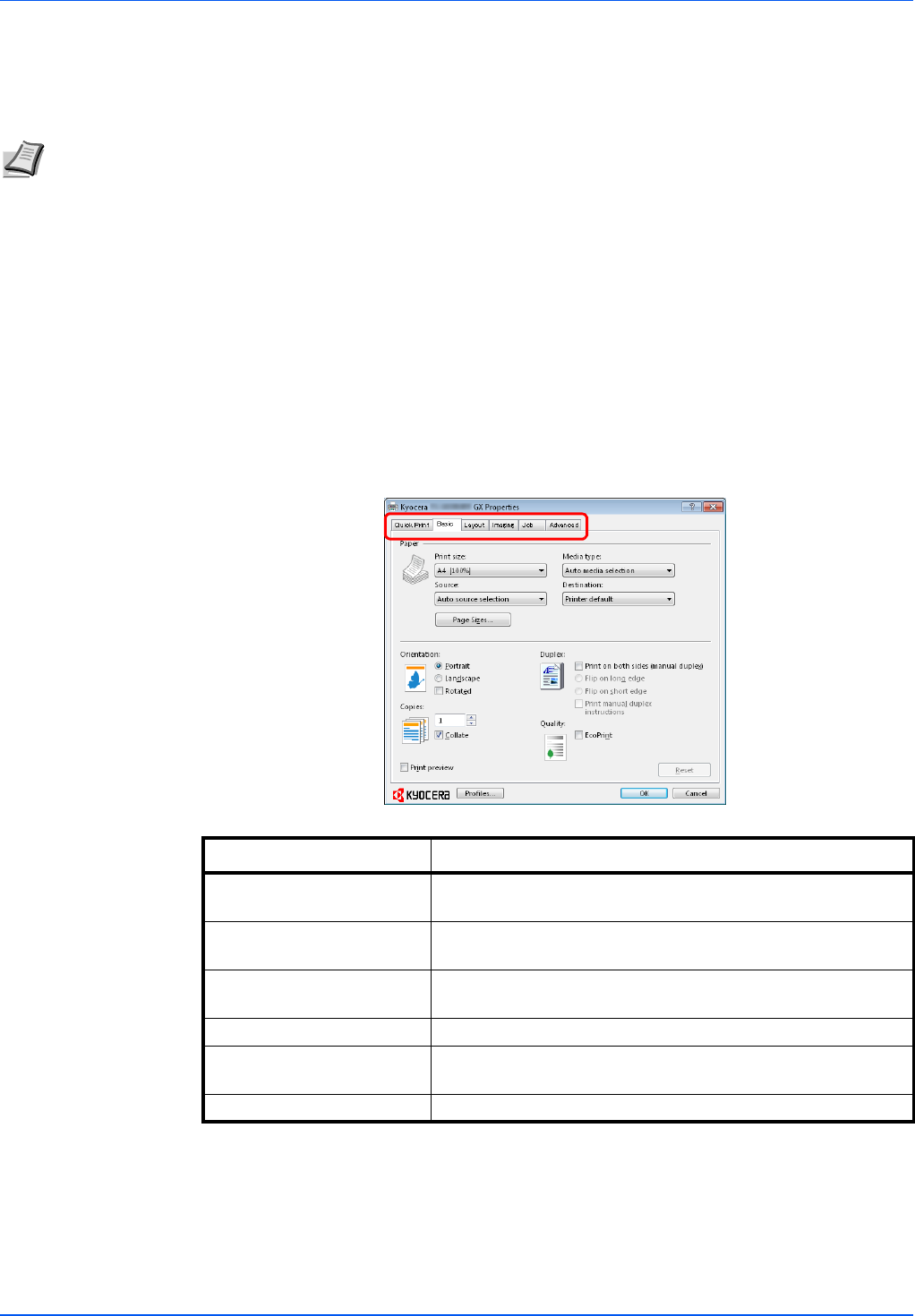
4-2
Printing
Printing from Application Software
The steps required to print a document created with an application are explained below. You can select the printing paper
size.
1 Load the paper required into the cassette.
2 From the application File menu, select Print. The Print screen appears.
3 Click the drop-down list of printer names. All the installed printers are listed. Click the name
of the printer.
4 Use Number of copies to enter the number of copies required. Up to 999 copies can be
printed. For Microsoft Word, we recommend that you click Options and specify Use
printer settings for the Default tray.
5 To start printing, click OK.
About GX Driver
GX Driver consists of the following tabs.
Note You can also select the various settings by clicking Properties to open the Properties screen. Refer to About
GX Driver.
Tabs Description
Quick Print Use this tab to define basic print options into group profiles that
can be accessed quickly and easily.
Basic Use this tab to select the page size and orientation. The paper
source is also selected.
Layout Use to create multiple pages on a single sheet of paper. Also
contains the scaling option.
Imaging Select this tab to change the print quality and graphic settings.
Job Use to save a print job in a Print Box. Refer to Print Box on
page 4-5.
Advanced Use to set up and add watermarks to your output.