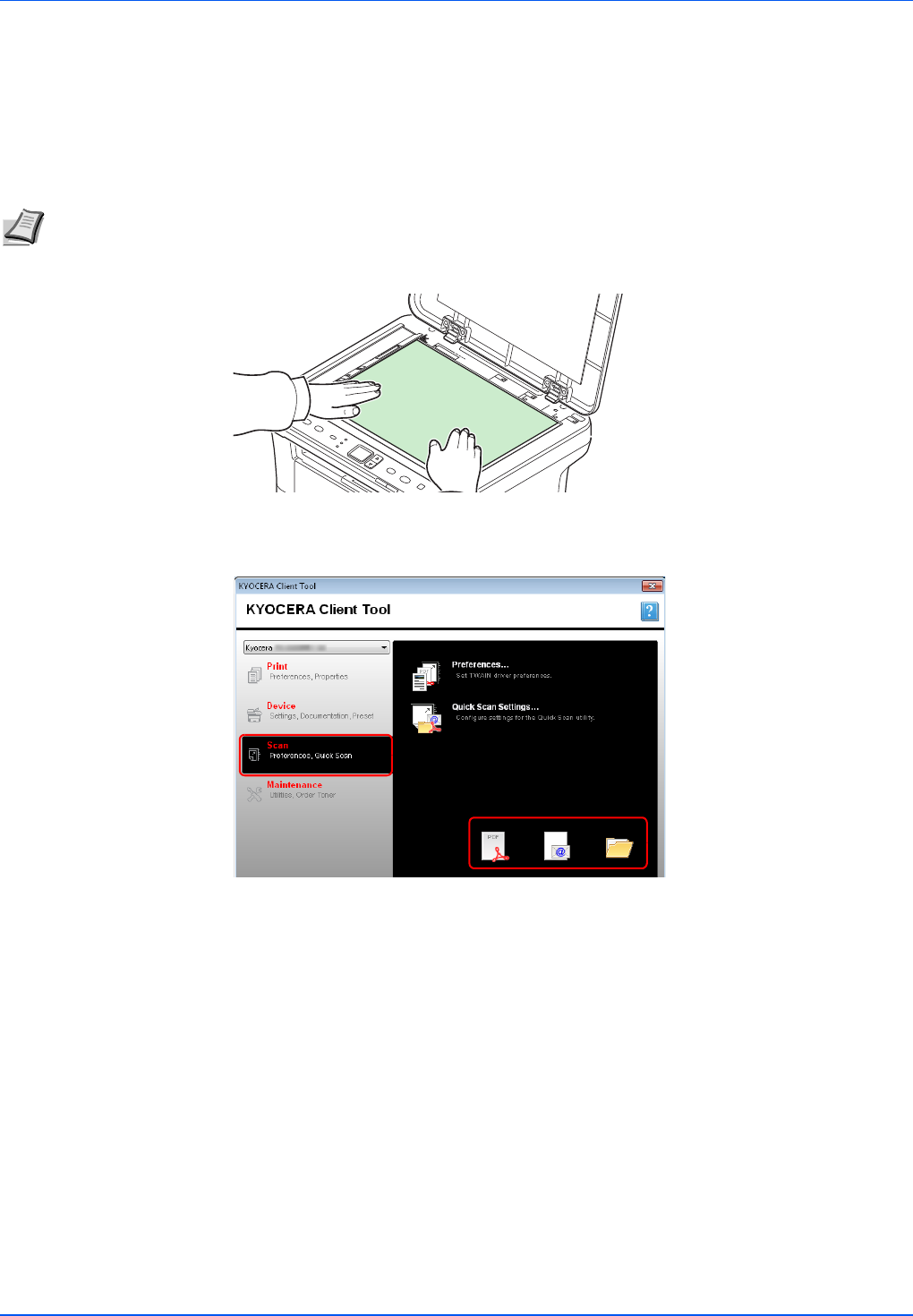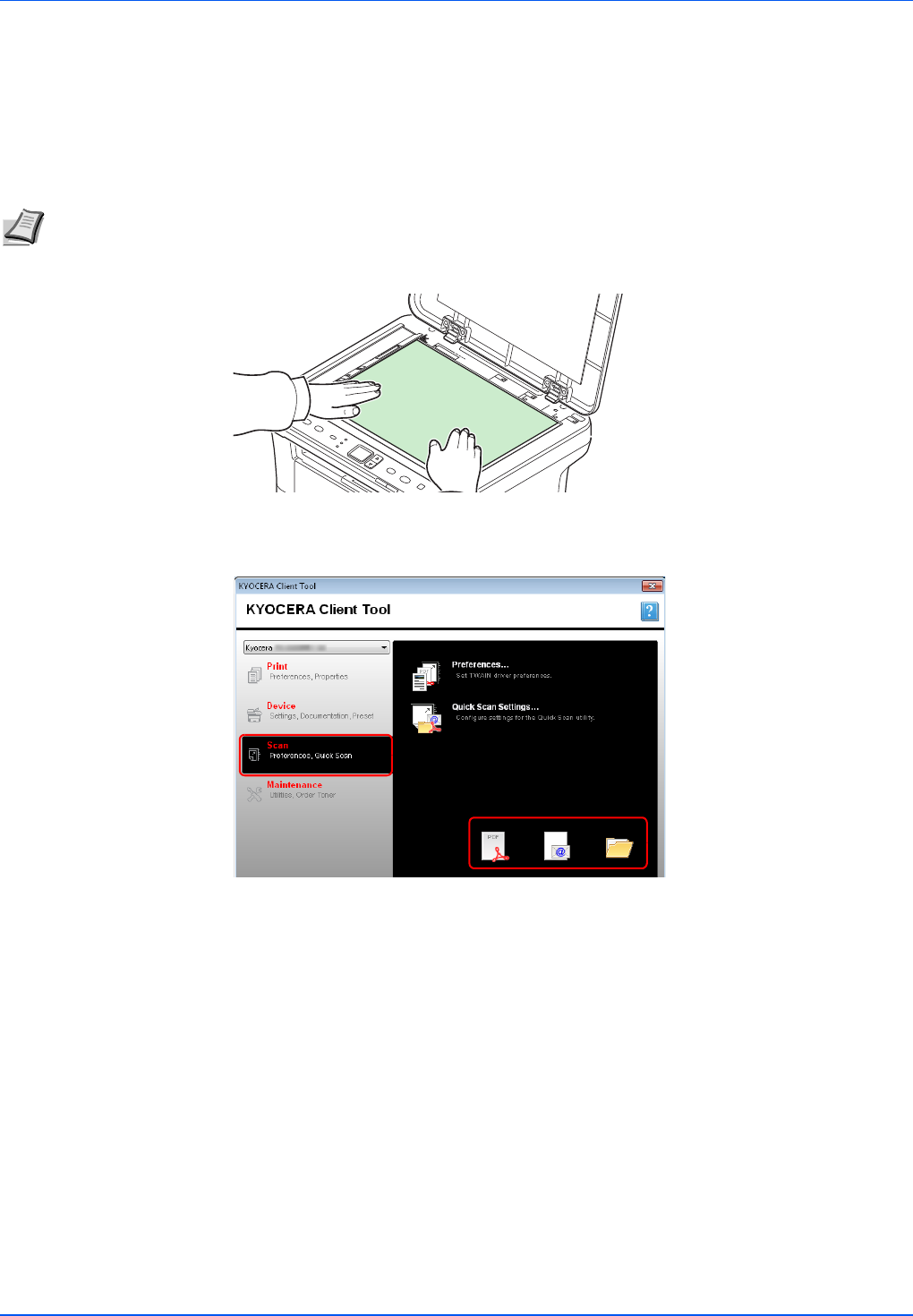
5-4
Scanning
Quick Scan (Scan to PDF/Scan to Email/Scan to Folder)
Execute scanning from KYOCERA Client Tool. With Quick Scan, the following 3 types of scan are possible.
Scan to PDF: Saves the scanned image in PDF format. The folder is specified after scanning.
Scan to Email: Attaches the scanned image to a new E-mail message.
Scan to Folder: Saves the scanned image to a specified folder.
1 Place the originals. For details, refer to Loading Originals on page 2-16.
2 Start KYOCERA Client Tool as explained in Accessing KYOCERA Client Tool on
page 2-22.
3 Click Scan to PDF, Scan to Email or Scan to Folder icon on the Scan tab.
4 Scan to PDF
Scanning begins. When scanning finishes, the Save PDF File As dialog appears. Specify
the PDF file name and the folder in which the image will be saved.
Scan to Email
Scanning begins. When scanning finishes, the mailer starts and the scanned image is
attached. Enter the address, subject and message, and then send.
Scan to Folder
The Browse for Folder dialog appears. Specify the folder in which the image will be
saved, and click [OK]. Scanning begins.
Note The folder in which the scanned image is saved and the file format can be set in advance in KYOCERA Client
Tool. Refer to Quick Scan/TWAIN Settings on page 2-34.