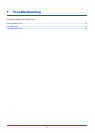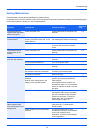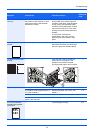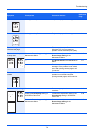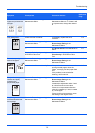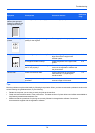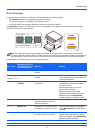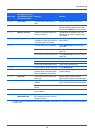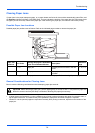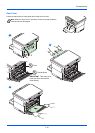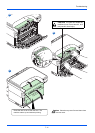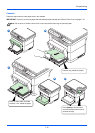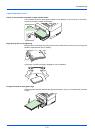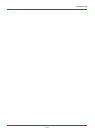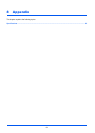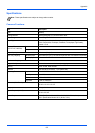7-9
Troubleshooting
Clearing Paper Jams
If paper jams in the paper transport system, or no paper sheets are fed at all, the machine automatically goes offline, and
the Attention indicator will flash. KYOCERA Client Tool can indicate the location of the paper jam (the component where
the paper jam has occurred). Remove the paper jam. After removing the paper jam, the machine will resume printing.
Possible Paper Jam Locations
Detailed paper jam positions are as follows. Refer to the indicated page number to remove the paper jam.
General Considerations for Clearing Jams
Bear in mind the following considerations when attempting paper jam removal:
• If paper jams occur frequently, try using a different type of paper, replace the paper with paper from another ream, or
flip the paper stack over. The machine may have problems if paper jams recur after the paper is replaced.
• Whether or not the jammed pages are reproduced normally after printing is resumed, depends on the location of the
paper jam.
Paper Jam
Locations
Error Code
Message displayed in KYOCERA
Client Tool and Status Monitor
Description
Reference
page
A J-0511 Paper jam A paper jam has occurred in the rear
cover.
7-10, 7-11
B PF*
* PF also appears when the paper has run out. In this case, add paper. Refer to Loading Paper
on page 2-4.
Add paper A paper jam has occurred in the
cassette.
7-12, 7-13
CAUTION When removing a paper jam, pull the paper gently so as not to tear it. Torn pieces of paper are
difficult to remove and may be easily overlooked, deterring the paper jam recovery.
A
B