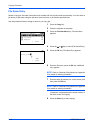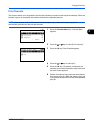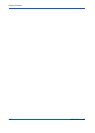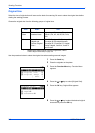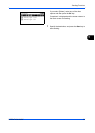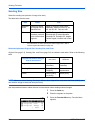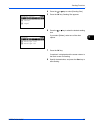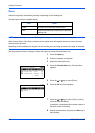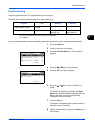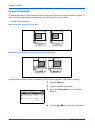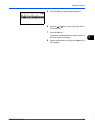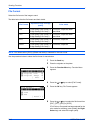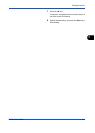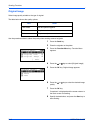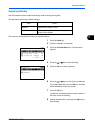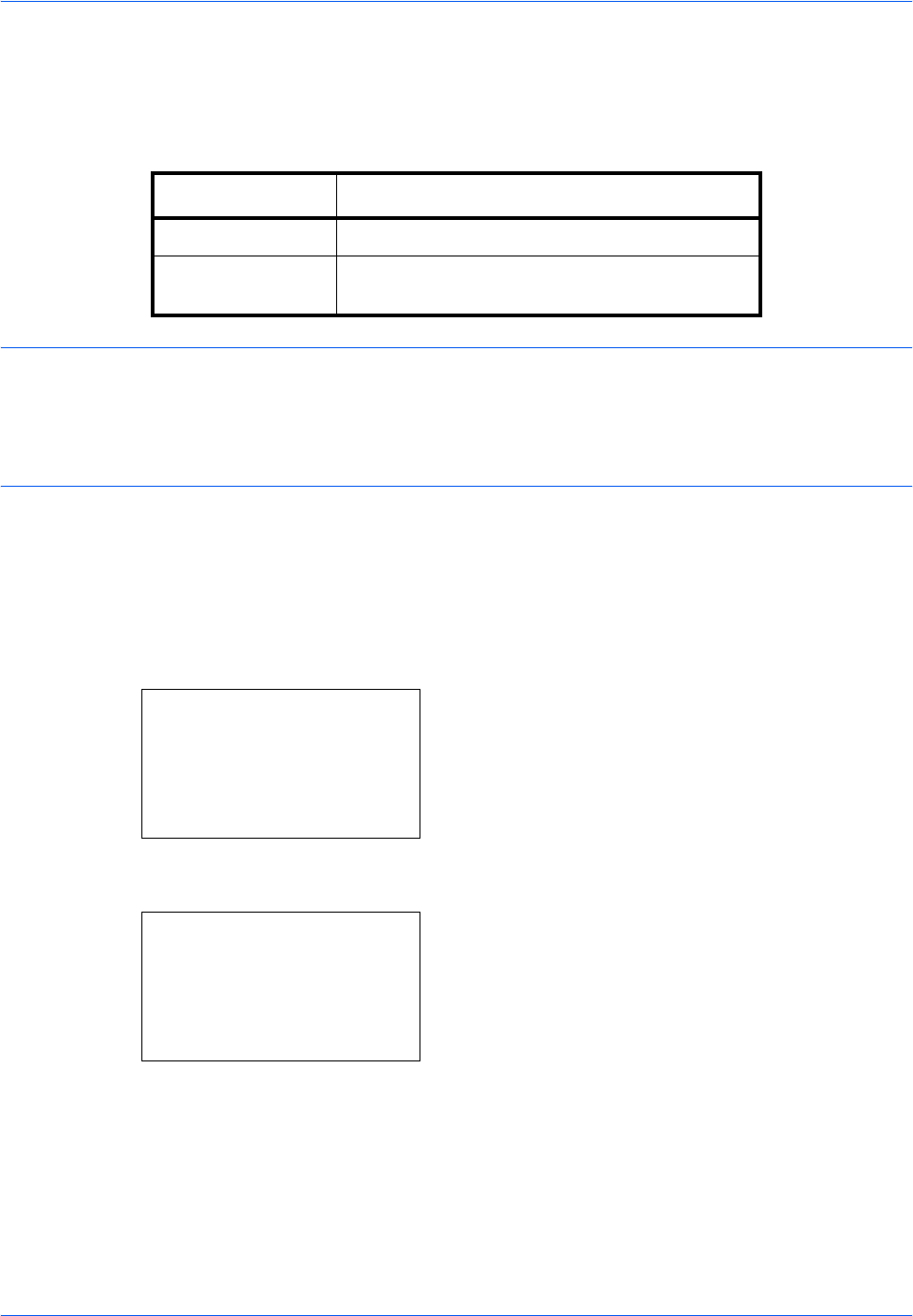
Sending Functions
5-6 OPERATION GUIDE
Zoom
Scans the original by automatically zooming it depending on the sending size.
The table below lists the available options.
NOTE: When zooming in or out, see Sending Size on page 5-4 when selecting the sending size.
When Custom Size or Size Entry is selected as the original size, the originals are sent at normal size and
zooming cannot be used.
Depending on the combination of original size and sending size, the image is placed at the edge of the paper.
Use the procedure below to enlarge or reduce the original to match the transmission size.
1 Press the Send key.
2
Place the originals on the platen.
3
Select the transmission size.
4
Press the Function Menu key. Function Menu
appears.
5
Press the U or V key to select [Zoom].
6
Press the OK key. Zoom appears.
7
Press the U or V key to select [100%] or [Auto]
and then press the OK key.
Completed. is displayed and the screen returns to
the basic screen for sending.
8
Specify the destination, and press the Start key to
start sending.
Item Detail
100% No Zoom (to be scanned at actual size)
Auto Zoomed automatically according to the specified
sending size.
Function Menu:
a
b
*********************
2
Original Size
T
3
Original Image
T
[ Exit ]
1
Color Selection
g
Zoom:
a
b
*********************
2
Auto
1
*100%