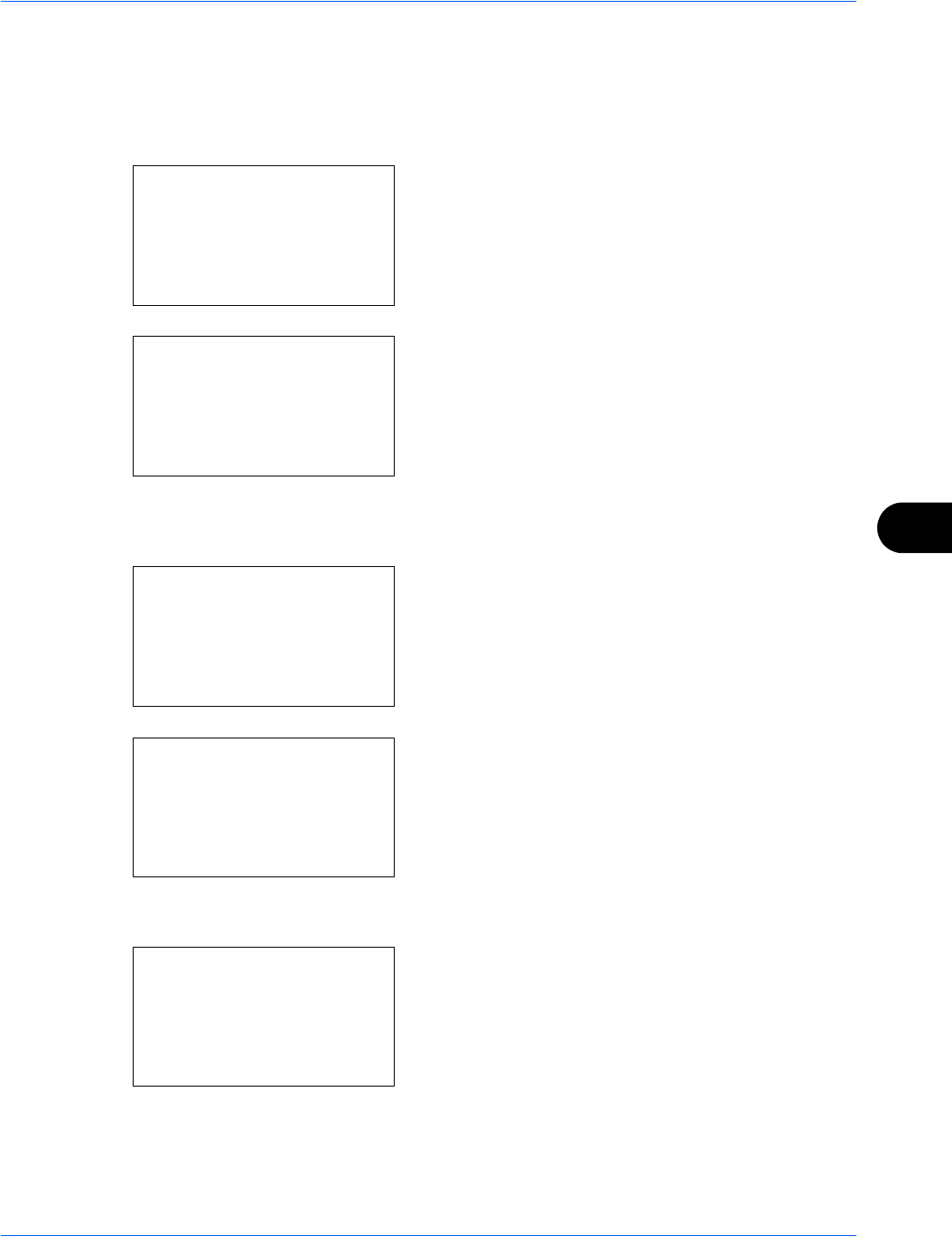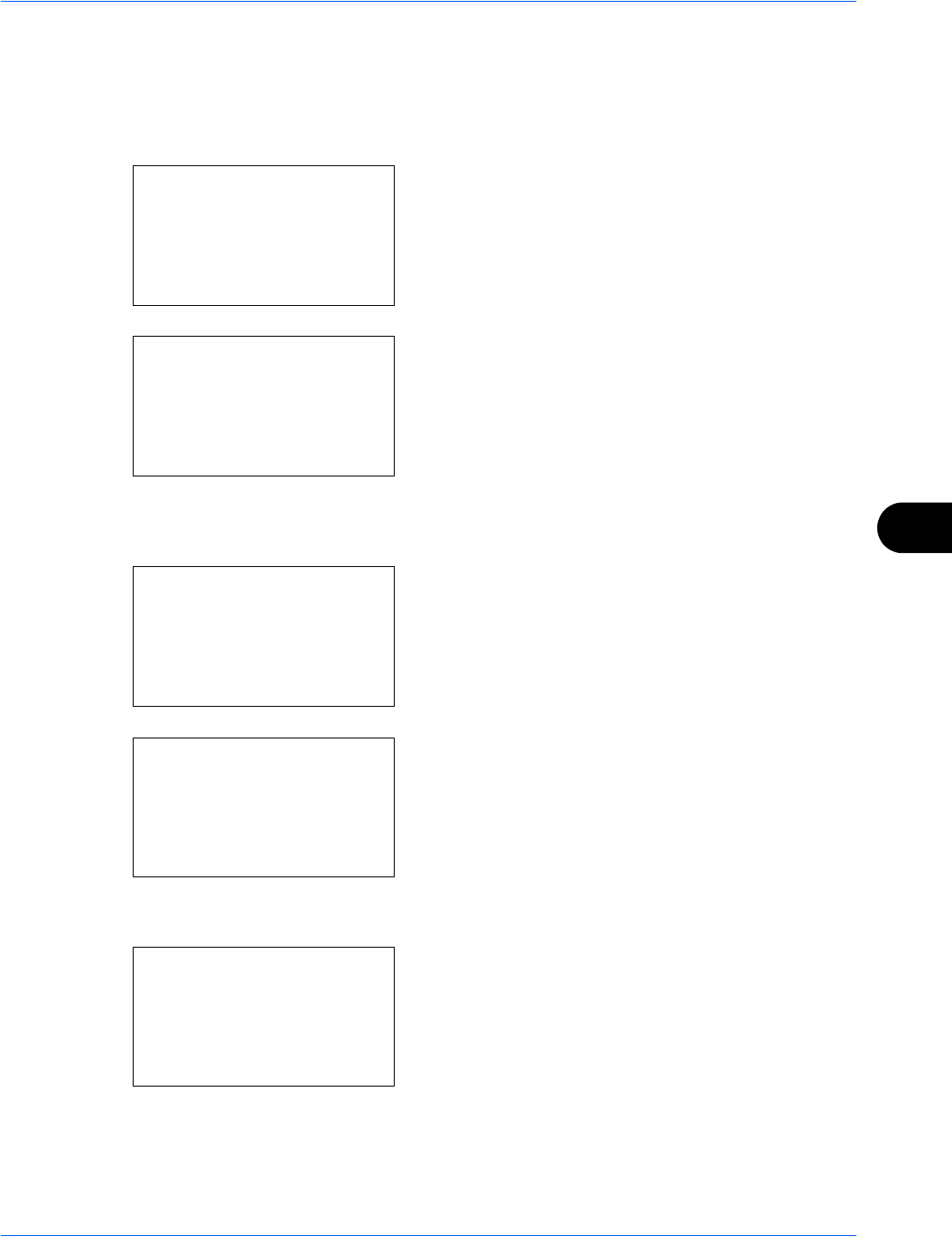
Default Setting (System Menu)
OPERATION GUIDE 8-95
8
Date Format
Select the display format of year, month, and date. The year is displayed in Western notation.
Use the procedure below to select the date format.
1 In the Sys. Menu/Count. menu, press the U or V
key to select [Common Settings].
2 Press the OK key. The Common Settings menu
appears.
3 Press the U or V key to select [Date Setting], and
press the OK key.
When you are performing user management and
have not logged in, a login screen will appear.
Then, enter the user ID and password to log in, and
press [Login] (the Right Select key).
4 The Date Settings menu appears.
5 Press the U or V key to select [Date Format]
.
6 Press the OK key. Date Format appears.
7 Press the U or V key to select [Month/Day/Year],
[Day/Month/Year] or [Year/Month/Day].
Sys. Menu/Count.:
a
b
4
User/Job Account
5
User Property
*********************
[ Exit ]
6
Common Settings
Common Settings:
a
b
*********************
2
Default Screen
3
Sound
[ Exit ]
1
Language
Login User Name:
L
b
*******************
Login Password:
[ Menu ] [ Login ]
Date Setting:
a
b
*********************
2
Date Format
3
Time Zone
[ Exit ]
1
Date/Time
Date Format:
a
b
*********************
2
Day/Month/Year
3
Year/Month/Day
1
*Month/Day/Year