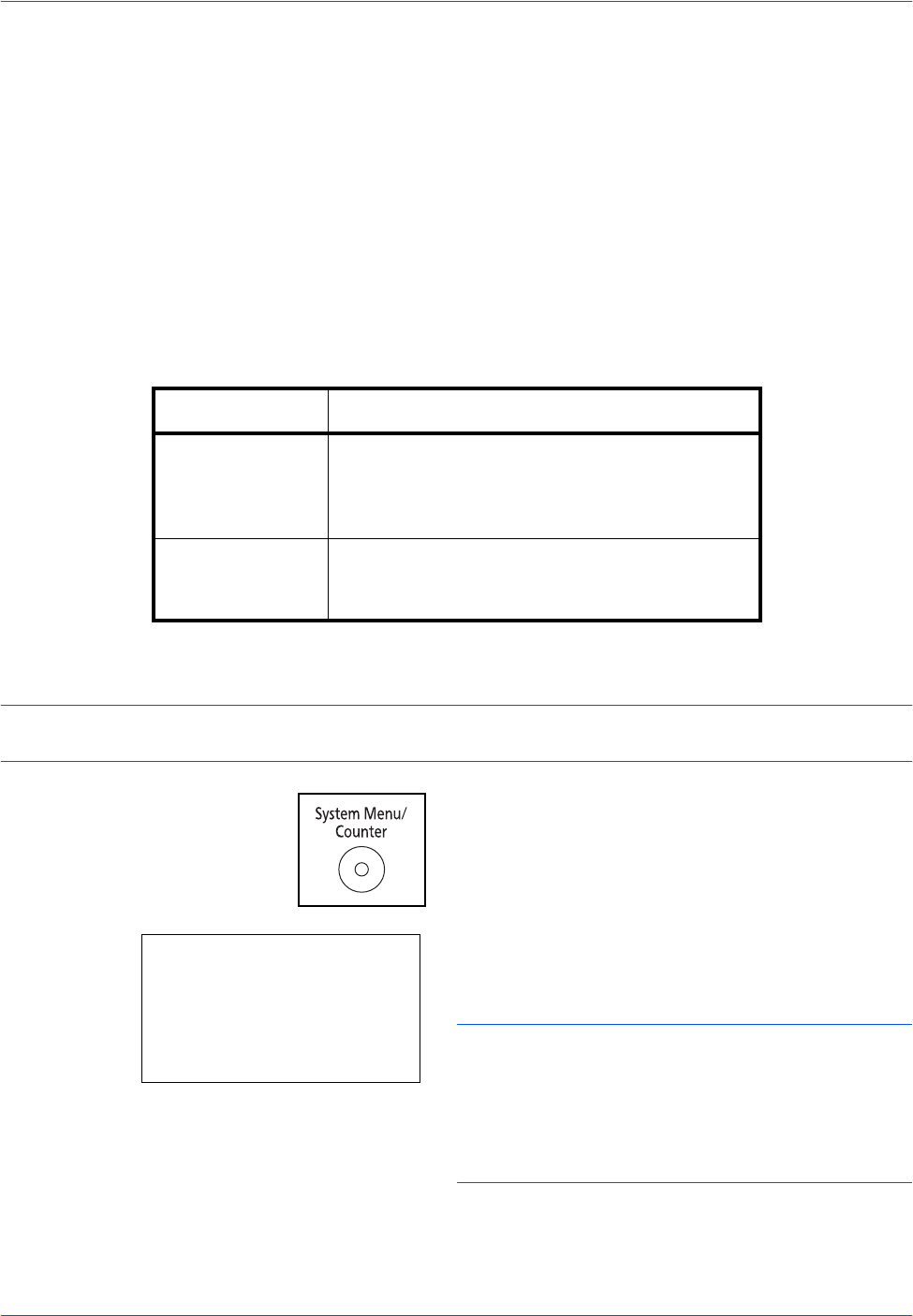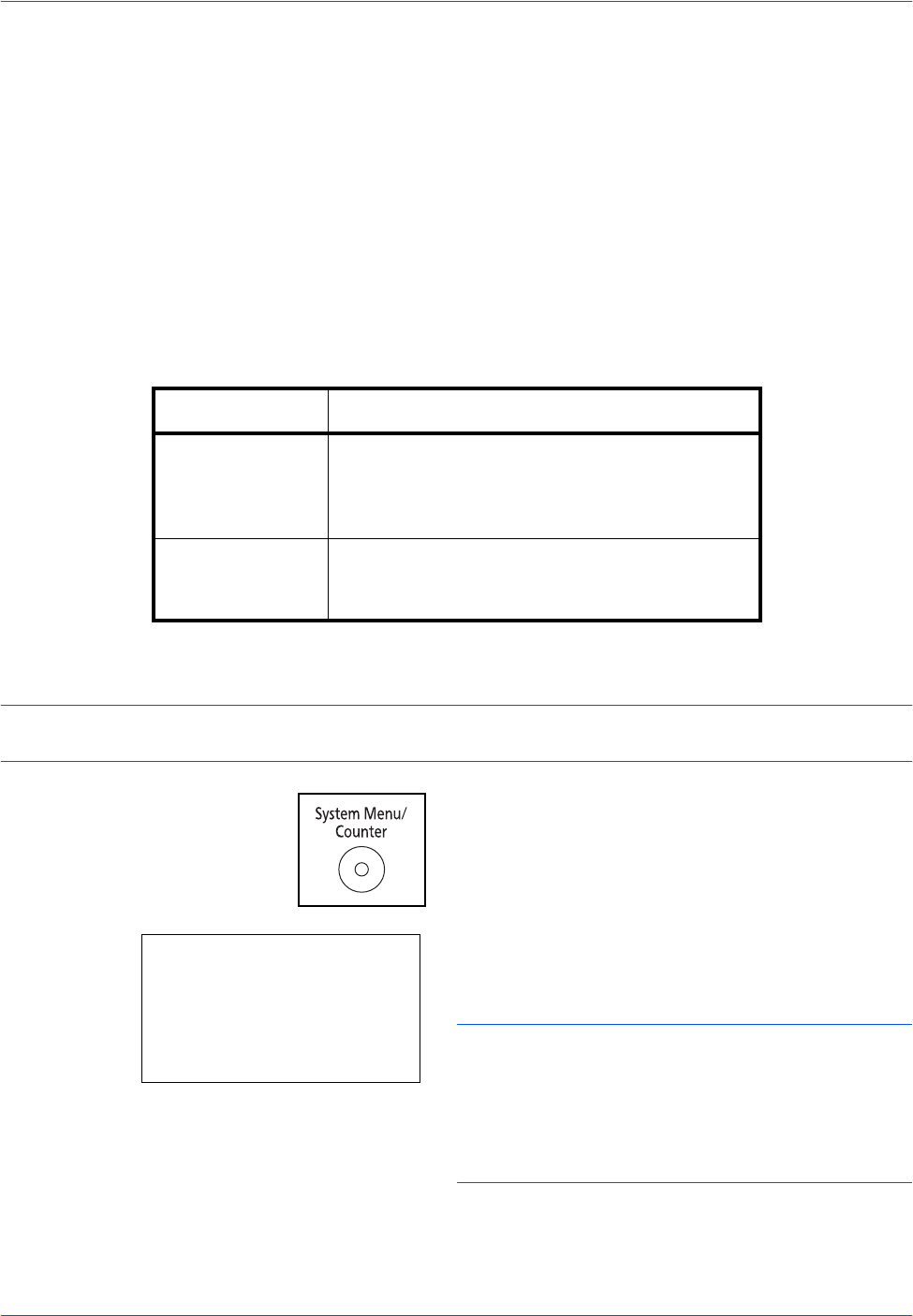
Preparation before Use
2-38 OPERATION GUIDE
Specifying Paper Size and Media
The default paper size setting for cassette, for multi purpose tray and for the optional paper feeder (cassettes 2
and 3) is [Letter], and the default media type setting is [Plain].
To fix the type of paper to be used in cassettes, specify the paper size and media type setting. (Refer to
Specifying Paper Size and Media Type for the Cassettes on page 2-38.)
To fix the type of paper to be used in multi purpose tray, specify the paper size setting. (Refer to Specifying
Paper Size and Media Type for the Multi Purpose Tray on page 2-41.)
Specifying Paper Size and Media Type for the Cassettes
To fix the type of paper to be used in cassette or the optional paper feeder (cassettes 2 and 3), specify the paper
size. Also, you use a media type other than plain paper, specify the media type setting.
NOTE: If using the FS-1128MFP, the available media types for printing received faxes are as shown below.
Plain, Recycled, Bond, Color, High Quality and Rough
1 Press the System Menu/Counter key on the main
unit operation panel.
When you are performing user management and
have not logged in, a login screen will appear.
Then, enter the user ID and password to log in.
NOTE:
• Refer to Character Entry Method on Appendix-5 for
details on entering characters.
• If [Netwk Authentic.] is selected as the user
authentication method, press [Menu] (the Left
Select key) to select the authentication destination.
Selection Item Selectable Size/Type
Paper Size Select from the standard sizes. Selectable paper
sizes are as follows.
Inch size: Letter, Legal, Statement and Oficio II
Metric size: A4, A5, A6, B5, Folio, and 16K
Media Type Plain, Rough, Recycled, Preprinted, Bond, Color,
Prepunched, Letterhead, High Quality and
Custom 1~8*
* To change to a media type other than Plain, refer to Paper
Weight on page 8-17.
Login User Name:
L
b
********************
Login Password:
[ Menu ] [ Login ]