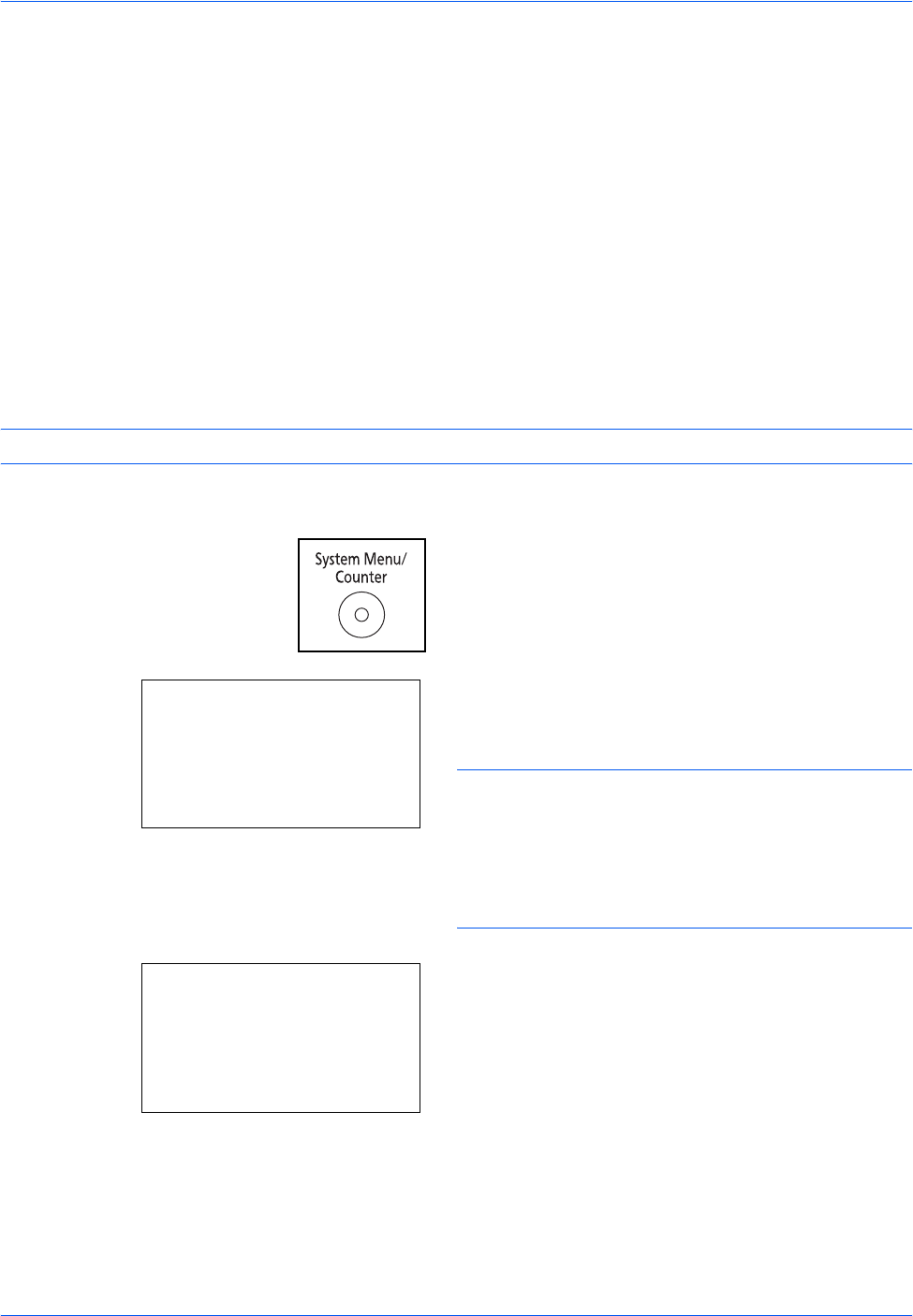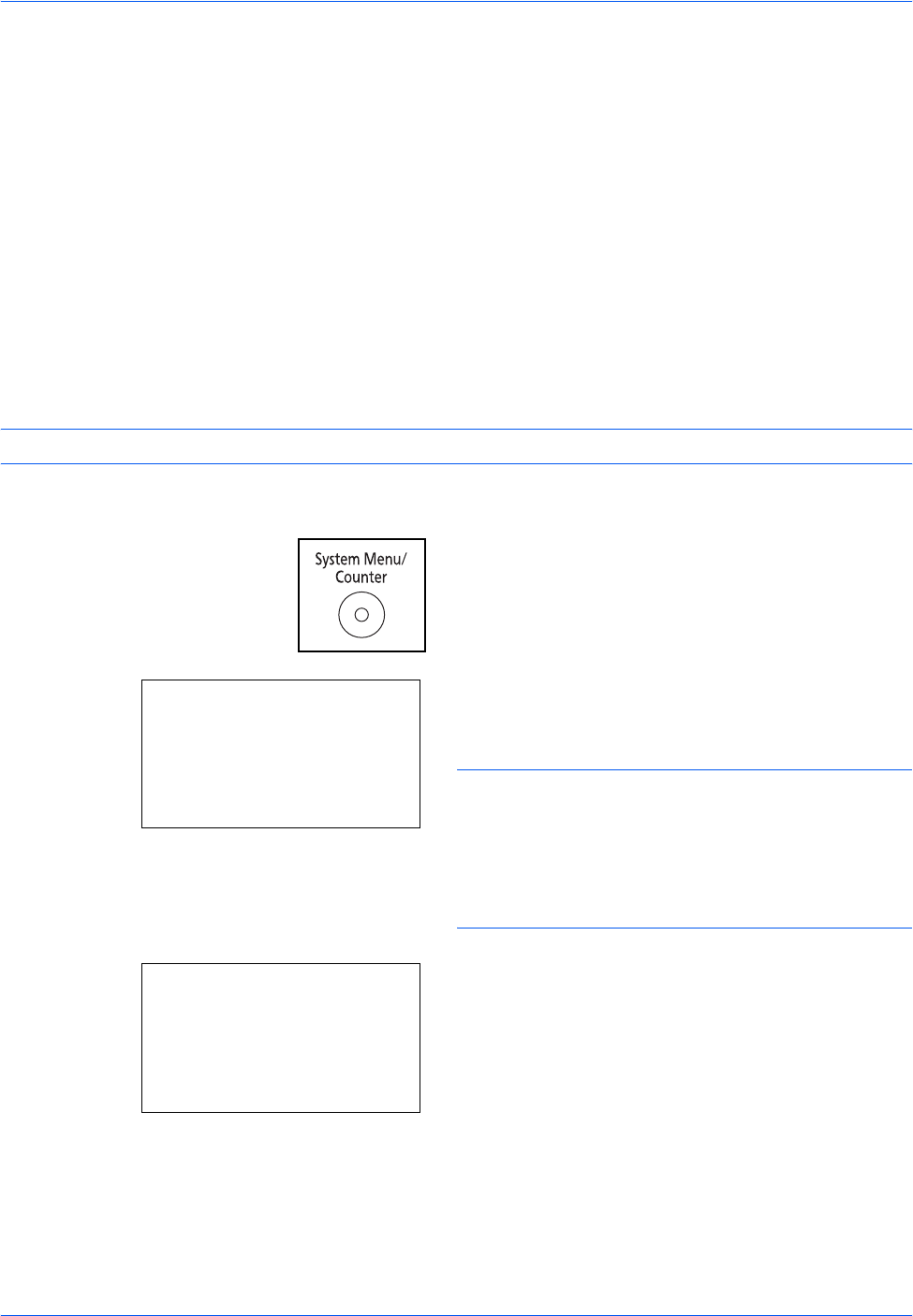
Preparation before Use
2-12 OPERATION GUIDE
Network Setup (LAN Cable Connection)
The machine is equipped with network interface, which is compatible with network protocols such as TCP/IP
(IPv4), TCP/IP (IPv6), IPX/SPX, NetBEUI, IPSec, and AppleTalk. It enables network printing on the Windows,
Macintosh, UNIX, NetWare and other platforms.
This section explains the TCP/IP (IPv4) Setup and AppleTalk Setup procedures. For other network settings,
refer to Network Setup on page 8-128.
• TCP/IP (IPv4) Setup ...2-12
• AppleTalk Setup ...2-22
TCP/IP (IPv4) Setup (by Entering IP Addresses)
Set up TCP/IP to connect to the Windows network. Set the IP addresses, subnet masks, and gateway
addresses. The default settings are "TCP/IP Protocol: On, DHCP: On, Bonjour: Off".
NOTE: Prior to the IP address entries, obtain permission from the network administrator.
Use the procedure below to setup the TCP/IP (IPv4) setting.
1 Press the System Menu/Counter key on the main
unit operation panel.
When you are performing user management and
have not logged in, a login screen will appear.
Then, enter the user ID and password to log in.
NOTE:
• Refer to Character Entry Method on Appendix-5 for
details on entering characters.
• If [Netwk Authentic.] is selected as the user
authentication method, press [Menu] (the Left
Select key) to select the authentication destination.
2 In the Sys. Menu/Count. menu, press the U or V
key to select [System], and then press the OK key.
Login User Name:
L
b
********************
Login Password:
[ Menu ] [ Login ]
Sys. Menu/Count.:
a
b
1
Report
2
Counter
*********************
[ Exit ]
3
System